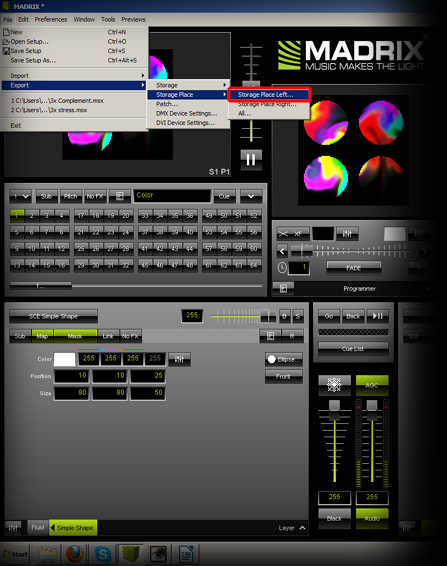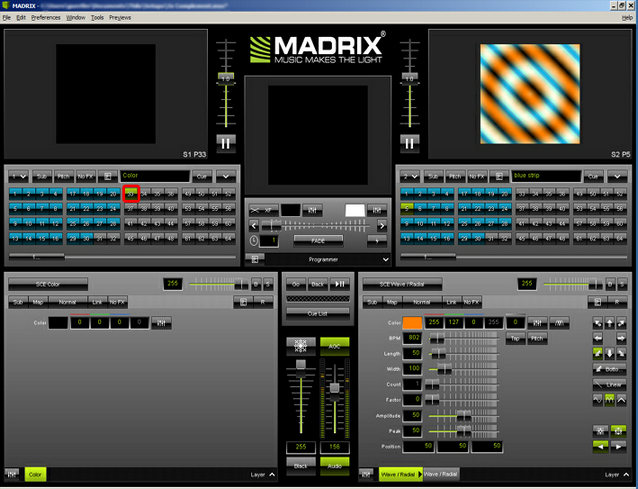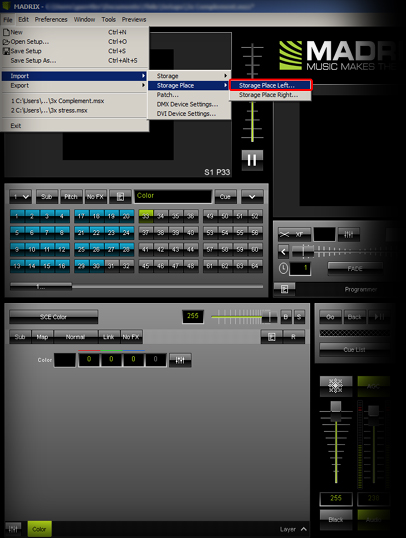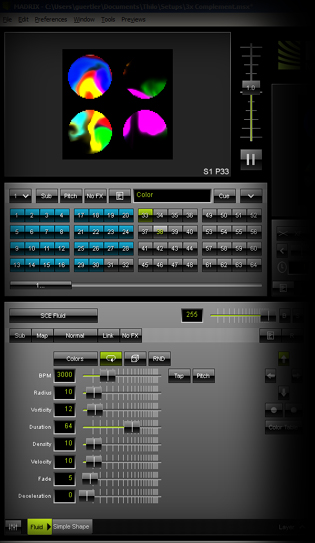In this tutorial you will learn how you can export a Storage Place (that means one effect you have created) and import it into a different Setup file. This workflow could be useful, for example, when creating a new effect at home and implementing it into an existing show at work.
Date: 08/2014
MADRIX Version: 3.2 (Created with)
Note: For this tutorial it is important that you have an existing Setup file to work with.
1. |
Start MADRIX and create a new effect.
|
2. |
We now want to export the active Storage Place from Storage 1 (in this example it is S1 P1 activated on the Left). Go to File > Export > Storage Place > Storage Place Left... and choose a name and directory for this file.
|
3. |
Now, open an existing MADRIX Setup and select an empty Storage Place. In this example, we are selecting Storage Place 33 on the Left.
|
4. |
Go to File > Import > Storage Place > Storage Place Left... and select the file you have exported in step 2.
|
5. |
Now, you can see that the desired effect has been imported.
|
Congratulations! You have exported and imported a single Storage Place.