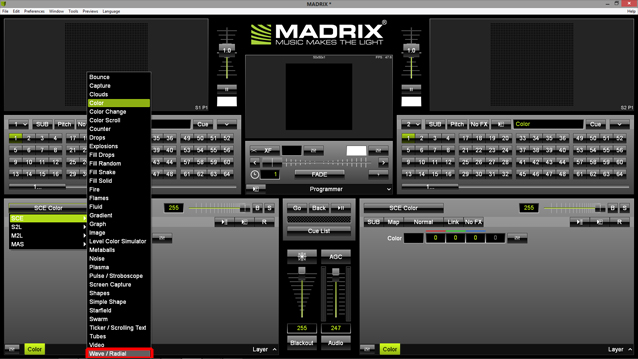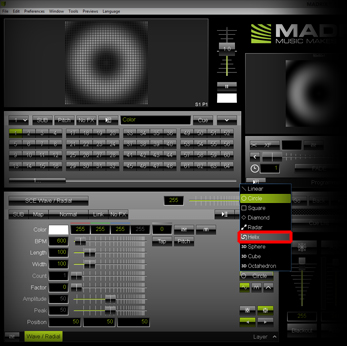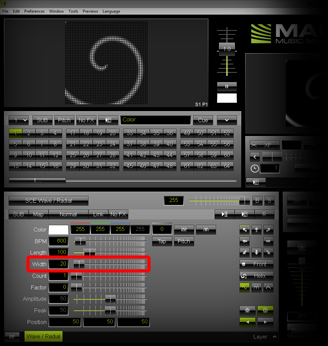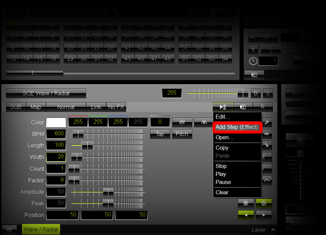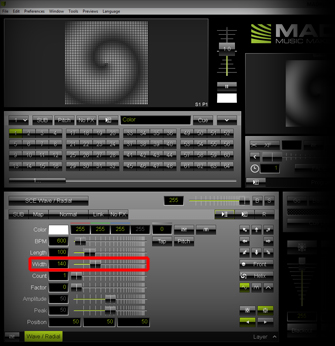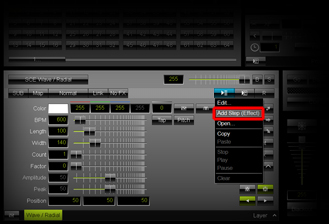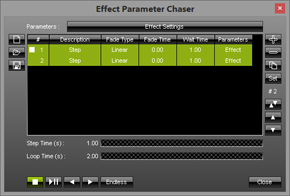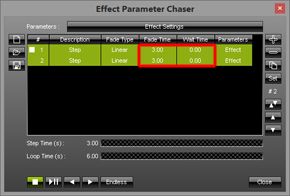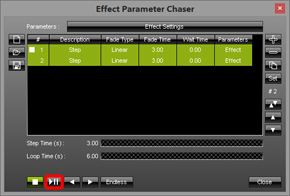This tutorial shows you how you can let MADRIX change a MADRIX Effect slider continuously by using the Effect Parameter Chaser with Fade Time.
Date: 07/2015
MADRIX Version: 3.4 (Created with)
1. |
Select an empty Storage Place. In this example, we are going to use Storage Place S1 P1. |
2. |
Select the effect SCE Wave / Radial from the drop-down list of effects.
|
3. |
Please change the Shape to Helix by clicking on the Mode button that by default says Circle. Choose Helix from the list.
|
4. |
Change the Width value to 20
Now, we want to add the first Step to the Effect Parameter Chaser.
|
5. |
Now, change the value of the Width slider to 140
Again, add these settings as a new Step by choosing Add Step from the Effect Parameter Chaser context menu.
|
6. |
We are now going to change a number of settings of the Effect Parameter Chaser. |
7. |
As a result, the Effect Parameter Chaser window opens. You can now see 2 Steps in the list with a Fade Time of 0.00 seconds and a Wait Time of 1.00 seconds. Please select the both Steps via the Ctrl+A keys on your keyboard.
|
8. |
We are going to change both, Fade Time and Wait Time.
|
9. |
Click the Play/Pause button to start the Effect Parameter Chaser. You can see the result immediately in the MADRIX Preview.
|
Congratulations! You have learned how you can create an Effect Parameter Chaser which continuously changes the values of a slider.