This topic includes:
RDM devices may report back specific occurrences on their own [as supported by the RDM device and as defined by the manufacturer]. As such, you could say that they can have their own log implemented.
The Status Messages view shows all received status messages for the currently selected device.
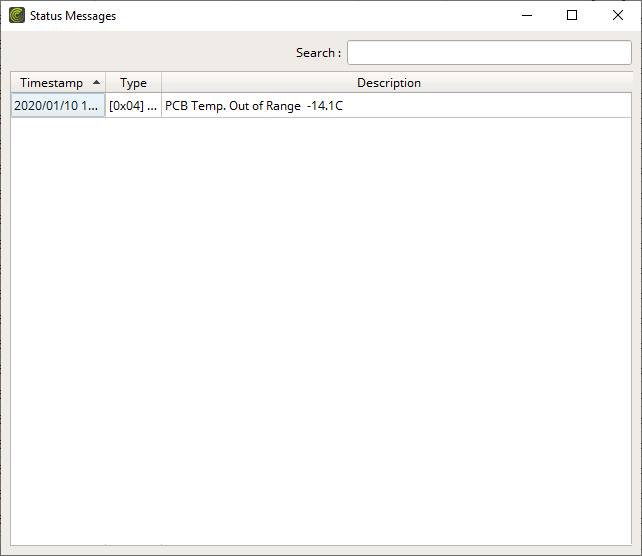
By default, the following information is provided since the following columns are enabled in the list:
Timestamp |
Shows the local time when the status message has been requested. [YYYY/MM/DD HH:MM:SS] |
Type |
Shows the type of message [as defined by the RDM standard]. |
Description |
Shows a more in-depth explanation of the message including values [as reported by the device]. |
▪Right Mouse Click - Perform a click with your right mouse button on an entry.
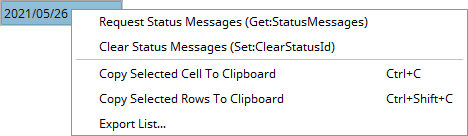
Request Status Messages |
Requests up-to-date status messages. |
Clear Status Messages |
Sends the RDM request Set:StatusMessages to the device. This clears all status messages on the device. This parameter can only be set. Its status cannot be received and thus it cannot be shown in the overview. |
Copy Cell To Clipboard |
Copies the currently selected cell [that is, single information] into the clipboard/temporary memory. [Keyboard shortcut: Ctrl + C] |
Copy Rows To Clipboard |
Copies the currently selected row or rows [that is, all parameter information] into the clipboard/temporary memory. [Keyboard shortcut: Ctrl + Shift + C] |
Export List... |
Saves the entire, currently shown list/view/table as a preformatted text file. |

▪Search - Enter any text in order to search all parameters in the list.
- Any device/line that includes the search term will be shown. All others are temporarily filtered out.
- Terms can be case-insensitive. You don't have to use capital letters.
- Feel free to use terms that are incomplete. For example, mad will include results for MADRIX.
- You may specify certain columns by using a colon [:].
- For example: Desc:Vol shows all lines that include voltage status information by referencing the column Description, for example.
You can set up specific settings for Status Messages in the Options.
Learn more »Timing
MADRIX RADAR allows you to choose which columns are presented in this view. You can decide which columns are hidden or shown.
▪Right Mouse Click - Perform a click with your right mouse button anywhere on the header of the list.
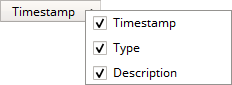
|
Shown - A checkmark means that columns are shown. |
|
Hidden - No checkmark means that columns are hidden. |
Timestamp |
Shows or hides the Timestamp column. |
Type |
Shows or hides the Type column. |
Description |
Shows or hides the Description column. |
Resize All Columns To Content |
Automatically adjusts the width of all columns to be wider or smaller to comfortably fit all list entries as well as column headers. [This often means that the size of columns is reduced and more information can be displayed in the given space.] |

