This topic includes:
Introduction
Interfaces and nodes are often part of any project installation.
Requirements and conditions for interface detection:
▪Interfaces need to support RDM over Art-Net.
[This is also a general requirement for nodes/interfaces to be used with MADRIX RADAR.]
▪Detection of interfaces is not tied to the license system of the software. Interfaces do not need a separate license validation.
[»License Model]
While not separately identified by the RDM specifications, MADRIX RADAR provides built-in mechanisms to monitor the status of interfaces as well.
Devices for which the software can detect that the connection has been lost include:
▪MADRIX Art-Net nodes.
▪Third-Party Art-Net nodes that have RDM devices are connected [such as, lighting fixtures] and whose RDM devices are licensed/unlocked in the software.
The software can detect a lost connection to interfaces when no more data or status information is received from the device, for example:
▪For devices with a hardware failure.
▪If the RDM features of a device are disabled.
▪If the assignment of universe(s) has changed.
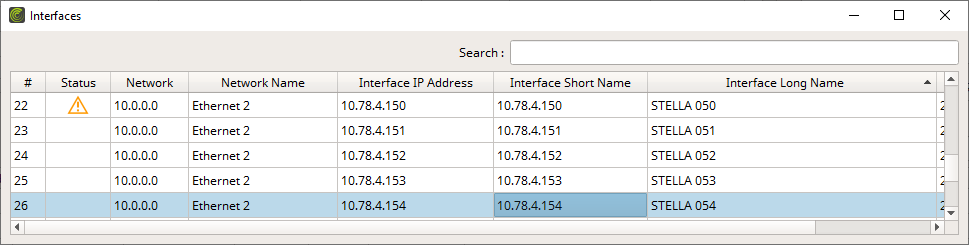
By default, the following information is provided since the following columns are enabled in the list:
# |
Represents the device numbering as index and is especially useful for referencing interfaces in the list or seeing the total number of found interfaces. |
Status
|
May show icons if problems are detected. Warnings may include, for example: ▪The connection to this interface has been lost [A red X icon.] ▪The interface is not capable of transmitting RDM data, or RDM is currently disabled [An orange warning triangle.] |
Network |
Shows the network IP address of the network adapter, to which the interface is connected. [TCP/IPv4] [This information refers to »Art-Net.] |
Network Name |
Shows the name of the network adapter. |
Interface IP Address |
Shows the IP address of the hardware interface. [This information refers to »Art-Net.] |
Interface Short Name |
Shows the short name of the hardware interface. [This information refers to »Art-Net.] |
Interface Long Name |
Shows the long name of the hardware interface. [This information refers to »Art-Net.] |
Interface Firmware |
Shows the current firmware version of the hardware interface. [This information refers to »Art-Net.] |
▪Right Mouse Click - Perform a click with your right mouse button on an entry.
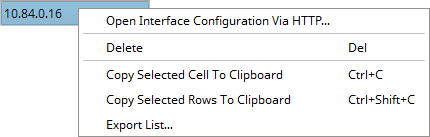
Open Interface Configuration Via HTTP... |
Opens a new web-browser window using the IP address of the interface in order to access the web configuration of the device. The interface needs to support this feature. |
Delete |
Removes the interface from the list. [Keyboard shortcut: Del] Interfaces Ignore List |
Copy Cell To Clipboard |
Copies the currently selected cell [that is, single information] into the clipboard/temporary memory. [Keyboard shortcut: Ctrl + C] |
Copy Rows To Clipboard |
Copies the currently selected row or rows [that is, all parameter information] into the clipboard/temporary memory. [Keyboard shortcut: Ctrl + Shift + C] |
Export List... |
Saves the entire, currently shown list/view/table as a preformatted text file. |

▪Search - Enter any text in order to search all parameters in the list.
- Any device/line that includes the search term will be shown. All others are temporarily filtered out.
- Terms can be case-insensitive. You don't have to use capital letters.
- Feel free to use terms that are incomplete. For example, aur will include results for AURA.
- You may specify certain columns by using a colon [:].
- For example: Desc:Vol shows all lines that include voltage status information by referencing the column Description, for example.
MADRIX RADAR allows you to choose which columns are presented in this view. You can decide which columns are hidden or shown.
▪Right Mouse Click - Perform a click with your right mouse button anywhere on the header of the list.
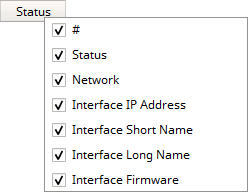
|
Shown - A checkmark means that columns are shown. |
|
Hidden - No checkmark means that columns are hidden. |
# |
Shows or hides the Index column. |
Status |
Shows or hides the Status column. |
Network |
Shows or hides the Network column. |
Interface IP Address |
Shows or hides the Interface IP Address column. |
Interface Short Name |
Shows or hides the Interface Short Name column. |
Interface Long Name |
Shows or hides the Interface Long Name column. |
Interface Firmware |
Shows or hides the Interface Firmware column. |
Resize All Columns To Content |
Automatically adjusts the width of all columns to be wider or smaller to comfortably fit all list entries as well as column headers. [This often means that the size of columns is reduced and more information can be displayed in the given space.] |

