This topic includes:
Replacing or updating already patched fixtures is a feature and part of the MADRIX 5 Patch Editor. Learn more »Patch Editor
Even after placing your fixtures and creating your Patch in the Patch Editor, you may need to update or even replace fixture profiles afterwards.
[Clearing the existing Patch would also discard important information, such as DMX addressing and placement in X, Y, and Z, and thus creating an entirely new Patch would be a time-consuming process.]
▪Go to the menu of the Patch Editor File > Update Fixtures From Library
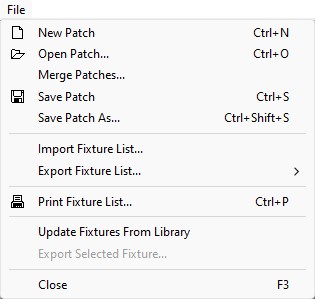
▪It can be used in case you changed and modified existing fixture profiles in the Fixture Library with the help of the Fixture Editor.
▪This refreshes all fixture profiles in the Patch from the currently loaded MADRIX 5 Fixture Library.
▪MADRIX 5 will not update fixtures under certain circumstances:
- That is the case, when the Fixture Library does not contain the fixture types of the Patch, i.e. the unique fixture IDs are not included (UUID).
- Or when a DVI fixture is made out of more voxels than defined in the Fixture Library, for example when having chosen Merge Fixtures while adding them.
In order to replace fixtures, follow the steps below:
▪1] Select the patched fixture or patched fixtures you wish to replace.
- Locked fixtures cannot be replaced. Make sure to unlock them first.
▪2] Go to the menu of the Patch Editor Edit > Replace Selected Fixtures...
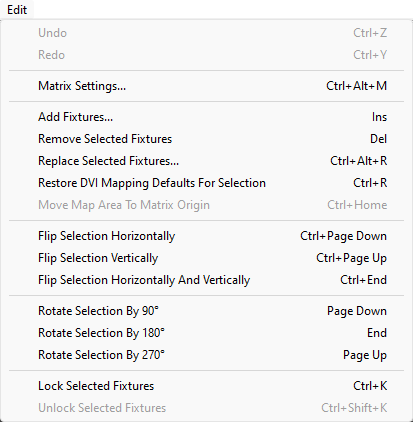
▪A new window will open.
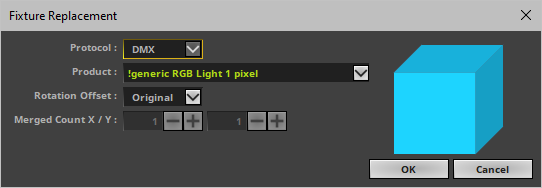
▪3] Choose the fixture profile that should replace the currently selected fixtures:
- To assist you, a Fixture Preview is shown that includes the start channel in blue, the number of pixels, and orientation. [Imagine to look directly at the LED products in camera view.]
▪Protocol - Choose the general type of LED fixture [DMX or DVI].
- DMX-based fixtures include DMX512, Art-Net, Streaming ACN [sACN / E1.31], Color Kinetics [KiNET], and Philips hue.
- DVI-based fixtures include DVI, ColourSmart Link, Colorlight A8, Colorlight 5A, Colorlight T9, and Eurolite T9 products.
▪Product - Choose your exact LED product.
- You can use the downward triangle to call up the complete list of fixtures.
- Perform a left mouse click and you can use the input field as a filter to type in the fixture you are looking for.
- If your fixture is not yet available, please see »Supported Fixtures [LED Products]
▪Rotation Offset - Choose if the fixture needs to be rotated [Original, 90°, 180°, 270°].
▪Merged Count X / Y - Is only available for Protocol DVI. Allows you to merge the chosen DVI product into a larger DVI fixture. Choose the number of fixtures in X and Y accordingly.
▪Confirm your selection via OK. Abort the process via Cancel.
▪4a] Same Voxel Count – If you chose to replace the fixtures with profiles that have the same size, i.e. the same number of voxels, the fixture replacements can be found at the exact same position as the previously patched fixtures.
▪4b] Different Voxel Count – If you chose to replace the fixtures with profiles that have a different size, i.e. a different number of voxels, you will be asked if you wish to enable Overlapping
- Confirm with Yes and the fixture replacements will start at the position of the original fixtures, but at the same time they will overlap over other fixtures that are placed on the Patch.
Make sure to check the DMX addressing of all of your fixtures in this case, since the fixture replacements require more channels than were previously used!
- Confirm with No and the process will be aborted and no fixtures will be replaced.
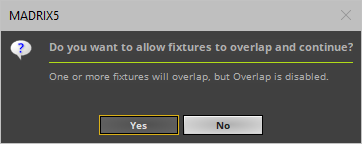
▪5] Check your Patch:
- Make sure that your Matrix Settings [Matrix Size] include the new fixture replacements as well.
- Fixture replacements will be assigned to the same Fixture Group in case the previously patched fixtures were already assigned to a Fixture Group.
- If you changed the Display Name of your previously patched fixtures, the fixture replacements will adopt it. If you left the default description, the fixture replacements will use their own default descriptions instead.
- When replacing DMX fixtures with DVI fixtures, the DVI Map will be placed behind the DVI fixture. In case of position conflicts, you will be asked if Overlapping should be enabled.
- When replacing DVI fixtures with DMX fixtures, the DMX addressing will be set to the next available DMX address or to DMX universe 0 and DMX channel 0. Change the assignment according to your requirements.
- Should you choose fixture replacements that use a higher color depth, you will be notified. Go to Edit > Matrix Settings... and change the Color Depth accordingly.

| MADRIX 5.7. |
| [Ctrl & +/-] = Zoom In/Out | [Ctrl & 0] = 100% |
|
Previous Next
|
|
Enable Automatic Translation | Activer La Traduction Automatique | 启用自动翻译 |