This topic includes:
▪Go to the menu Preferences > Options... > General
[Keyboard shortcut: Ctrl+Alt+O > General]
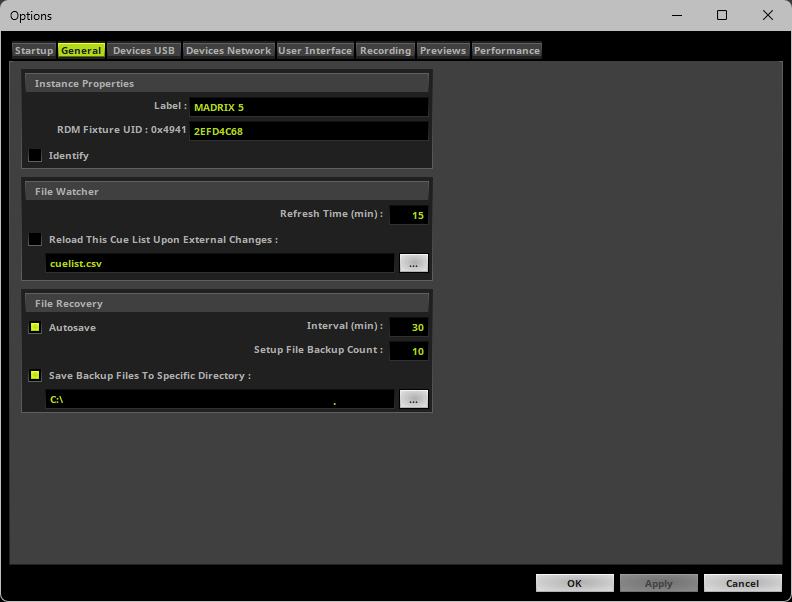
▪Set up the options as explained below.
MADRIX 5 allows you to change information that is provided when receiving network requests [via RDM, Art-Net ArtAddress, or similar].
▪Label - Allows you to change the device label of this MADRIX 5 instance. This is especially useful when running several MADRIX 5 applications at once within the same network. By default, MADRIX 5 is used.
- This refers to DEVICE_LABEL within RDM with a maximum of 32 characters.
- This refers to LongName within Art-Net with a maximum of 64 characters.
▪RDM Fixture UID - Defines the last 4 hexadecimal bytes of the RDM unique identifier [with a total of 8 characters]. The first two bytes are locked and represent the ESTA manufacturer ID for inoage [0x4941].
▪Identify - Enables or disables the Identify Device command. It is deactivated by default.
- This refers to IDENTIFY_DEVICE within RDM.
- This refers to AC_LOCATE/AcLedLocate of ArtAddress within Art-Net.
Learn more »RDM
Overview
MADRIX 5 can automatically and regularly reload a Cue List within a pre-defined refresh time.
▪Activate Reload This Cue List Upon External Changes
▪Select the Cue List file via the button ...
▪Enter the Refresh Time (min) in minutes.
Usage
The File Watcher with its Automatic Cue List Reloading feature is very useful if you are using an external program that creates a Cue List in the *.csv file format.
▪If this Cue List is changed, you are easily able to access the new Cue List without modifying settings within MADRIX 5.
▪In order to work with this feature, simply create a new Cue List, save it using the *.csv file format and open the file with a text editor or other appropriate software.
▪MADRIX 5 can save a Cue List also in *.csv file format.
▪The time format is based on ms [Milliseconds]. In this way, any import can be recalculated to the used Time Code Format by the software.
Any time code or duration needs to be converted in your CSV file first. Frames need also to be converted.
Examples:
1 h = 3600000
1 m = 60000
1 s = 1000
00:36:05:00 [HH:MM:SS:MS] = 2165000
00:02:31:00 [HH:MM:SS:MS] = 151000
00:00:36:05 @ 30 FPS = 36166
[1000 ms per second / 30 FPS = 33.3 ms per frame and 5 frames x 33.3 ms per frame = 166 ms]
Here is an example with two Cue List entries:
MADRIX;CSV;CUELIST;FILE;;;;;;;;;;;;
VERSION;50593792;;;;;;;;;;;;;;
TIMECODE FORMAT;1;TIMECODE SOURCE;0;;;;;;;;;;;;
CUE;DESCRIPTION;DATE;TIMECODE;DURATION;FOLLOW CUE;STORAGE;PLACE;FADETYPE;FADETIME;R;G;B;W;GROUP PRESET
1;"Color Scroll";"Daily";-1;180000;0;0;0;1;2.00;0;0;0;0;0;
2;"Red";"Daily";-1;266000;0;2;0;1;2.00;0;0;0;0;0;
Time Code Source |
Setting |
Time Code Format |
Setting |
0 1 2 3 4 |
None System Time MIDI Art-Net SMPTE |
0 1 2 3
|
24 FPS 25 FPS 30 Drop 30 FPS |
Learn more »Cue Lists
▪Autosave - Automatically saves the MADRIX 5 Setup file at the specified interval in Programmer mode.
- Interval (min) - Defines the time interval for automatic saving in minutes. The default value is 30. The minimum value is 1. The maximum value is 120.
- The time interval is being restarted once a Setup files has been created [File > Save Setup As...], a Setup file has been saved manually [File > Save Setup], another Setup file has been loaded [File > Open Setup...], or the Setup file has been automatically saved.
Automatic saving does not work:
- If Autosave is disabled,
- If no MADRIX 5 Setup file is open [Make sure to open a Setup file or save the Setup file after File > New Setup... first],
- If the Setup file has not been modified/changed since having been saved last,
- If Programmer Mode is not being used [Autosave does not work in Operator Mode]!
▪Setup File Backup Count - MADRIX 5 can create backup copies of your current MADRIX 5 Setup file. That means, before the new Setup file is saved, the previous state will be stored as a backup. This works for Setup file that are saved automatically via Autosave as well as saved manually [Should the saving process fail, you can access your Setup file again in the state it was saved last.]
- MADRIX 5 creates separate copies to minimize the chance that a valid backup is overwritten by an invalid Setup file.
- Sets the maximum number of backup files that are created.
- The default value is 10. The minimum value is 0 [Off]. The maximum value is 100.
- MADRIX 5 will save a backup in the following way:
Filename_Year-Month-Day_Hours-Minutes-Seconds.msz.msbackup
In order to restore a Setup file, remove .msbackup from the file name. The restored Setup file should then have a name, such as Filename_Year-Month-Day_Hours-Minutes-Seconds.msz
▪Save Backup Files To Specific Directory - Enable this option if you want to set up a specific directory where the backup files should be stored. This can be external drives. If this option is disabled, MADRIX 5 will save the backups in the same directory as the Setup files.
- Choose the directory via the button ...
- By default, MADRIX 5 automatically chooses the user directory for Setup files.
▪All General options will be saved locally on your computer. The settings described in this topic will not be saved in your MADRIX 5 Setup file.
| MADRIX 5.7. |
| [Ctrl & +/-] = Zoom In/Out | [Ctrl & 0] = 100% |
|
Previous Next
|
|
Enable Automatic Translation | Activer La Traduction Automatique | 启用自动翻译 |