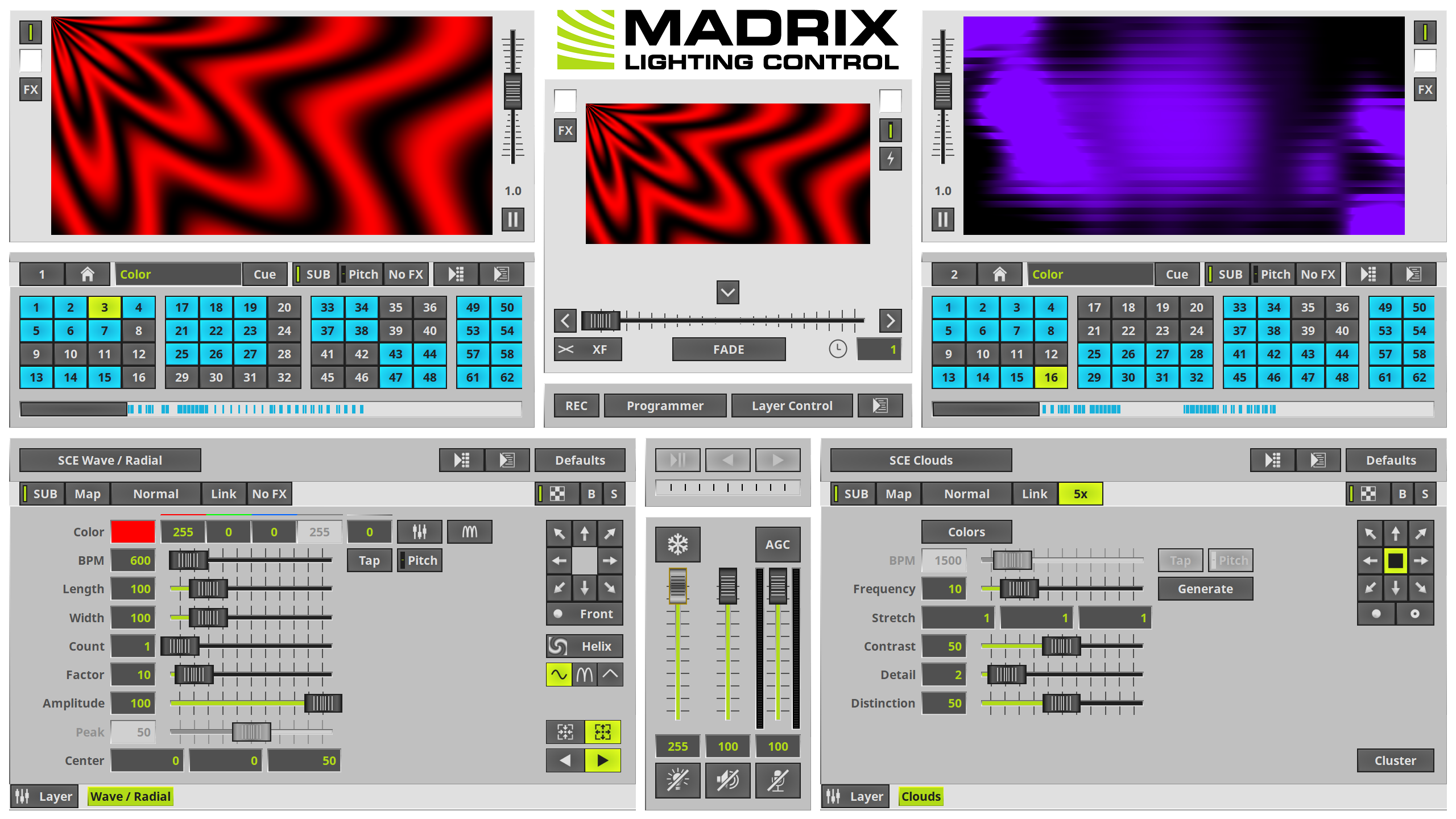This topic includes:
RDM stands for Remote Device Management, which describes it very well. It is about changing the settings, organizing, monitoring, and working with devices from afar.
Lighting fixtures can be RDM devices, but not all RDM devices are necessarily lighting fixtures. There are many more types of RDM devices.
MADRIX 5 supports RDM in a specific RDM role:
▪Acts on commands and replies to requests with data via ArtRdm [RDM Responder].
•In this way, MADRIX can act as an RDM device.
•RDM is supported over Art-Net [ArtRdm].
Overview
MADRIX 5 mainly provides the current frequencies for:
▪Core
▪DMX Controller Output
▪DVI Controller Output
▪Preview Controller
You can check the same performance indicators using the »Task Watcher
In addition, general information is also provided, such as name and software version.
Configuration
1] Set up the correct network settings in Windows and activate Art-Net in MADRIX 5. Learn more »Art-Net [DMX over Ethernet]
2] In the menu Preferences > Device Manager... > Art-Net, activate the checkbox ArtRdm
MADRIX 5 is now ready to receive and sent RDM over Art-Net.
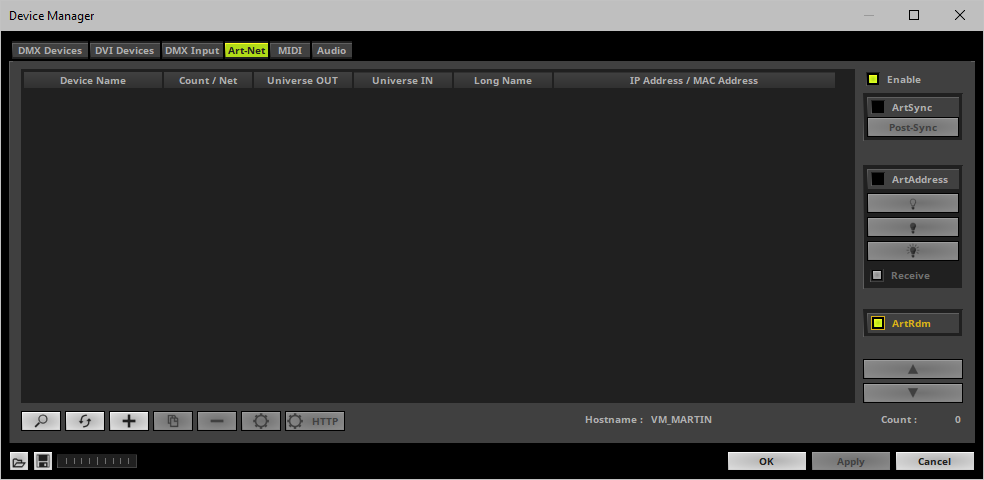
MADRIX RADAR
The main area of application could be using MADRIX RADAR as RDM manager and its great features.
For example, you can visually show the sensor data and receive notifications if the performance decreases below normal values.
Important Information:
▪MADRIX 5 and MADRIX RADAR need to run on two separate computer systems! Otherwise, no communication is possible.
▪MADRIX 5 and MADRIX RADAR communicate directly over Art-Net with each other [ArtRdm] without requiring an RDM controller or a DMX connection.
▪MADRIX RADAR automatically validates and unlocks a MADRIX 5 Software instance within the license system without requiring a MADRIX RADAR fusion License or MADRIX RDM node, such as MADRIX STELLA.
▪Make sure to search to Discover Devices first in order to add MADRIX 5 to the list of monitored device in MADRIX RADAR.
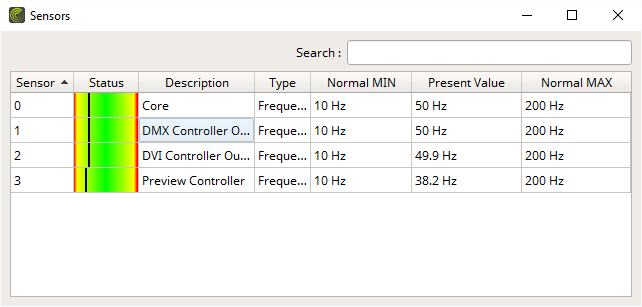
MADRIX 5 also support the Identify Device functionality of certain network protocols.
- This refers to IDENTIFY_DEVICE within RDM.
- This refers to AC_LOCATE/AcLedLocate of ArtAddress within Art-Net.
As long as Identify is enabled or set via protocol commands, the MADRIX 5 user interface [GUI] will repeatedly change every second from the currently selected theme to the opposite theme, either from dark to light or vice versa.
This visibly highlights the user interface for visual identification of this MADRIX 5 instance as a device within a network system.
Identify will also be deactivated when manually switching the theme, either via the menu [View > Theme > Light/Dark] or its keyboard shortcut [Ctrl+T].
Dark Theme |
Light Theme |
|
|
MADRIX RADAR
In MADRIX RADAR for example, you can send the command by changing the Identify parameter from [0x00] No to [0x01] Yes.
MADRIX 5
You can manually disable Identify in MADRIX 5 [or enable it again if needed].
▪Go to the menu Tools > Identify
[Keyboard shortcut: Ctrl + Alt + I]
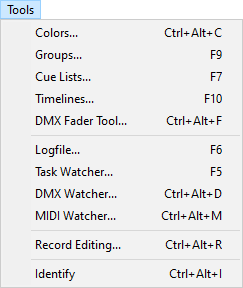
MADRIX 5 allows you to change information that is provided when receiving network requests [via RDM, Art-Net ArtAddress, or similar].
▪Go to the menu Preferences > Options... > General
[Keyboard shortcut: Ctrl+Alt+O > General]
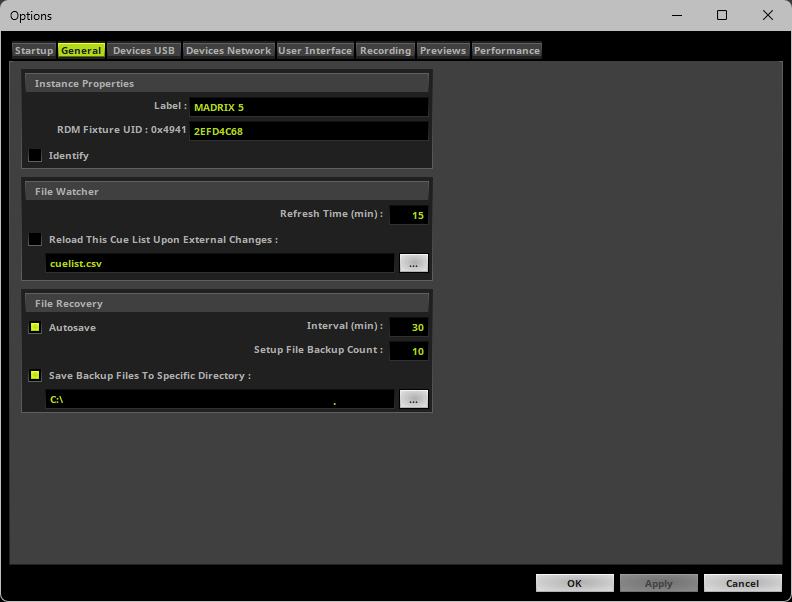
▪Label - Allows you to changed the device label of this MADRIX 5 instance. This is especially useful when running several MADRIX 5 applications at once within the same network. By default, MADRIX 5 is used.
- This refers to DEVICE_LABEL within RDM with a maximum of 32 characters.
- This refers to LongName within Art-Net with a maximum of 64 characters.
[This setting is saved locally in the Windows Registry and not in the MADRIX Setup file since it is a property of this specific host computer.]
▪RDM Fixture UID - Defines the last 4 hexadecimal bytes of the RDM unique identifier [with a total of 8 characters]. The first two bytes are locked and represent the ESTA manufacturer ID for inoage [0x4941].
[This setting is saved locally in the Windows Registry and not in the MADRIX Setup file since it is a property of this specific host computer.]
▪Identify - Enables or disables the Identify Device command; as described above. It is deactivated by default.
- This refers to IDENTIFY_DEVICE within RDM.
- This refers to AC_LOCATE/AcLedLocate of ArtAddress within Art-Net.
| MADRIX 5.7. |
| [Ctrl & +/-] = Zoom In/Out | [Ctrl & 0] = 100% |
|
Previous Next
|
|
Enable Automatic Translation | Activer La Traduction Automatique | 启用自动翻译 |