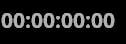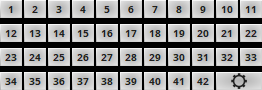This topic includes:
MADRIX 5 Time Code Sender is a separate tool.
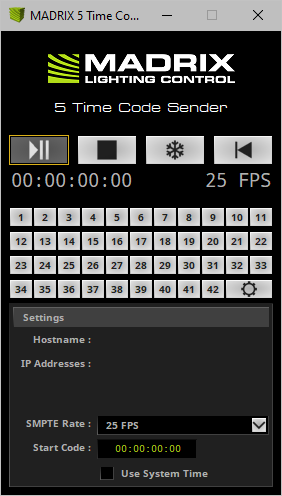
The small application sends out Time Code. This is particularly useful in combination with a Cue List.
▪ Time Code is a convenient way to synchronize independent equipment with each other.
- This could be external audio equipment, other MADRIX computers, or even the same computer.
- You might want to set up a time-controlled show in sync with timelines of sound and lighting effects of MADRIX 5.
▪Cue Lists are the automated playlist feature of MADRIX 5.
- When using a Cue List, you can use Time Code to trigger effects at certain times of the day or at certain points in time.
- For example, you might want to trigger Storage Place S1 P1 at 10:00 a.m. or when 3 minutes have passed after the start, for example.
▪In the Cue List Editor, you can choose to receive Time Code [None, Art-Net, MIDI, SMPTE, System Time].
▪Receiving Time Code is possible with all MADRIX 5 Licenses.
▪You can use the MADRIX 5 Time Code Sender to generate such Time Code.
Learn more »Cue Lists
You can use MADRIX 5 Time Code Sender to produce Time Code [i.e. Art-Net Time Code] and send it to devices in an Ethernet network. The data will be sent via Broadcast to all receivers in the network. As explained above, MADRIX 5 can be such a recipient.
Example 1
▪You are using two MADRIX computers to control two independent areas of LED products. [Although you could control both areas with one MADRIX computer, it makes sense to use two computers because of the distance between the areas.] At night, both LED areas should show similar effects and you wish to synchronize the Cue Lists of both computers.
▪You can use the MADRIX 5 Time Code Sender to synchronize the Cue Lists of both computers.
Example 2
▪You wish to create a time-controlled show on one computer that starts at 00:00 and runs for 10 minutes. Using the System Time would not help you in this case, but the MADRIX 5 Time Code Sender will be useful.
1] Configure the MADRIX 5 Software according to your needs [including all Effects, etc.].
2] Activate »Art-Net [DMX Over Ethernet]: In MADRIX 5, go to the menu Preferences > Device Manager... > Art-Net. Activate the checkbox Enable [in the upper, right corner]. Close the window afterwards.
3] Create a »Cue List [including Time Code and/or Duration].
- If you want to synchronize multiple MADRIX computers, set up a Cue List for each MADRIX 5 Software.
4] Choose the Time Code Format in the Time Code section of the Cue List Editor [24 FPS, 25 FPS, 30 Drop, 30 FPS].
5] Start sending Time Code with the help of the MADRIX 5 Time Code Sender. Learn more Configuration
It is not important if you open MADRIX 5 or the MADRIX 5 Time Code Sender first, and then the other program.
Please set up the MADRIX 5 Time Code Sender according to the following parameters:
|
Play/Pause - Starts or pauses sending Time Code. |
|
Stop - Fully stops sending Time Code. And automatically resets the Time Code to zero [00:00:00:00] or to the corresponding Start Code. |
|
Freeze - Freezes the Time Code generation and the display, but the Time Code will still be generated in the background. Deactivate the button to see and send the current Time Code again. You can also stop generating new Time Code when Freeze is active. |
|
Rewind - Rewinds the Time Code back to zero [00:00:00:00] or to the corresponding Start Code; even if Time Code is running. |
|
Time Code - The generated Time Code is displayed in the following format: HH:MM:SS:FF [00:00:00:00], meaning hours : minutes : seconds : frames.
|
|
Presets - You can use 42 presets to quickly set up and utilize individual Start Codes. Preset Configuration - Use the configuration button to set up the Start Code presets. |
Host Name |
▪Displays the name of the computer. |
IP Addresses |
▪Displays the IP address of the computer. Several addresses are shown when the computer has multiple network cards. |
SMPTE Rate |
▪Provides four modes on how the Time Code is generated. 24 FPS [Standard frame rate for films] 25 FPS [Standard frame rate for PAL video] 30 Drop [30/1.001 FPS drop-frame time code for color NTSC video] 30 FPS [Monochrome NTSC video] |
Start Code |
▪You can define a start time, when the Time Code counter should start. By default it starts at 00:00:00:00. Left Mouse Click And Hold + Move Mouse Up/Down - Move the mouse up or down within the edit field to increase or decrease the value. Spacebar - Resets to the default value. |
Use System Time |
▪You can use the local clock of your computer to generate Time Code. The computer time will be used. |
MADRIX 5 Time Code Sender is included in the MADRIX 5 Installer. After installing MADRIX 5, you can find a link to the tool in the Windows Start menu:
▪In Windows 10/11, go to Start > MADRIX 5 > MADRIX 5 Tools > MADRIX 5 Time Code Sender
The original, executable program can be found in the MADRIX 5 installation directory:
▪C:\Program Files\MADRIX5
| MADRIX 5.7. |
| [Ctrl & +/-] = Zoom In/Out | [Ctrl & 0] = 100% |
|
Previous Next
|
|
Enable Automatic Translation | Activer La Traduction Automatique | 启用自动翻译 |