This topic includes:
KORG nanoKONTROL2 can be configured in different ways. Depending on the mode that is set, it works differently.
Before using the KORG nanoKONTROL2, make sure to configure the settings in the following way:
▪1] Download and install the KORG KONTROL Editor.
▪2] Connect KORG nanoKONTROL2 to a free USB port of your computer.
▪3] Launch KORG KONTROL Editor and select KORG nanoKONTROL2 as target device. Confirm with OK
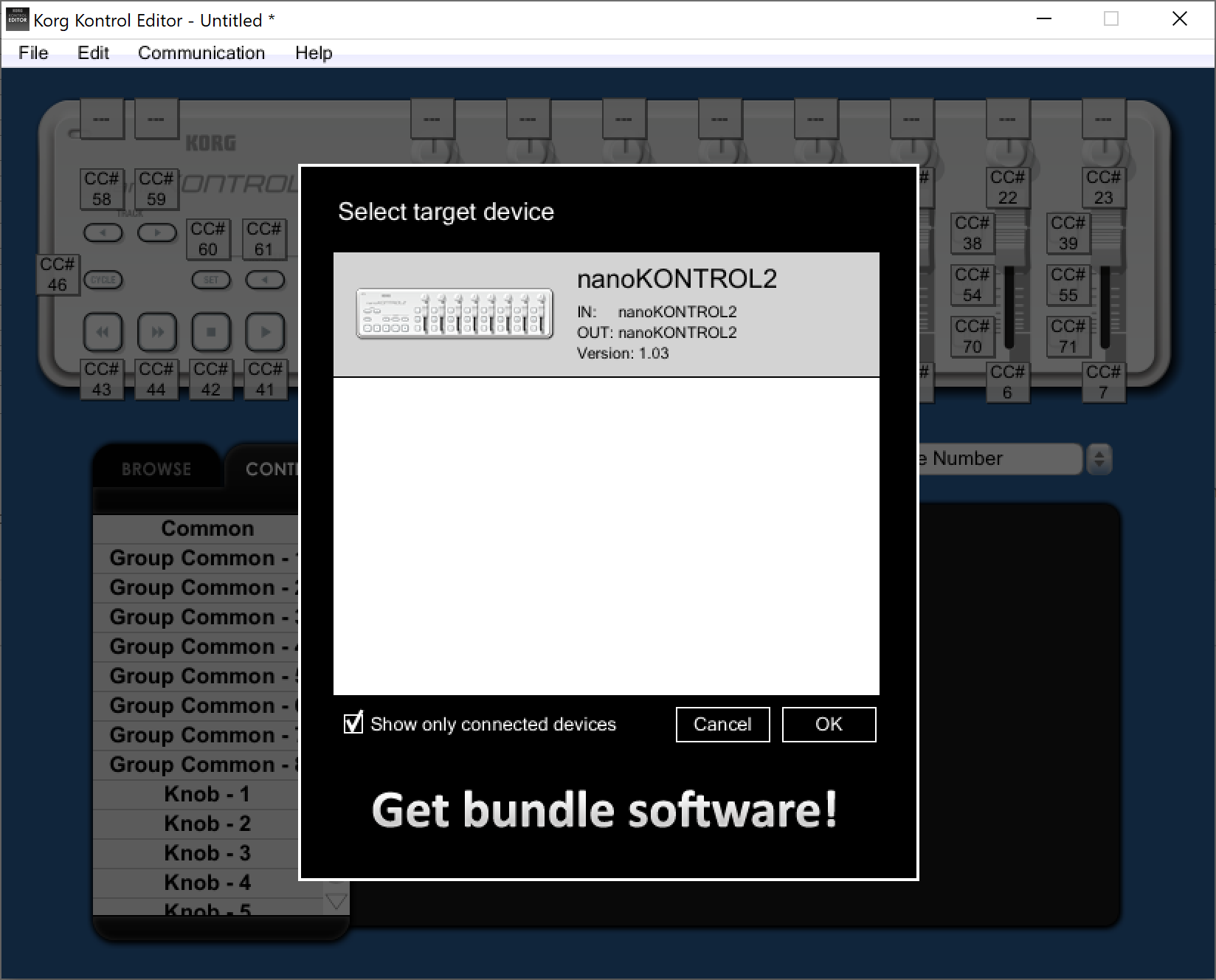
▪4] Click on ... on the device in the top left corner.
- Set Global MIDI Channel to 1
- Set Control Mode to CC
- Set LED Mode to External
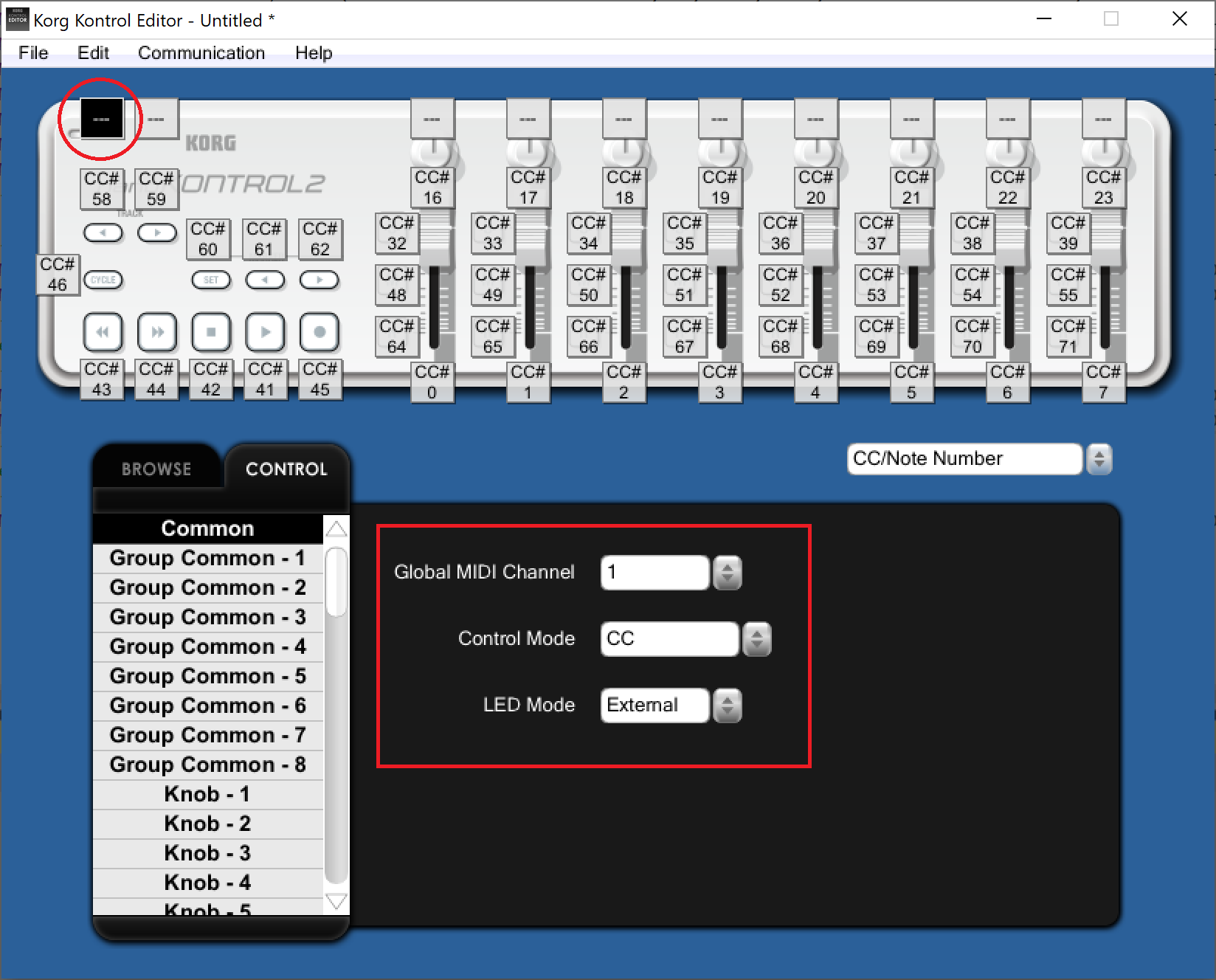
▪5] Save the configuration on the device.
- Go to the menu Communication > Write Scene Data
[Keyboard shortcut: Ctrl+T]
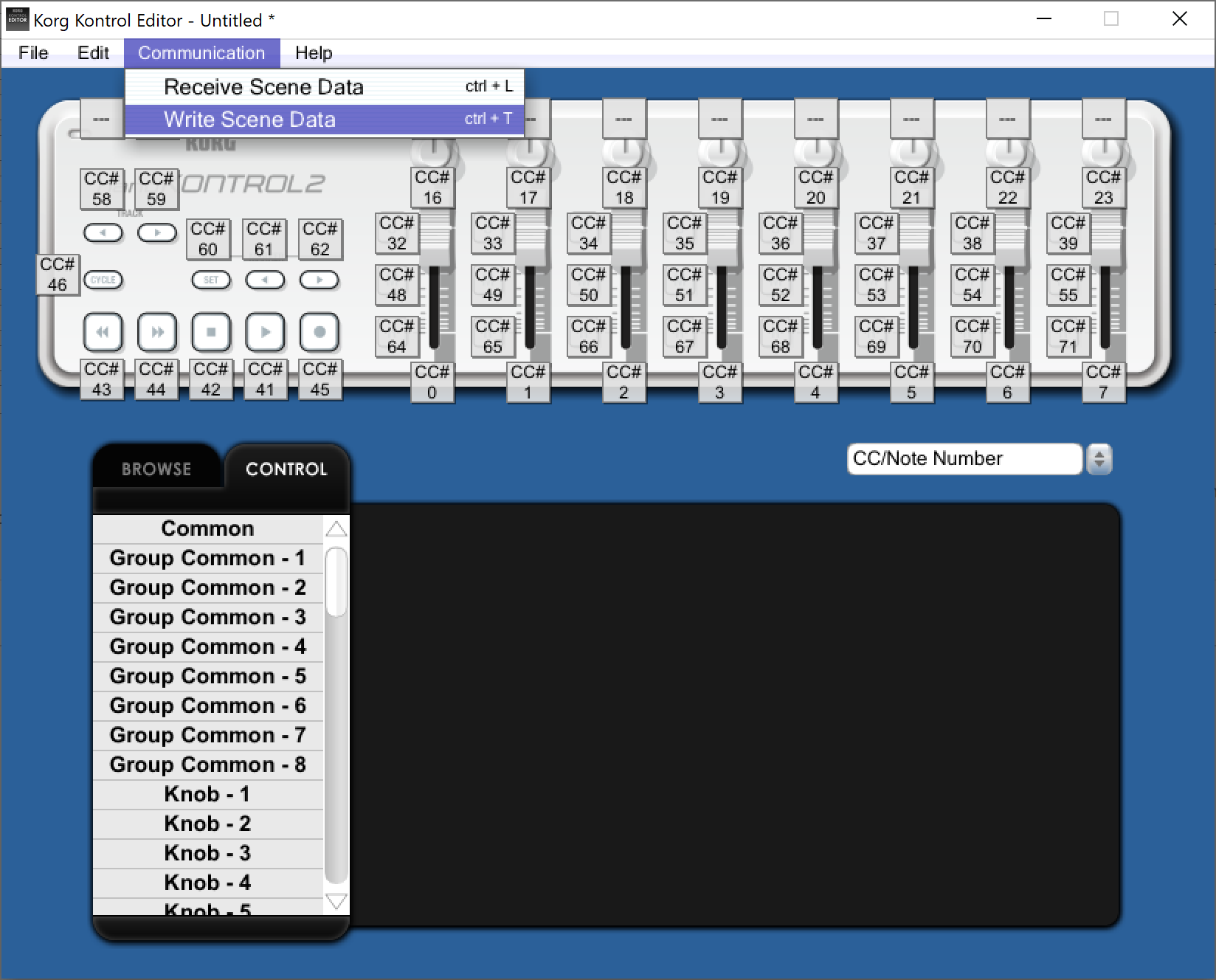
▪6] Close KORG KONTROL Editor.
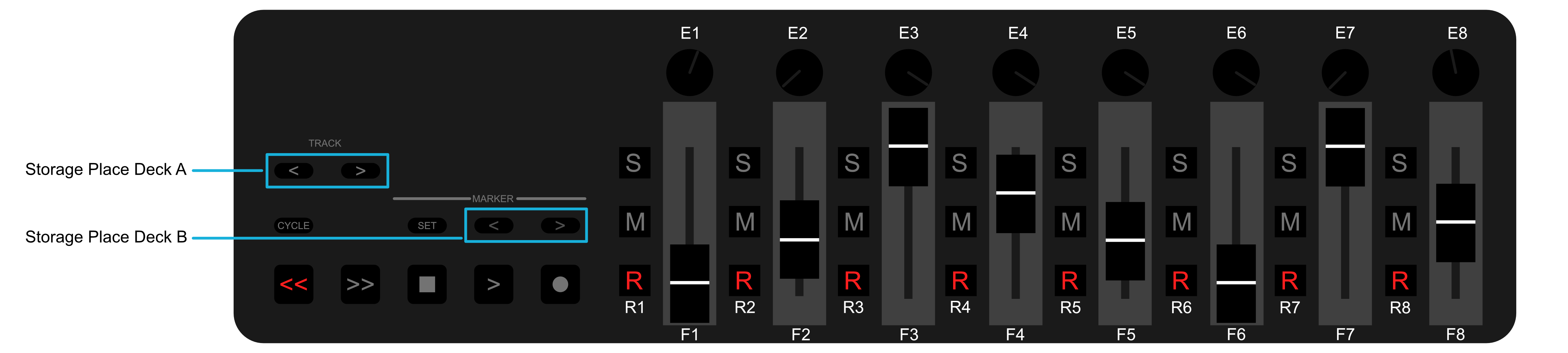
Control |
Function |
Track < |
Storage Place at Deck A Down |
Track > |
Storage Place at Deck A Up |
Master < |
Storage Place at Deck B Down |
Master > |
Storage Place at Deck B Up |
<< |
Automatic Fade |
E1 |
Speed Deck A |
E3 |
Color Filter Red |
E4 |
Color Filter Green |
E5 |
Color Filter Blue |
E6 |
Color Filter White [Available if Patch Color Depth = 4] |
E8 |
Speed Deck B |
F1 |
Value Fixture Group 1 |
R1 |
Fixture Group 1 Flash To Value 255 |
F2 |
Value Fixture Group 2 |
R2 |
Fixture Group 2 Flash To Value 255 |
F3 |
Value Fixture Group 3 |
R3 |
Fixture Group 3 Flash To Value 255 |
F4 |
Value Fixture Group 4 |
R4 |
Fixture Group 4 Flash To Value 255 |
F5 |
Value Fixture Group 5 |
R5 |
Fixture Group 5 Flash To Value 255 |
F6 |
Value Fixture Group 6 |
R6 |
Fixture Group 6 Flash To Value 255 |
F7 |
Value Fixture Group 7 |
R7 |
Fixture Group 7 Flash To Value 255 |
F8 |
Value Fixture Group 8 |
R8 |
Fixture Group 8 Flash To Value 255 |
| MADRIX 5.7. |
| [Ctrl & +/-] = Zoom In/Out | [Ctrl & 0] = 100% |
|
Previous Next
|
|
Enable Automatic Translation | Activer La Traduction Automatique | 启用自动翻译 |