This topic includes:
MADRIX provides various settings to choose which features should be enabled when the software or your computer starts.
| ▪ | Go to Preferences > Options... > Startup [Keyboard shortcut: Ctrl+Alt+O > Startup] |
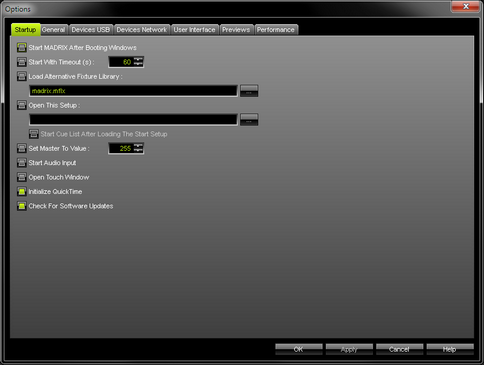
| ▪ | Start MADRIX After Booting Windows - Starts MADRIX automatically once you log in into Windows. |
| ▪ | Start With Timeout (s) - Starts the software with a delay. You can define a time frame in seconds. MADRIX will not fully start until the time has passed. A new loading window will appear before the software starts. It shows a countdown and 2 options: - Start Now - Start the software immediatelly. - Cancel Startup - Cancels the startup and MADRIX will not be launched. This timeout is particularly useful when using network devices with MADRIX. Windows needs some time to initialize such devices first. But MADRIX might be already loaded completely and as a result may not detect the devices. This option prevents that. |
| ▪ | Load Alternative Fixture Library - Automatically loads a separate MADRIX Fixture Library and not the default library provided by MADRIX. - Choose the file via the button ... - Learn more »Fixture Editor |
| ▪ | Open This Setup - Automatically loads a specific MADRIX Setup File. - Choose the file via the button ... Start Cue List After Loading The Start Setup - Is only available when Open This Setup is activated. Automatically starts the Cue List once your Setup File has been loaded [if a Cue List has been included by you in the Setup File]. Automatically disables Open Touch Window since the Touch Window cannot be opened when the Cue List is running. |
| ▪ | Set Master To Value - Automatically adjusts the Master to a specific value. Simply type on the required value into the input field. [Valid values range from 0 to 255]. |
| ▪ | Start Audio Input - Automatically activates the Audio button on the user interface. This activates the audio analysis required for S2L or M2L MADRIX Effects. |
| ▪ | Open Touch Window - Loads the Touch Screen interface when MADRIX starts. Automatically disables Start Cue List After Loading The Start Setup since the Touch Window cannot be opened when the Cue List is running. Learn more »Touch Screen |
| ▪ | Initialize QuickTime - Automatically loads the QuickTime codecs when MADRIX starts. This improves loading times of QuickTime movie files, when opened with SCE Video. Learn more »SCE Video |
| ▪ | Check For Software Updates - Automatically searches for software updates. This requires an internet connection. |
| ▪ | All Startup options will be saved locally on your computer. These settings will not be saved in your MADRIX Setup file. |