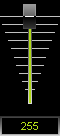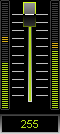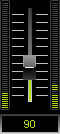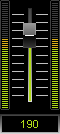This topic includes:
Master and Audio Input Level are two central controls of the MADRIX user interface.
| ▪ | The Master controls the overall brightness of the Main Output [i.e. of the LED fixtures]. You will see the result in the Preview Output. |
| ▪ | The Audio Input Level controls the maximum sound level to be used for the MADRIX real-time audio analysis. |
|
Freeze - Puts the output on hold [pauses it]. Click and hold the mouse button to freeze temporarily. Double-click it to freeze it permanently; click again to deactivate. |
|
Fader - Use the fader to directly control the intensity.
Input Field - Directly enter a value ranging from 0 to 255. |
|
Blackout - Forces an immediate blackout on the output. Click it once to render the output completely black. When activated, the button will pulsate in red. Click again to deactivate the function. The blackout does not affect the value of fader. |
Overview
|
AGC - Activates Automatic Gain Control. When activated, the button will glow green and MADRIX will automatically and constantly increase or decrease the input level to get the optimal sound level. |
|
Fader - Use the fader to directly control the input level. The Fader will limit the incoming level.
Input Field - Directly enter a value ranging from 0 to 255. |
|
Audio Analysis - Activates the audio input as well as the real-time audio analysis. When activated, the button will glow green. MADRIX automatically activates Audio, if you select a MADRIX S2L Effect or MADRIX M2L Effect. |
Optimal Input Level
To get optimal results from the audio analysis, it is recommended to set up the audio input level correctly.
| ▪ | Adjust the audio signal to the orange/yellow level to get best results. |
| ▪ | Levels that are too low will negatively affect the quality of the audio analysis. |
| ▪ | Red lights indicate that levels are too high. |
| ▪ | Use the AGC [Automatic Gain Control] for automatic control. |
Audio Input Too Low |
Optimal Input Level |
Audio Input Too High |
|
|
|
More Information
Learn more »Audio Configuration And ASIO