This topic includes:
| ▪ | Go to Window > Full Screen [Keyboard shortcut: F11] |
| ▪ | Press F11 again to deactivate Full Screen mode. |
The graphical user interface [GUI] can be extended to fill the entire size of your monitor. This mode is called Full Screen. There is a difference between maximizing the user interface window or enabling Full Screen mode:
| ▪ | The title bar will not be visible anymore in Full Screen mode, which saves space for the user interface. |
| ▪ | In addition, you can choose to show the menu bar or to hide the menu bar to save further space. Change the setting as described below. By default, the menu bar is shown. |
| ▪ | MADRIX will also automatically hide the taskbar in full screen mode. [Use the Windows key on your keyboard to temporarily access the Windows taskbar again.] |

| ▪ | Go to Preferences > Options... > User Interface |
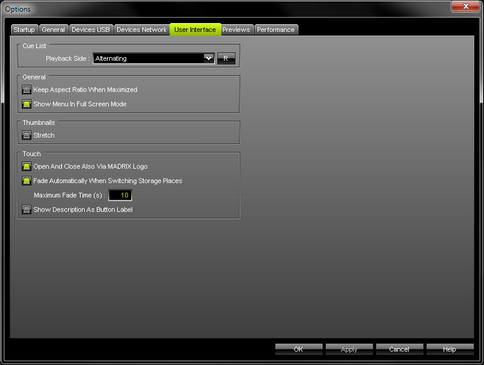
| ▪ | General > Show Menu In Full Screen Mode - Shows the menu bar also in Full Screen mode. Deactivate this option to hide the menu in Full Screen mode. [By default, the menu is shown in Full Screen mode.] |