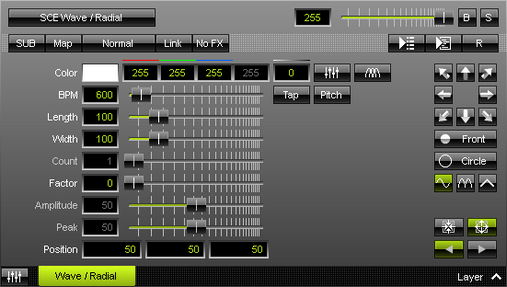This topic includes:
SCE Wave / Radial displays various linear or circular waves.
[In MADRIX 2, SCE Wave / Radial was split into two effects, SCE Wave and SCE Radial.]
|
|
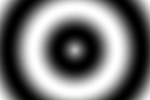 Default Settings |
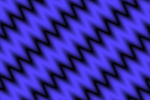 Customized Example |
| ▪ | Various buttons and controls have universal functions. They are available for each MADRIX Effect / Layer. Learn more »Effect Areas [Left/Right] Learn more »Layers |
This MADRIX Effect uses the following, individual controls:
| ▪ | Color - Defines the color. The default color is White. Learn more »Using Colors And Intensity |
| ▪ | BPM - Defines the speed. The default value is 600. Valid values range from 0 to 9999. Learn more »Using BPM Control |
| ▪ | Length - Defines the length of the wave. The default value is 100. Valid values range from 1 to 500. |
| ▪ | Width - Defines the width of the wave. The default value is 100. Valid values range from 1 to 500. |
| ▪ | Count - Defines the number of extensions for mode Radar and Helix. The default value is 1. Valid values range from 1 to 50. |
| ▪ | Factor - Influences how the wave is drawn and bends the wave [in %]. The default value is 0. Valid values range from 0 to 100. |
| ▪ | Amplitude - Defines the intensity of Factor. The default value is 50. Valid values range from 0 to 100. Factor needs to be higher than 0 to use Amplitude. |
| ▪ | Peak - Defines the position of the peak of the wave for Draw Mode Triangle. The default value is 50. Valid values range from 0 to 100. |
| ▪ | Position - Defines the position of the center in X, Y, and Z [in %]. The default values are 50, 50, 50. Valid values range from -1000 to 1000. |
|
Direction - Allows you to choose the direction of the movement. This includes all directions for 2D and 3D mode. The default Direction is Front. Learn more »Using Directions |
|
Mode - Allows you to choose the main mode. This heavily influences the visual outcome of the effect [Linear, Circle, Square, Diamond, Radar, Helix, 3D Sphere, 3D Cube, 3D Octahedron]. The default Mode is Circle. |
|
Draw Mode - Allows you to change the wave form, which influences how the effect is drawn [Sine, Absolute Sine, or Triangle]. The default Draw Mode is Sine. |
|
Movement - Allows you to choose the movement direction [Inwards or Outwards]. The default Movement is Outwards. |
|
Rotation - Allows you to choose the rotation direction [Clockwise or Counter-clockwise]. The default Rotation is Clockwise. |
Restoring The Default Settings
|
Restore Default Layer Settings - Restores the default settings of the Layer. |