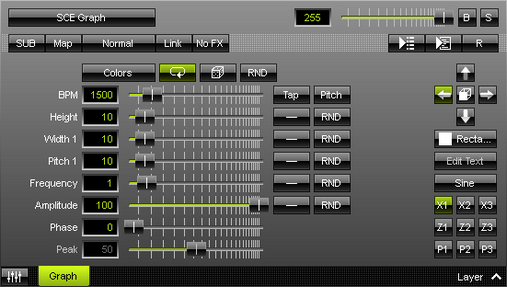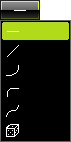This topic includes:
SCE Graph effect creates trigonometric graphs. This MADRIX Effect is extremely versatile.
|
|
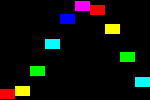 Default Settings |
 Customized Example |
| ▪ | Various buttons and controls have universal functions. They are available for each MADRIX Effect / Layer. Learn more »Effect Areas [Left/Right] Learn more »Layers |
This MADRIX Effect uses the following, individual controls:
| ▪ | Colors - Opens the Color Table. The default colors are Red, Yellow, Green, Cyan, Blue, Magenta. Learn more »Using Colors And Intensity |
| ▪ | BPM - Defines the speed. The default value is 1500. Valid values range from 0 to 9999. Learn more »Using BPM Control |
| ▪ | Height - Defines the height of elements depending on the direction [in % of the Matrix Size]. The default value is 10. Valid values range from 0.01 to 100. |
| ▪ | Width 1 - Defines the width of elements depending on the direction [in % of the Matrix Size]. The default value is 10. Valid values range from 0.01 to 100. |
| ▪ | Pitch 1 - Defines the distance between elements depending on the direction [in % of the Matrix Size]. The default value is 10. Valid values range from 0.01 to 100. |
| ▪ | Width 2 - Is available when selecting Register Z1, Z2, or Z3. Defines the width of elements [in % of the Matrix Size]. The default value is 10. Valid values range from 0.01 to 100. |
| ▪ | Pitch 2 - Is available when selecting Register Z1, Z2, or Z3. Defines the distance between elements [in % of the Matrix Size]. The default value is 10. Valid values range from 0.01 to 100. |
| ▪ | Frequency - Defines the rate. A value of 1 means that the complete wave is shown. The default value is 1. Valid values range from 0 to 100. |
| ▪ | Amplitude - Defines the maximum oscillation of the elements in relation to the baseline. The default value is 100. Valid values range from -1000 to 1000. |
| ▪ | Phase - Defines an offset that allows you to shift the waves compared to each other when combining at least 2 graphs in order to avoid overlapping [in % of the wave length]. The default value is 0. Valid values range from 0 to 100. |
| ▪ | Peak - Defines the peak of the wave [in % of the wavelength]. It is only available for Draw Mode Triangle and Square. The default value is 50. Valid values range from 0 to 100. |
|
Distribution - Allows you to choose a certain Distribution Mode for the specific parameter. Often, you can then define a minimum value and a maximum value. Uniform - Each object has the same size. RND - Generates random object sizes each time. This automatically activates Random Distribution Mode. |
|
Direction/Mode - Allows you to choose the direction, including Look-At Type. This includes all directions for 2D and 3D mode. The default Direction is Left. Learn more »Using Directions |
|
Shape - Allows you to choose a specific shape for objects. A certain Size is required before a shape becomes visible. This heavily influences the visual outcome of the effect. The default Shape is Rectangle Filled. |
|
Edit Text - Allows you to freely enter any text to display when Shape Text is selected first. A new window opens. Learn more Edit Text |
|
Draw Mode - Allows you to change the graph form, which influences how the effect is drawn [Sine, Absolute Sine, Cosine, Triangle, Square]. The default Draw Mode is Sine. |
|
X-Axis Registers - Allows you to combine up to 3 graphs with each other regarding the X-Axis. Each Register influences the visual outcome. Simply choose a Draw Mode for each Register and set up the Amplitude. More settings will be available then for this Register. [Right Mouse Click > Reset restores the default settings of a Register.] |
|
Z-Axis Registers - Allows you to combine up to 3 graphs with each other regarding the Z-Axis. Each Register influences the visual outcome. Simply choose a Draw Mode for each Register and set up the Amplitude. More settings will be available then for this Register. This is mainly relevant for 3D. [Right Mouse Click > Clear restores the default settings of a Register.] |
|
Phase Registers - Allows you to combine up to 3 graphs with each other regarding the extruded phase. Each Register influences the visual outcome. Simply choose a Draw Mode for each Register and set up the Amplitude. More settings will be available then for this Register. This is mainly relevant for 3D. [Right Mouse Click > Clear restores the default settings of a Register.] |
Restoring The Default Settings
|
Restore Default Layer Settings - Restores the default settings of the Layer. |
| ▪ | Choose Draw Mode Text in order to use text as elements of the graph. |
| ▪ | Clock Edit Text to change the text settings. |
![]()
| ▪ | A new window opens. |
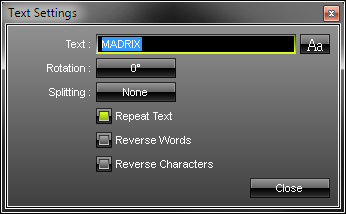
Change the following settings as required:
| ▪ | Text - Allows you to enter any text. Simply write something via your keyboard. |
| ▪ | Aa - Opens a new window and allows you to choose a specific font, font size, and other font settings. |
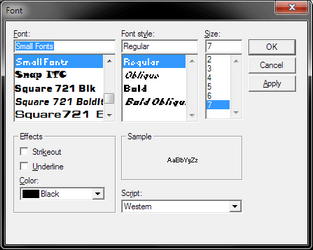
| ▪ | Rotation - Allows you to rotate the text [0°, 90°, 180°, 270°]. The default value is 0. |
| ▪ | Splitting - Allows you to split your text. None - Is the default value and does not apply any splitting. Words - Splits your text using each word, adds line breaks, and displays each word below the other. Characters - Splits your text using each character [letter], adds line breaks, and displays each character below the other. |
| ▪ | Repeat Text - Uses your text continuously for each element of the graph. |
| ▪ | Reverse Words - Displays the words of your text in reverse order. |
| ▪ | Reverse Characters - Displays your complete text in reverse order, character by character. |