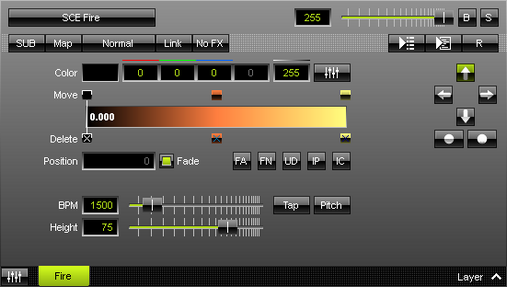This topic includes:
SCE Fire is one of two fire effects.
[In MADRIX 2, SCE Fire was a mode of SCE Fire, together with SCE Flames.]
|
|
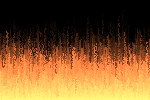 Default Settings |
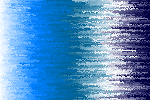 Customized Example |
| ▪ | Various buttons and controls have universal functions. They are available for each MADRIX Effect / Layer. Learn more »Effect Areas [Left/Right] Learn more »Layers |
This MADRIX Effect uses the following, individual controls:
| ▪ | Color - Defines the color via a Color Gradient and various options. Learn more »Using Colors And Intensity |
| ▪ | BPM - Defines the speed. The default value is 1500. Valid values range from 0 to 9999. Learn more »Using BPM Control |
| ▪ | Height - Defines the height of the flames [in %]. The default value is 75. Valid values range from 1 to 1000. |
|
Direction - Allows you to choose the direction of the movement. The default Direction is Up. Learn more »Using Directions |
|
Direction - Allows you to choose the direction of the movement [To The Front or To The Back]. This is mainly relevant for 3D. The default Direction is Up. Learn more »Using Directions |
Restoring The Default Settings
|
Restore Default Layer Settings - Restores the default settings of the Layer. |
A context menu allows you to quickly make changes to the colors.
| ▪ | Right Mouse Click - Click with your right mouse button on the color gradient to call up the context menu. |
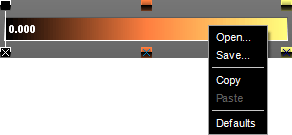
| ▪ | Open... - Loads a previously saved Color Table file from an external file [of the file type *.mctx]. |
| ▪ | Save... - Saves the current colors as a Color Table file [of the file type *.mctx]. |
| ▪ | Copy - Copies the current colors into the clipboard as a duplicate. |
| ▪ | Paste - Applies all colors from the clipboard to the currently focused color control [Colors, M2L Colors]. |
| ▪ | Defaults - Restores all default gradient colors. |