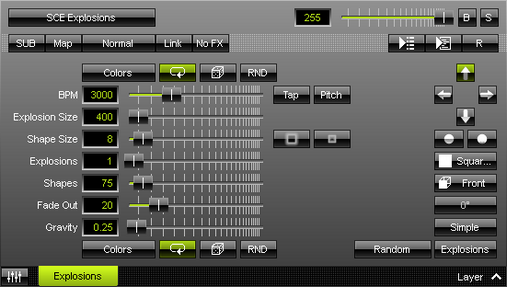This topic includes:
SCE Explosions displays all kinds of explosions as well as fireworks.
|
|
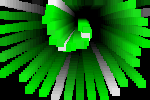 Default Settings |
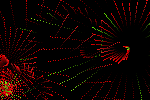 Customized Example |
| ▪ | Various buttons and controls have universal functions. They are available for each MADRIX Effect / Layer. Learn more »Effect Areas [Left/Right] Learn more »Layers |
This MADRIX Effect uses the following, individual controls:
| ▪ | Colors - Opens the Color Table. The default colors are Red, Yellow, Green, Cyan, Blue, Magenta. Learn more »Using Colors And Intensity |
| ▪ | BPM - Defines the speed. The default value is 3000. Valid values range from 0 to 9999. Learn more »Using BPM Control |
| ▪ | Explosion Size - Defines the magnitude of each explosion. The default value is 400. Valid values range from 1 to 9999. |
| ▪ | Shape Size - Defines the size of each object within an explosion. The default value is 8. Valid values range from 1 to 100. |
| ▪ | Explosions - Defines how many explosions are displayed at the same time. The default value is 1. Valid values range from 1 to 100. |
| ▪ | Shapes - Defines the number of single objects a single explosion includes. The default value is 75. Valid values range from 1 to 1000. |
| ▪ | Fade Out - Defines how fast MADRIX displays objects. The default value is 20. Valid values range from 0 to 1000. |
| ▪ | Gravity - Defines how strong objects are pulled to the bottom depending on the direction [in %]. The default value is 0.25. Valid values range from 0 to 100. |
| ▪ | Colors - Opens a second Color Table to define the second colors of each explosion. The default color is White. Learn more »Using Colors And Intensity |
|
Outer Glow / Inner Glow - Is only available for specific Shapes. Defines the outer shimmer or inner gleam of objects. The default values are 0.00. Valid values range from 0.01 to 100. |
|
Explosion Shape - Allows you to choose a specific shape for explosions [Sphere, Sphere Glow, Spiral, Radial, Diamond, Star, Random]. The default Explosion Shape is Random. |
|
Direction - Allows you to choose the direction of the movement. The default Direction is Up. Learn more »Using Directions |
|
Direction - Allows you to choose the direction of the movement [To The Front or To The Back]. This is mainly relevant for 3D. The default Direction is Up. Learn more »Using Directions |
|
Shape - Allows you to choose a specific shape for objects. A certain Size is required before a shape becomes visible. The default Shape is Square Filled. |
|
Look-At Type - Allows you to choose from which side you want to look at the effect. This is mainly relevant for 3D. The default value is Front. Learn more »Using Directions |
|
Shape Rotation Type - Is only available for specific Shapes. Defines the angle in which objects are rotated [0°, 90°, 180°, 270°, Random]. |
|
Rendering Mode - Defines how objects are rendered. Each mode may enable additional settings [such as additional Shapes]. Choose from 2 different modes. The default setting is Simple. |
|
Mode - Allows you to choose the mode [Explosions or Fireworks]. The default Mode is Explosions. |
Restoring The Default Settings
|
Restore Default Layer Settings - Restores the default settings of the Layer. |