This topic includes:
S2L Shapes are a real-time equalization of the audio signal using a variation of shapes to display the audio input. By default low frequencies will be displayed at the bottom of the matrix and high tones at the top.
[In MADRIX 2, S2L Shapes was named S2L EQ Shapes.]
|
|
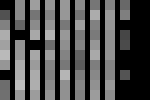 Default Settings |
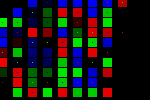 Customized Example |
| ▪ | Various buttons and controls have universal functions. They are available for each MADRIX Effect / Layer. Learn more »Effect Areas [Left/Right] Learn more »Layers |
This MADRIX Effect uses the following, individual controls:
| ▪ | Colors - Opens the Color Table to specify the colors. The default color is White. Learn more »Using Colors And Intensity |
| ▪ | Fade - Defines how fast objects disappear. This value represents Beats Per Minute [BPM]. The default value is 150. Valid values range from 1 to 3000. |
| ▪ | Size - Defines the size of the objects [in % of the Matrix Size]. The default value is 10. Valid values range from 0.01 to 100. |
| ▪ | Pitch - Defines the distance between objects for all 3 axes [in % of the Matrix Size]. The default values are 10, 10, 10. Valid values range from 0.01 to 100. |
| ▪ | Border - Defines the size of an object's border [in % of the shape size]. The default value is 1. Valid values range from 0.01 to 100. |
| ▪ | Alpha Mix - Defines the upper limit of how much alpha is added to each object [in %]. Alpha Mix will be visible when using additional Layers. The default value is 100. Valid values range from 0 to 100. |
| ▪ | Sensitivity - Defines how quickly and accurately MADRIX reacts to the music [in %]. The default value is 50. Valid values range from 0 to 100. |
|
Distribution - Allows you to choose a certain Distribution Mode for the specific parameter. Often, you can then define a minimum value and a maximum value. Uniform - Each object has the same size. RND - Generates random object sizes each time. This automatically activates Random Distribution Mode. |
|
Shift - Shifts the position of equalizer bands [in %]. By default, lower frequencies are shown to the left and high frequencies are shown to the left. The default value is 0. Valid values range from 0 to 100. |
|
Amplification - Amplifies the audio input and as a result increases the visual intensity [in %]. The default value is 0. Valid values range from 0 to 100. |
|
Invert - Inverts the position of objects. |
|
Mirror - Mirrors objects by creating duplicates on the opposite position. |
|
Shape - Allows you to choose a specific shape for objects. A certain Size is required before a shape becomes visible. The default Shape is Square Filled. |
|
Shape Alignment - Allows you to choose to which side objects are aligned to. This is mainly relevant for 3D. The default Shape Alignment is Front. |
Restoring The Default Settings
|
Restore Default Layer Settings - Restores the default settings of the Layer. |

