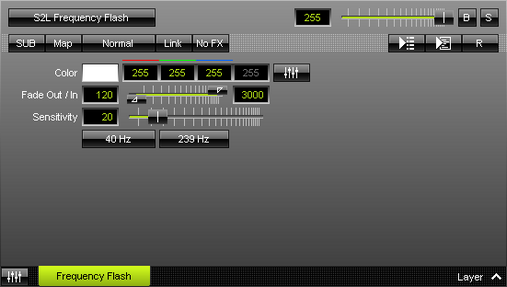This topic includes:
S2L Frequency Flash analyzes the audio input for certain frequencies and flashes the LED matrix when such frequencies occur in the audio input.
|
|
 Default Settings |
 Customized Example |
| ▪ | Various buttons and controls have universal functions. They are available for each MADRIX Effect / Layer. Learn more »Effect Areas [Left/Right] Learn more »Layers |
This MADRIX Effect uses the following, individual controls:
| ▪ | Color - Defines the color. The default color is White. Learn more »Using Colors And Intensity |
| ▪ | Fade Out / In - Defines how fast MADRIX flashes [in %]. You can specify the fade-in speed as well as the fade-out speed. This value represents Beats Per Minute [BPM]. The default values are 120 and 3000. Valid values range from 1 to 3000. |
| ▪ | Sensitivity - Defines how quickly and accurately MADRIX reacts when such frequencies occur [in %]. The default value is 20. Valid values range from 1 to 100. |
|
|
||
|
|
Restoring The Default Settings
|
Restore Default Layer Settings - Restores the default settings of the Layer. |