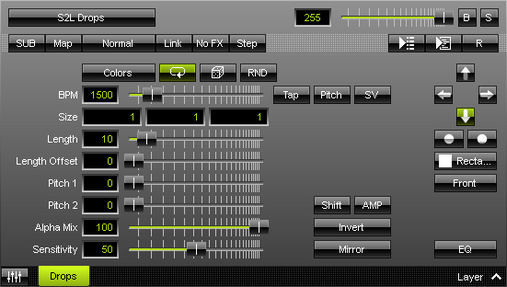This topic includes:
S2L Drops displays drops according to the audio input.
[In MADRIX 2, S2L Drops was named S2L EQ Drops.]
|
|
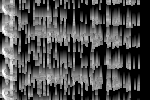 Default Settings |
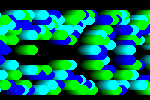 Customized Example |
| ▪ | Various buttons and controls have universal functions. They are available for each MADRIX Effect / Layer. Learn more »Effect Areas [Left/Right] Learn more »Layers |
This MADRIX Effect uses the following, individual controls:
| ▪ | Colors - Opens the Color Table to specify the colors. The default color is White. Learn more »Using Colors And Intensity |
| ▪ | BPM - Defines the speed. The default speed is 1500. Valid values range from 0 to 9999. Learn more »Using BPM Control |
| ▪ | Size - Defines the size of objects [Width, Height, Depth]. The default values are 1, 1, 1. Valid values range from 0.01 to 1000. |
| ▪ | Length - Defines how long the trace of a drop is [in % of the Matrix Size, depending on the direction]. The default value is 10. Valid values range from 0 to 100. |
| ▪ | Length Offset - Defines if an offset is added to the trace of a drop [in %]. The default value is 0. Valid values range from 0 to 100. |
| ▪ | Pitch 1 - Defines the first distance between objects depending on the direction [in % of the Matrix Size]. The default value is 0. Valid values range from 0 to 100. |
| ▪ | Pitch 2 - Defines the second distance between objects depending on the direction [in % of the Matrix Size]. The default value is 0. Valid values range from 0 to 100. |
| ▪ | Alpha Mix - Defines the upper limit of how much alpha is added to each drop [in %]. Alpha Mix will be visible when using additional Layers. The default value is 100. Valid values range from 0 to 100. |
| ▪ | Sensitivity - Defines how quickly and accurately MADRIX reacts when such frequencies occur [in %]. The default value is 50. Valid values range from 0 to 100. |
|
Shift - Shifts the position of equalizer bands [in %]. By default, lower frequencies are shown to the left and high frequencies are shown to the left. The default value is 0. Valid values range from 0 to 100. |
|
Amplification - Amplifies the audio input and as a result increases the visual intensity [in %]. The default value is 0. Valid values range from 0 to 100. |
|
Invert - Inverts the position of objects. |
|
Mirror - Mirrors objects by creating duplicates on the opposite position. |
|
Direction - Allows you to choose the direction. The default Direction is Down. Learn more »Using Directions |
|
Direction - Allows you to choose the direction of the movement [To The Front or To The Back]. This is mainly relevant for 3D. The default Direction is Down. Learn more »Using Directions |
|
Shape - Allows you to choose a specific shape for objects. A certain Size is required before a shape becomes visible. The default Shape is Rectangle Filled. |
|
Shape Alignment - Allows you to choose to which side objects are aligned to. This is mainly relevant for 3D. The default Shape Alignment is Front. |
|
Mode - Allows you to choose the mode in which way objects are generated [EQ, Level Mono, or Level Stereo]. The default Mode is EQ. |
Restoring The Default Settings
|
Restore Default Layer Settings - Restores the default settings of the Layer. |