This topic includes:
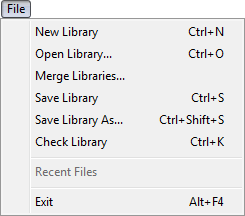
| ▪ | File - Use this menu to manage your original MADRIX Fixture Library [and additional libraries]. |
| ▪ | File > Recent Files - Displays libraries that were previously loaded. |
| ▪ | File > Exit - Closes the Fixture Editor. |
| ▪ | File > New Library - Creates a new library. This library will not include any fixture profiles yet. |
| ▪ | File > Open Library... - Loads a fixture library into the MADRIX Fixture Editor. This will open a new window for yout to choose the fixture library. [A fixture library file has the extension *.mflx.] |
If you open the MADRIX 3 Fixture Editor, you will see that no fixture library is loaded. At first, the fixture library is empty.
To open the default MADRIX Fixture Library file:
1] Select File > Open Library...
[Keyboard shortcut: Ctrl+O]
2] Navigate to the installation directory of MADRX:
- C:\Program Files (x86)\MADRIX3
3] Choose madrix.mflx and press Open
| ▪ | File > Merge Libraries... - Allows you to add another library to the currently loaded library in order to merge several library files. |
| ▪ | File > Save Library - Saves a library file including all the changes you have made. This will change your currently loaded fixture library. |
| ▪ | File > Save Library As... - Saves a library file including all the changes you have made into a new file. This will open a new window. Choose the location, enter a name for the new file, and press Save |
| ▪ | Modifications to your library cannot simply get lost. You will have to confirm it if you want to quit the MADRIX 3 Fixture Editor without having saved. |
| ▪ | If the library was modified, the title bar shows an asterisk, too. |
| ▪ | File > Check Library - Checks the fixture library for logical errors. The Fixture Editor will look for logical errors, such as having a defined a Color Depth of 4, but only including 3 channels for the fixture. This option is useful if you want to have an automatic check up after having implemented new fixtures. But the option should not replace checking the fixture profile for errors yourself. |