This topic includes:
MADRIX 5 provides various settings to choose which features should be enabled when the software or your computer starts.
▪Go to the menu Preferences > Options... > Startup
[Keyboard shortcut: Ctrl+Alt+O > Startup]
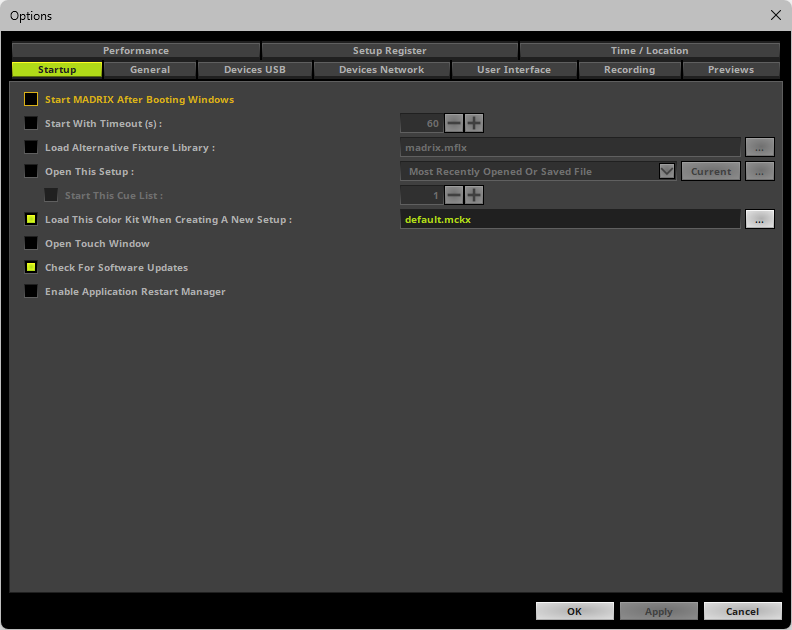
▪Set up the options as explained below.
▪Start MADRIX After Booting Windows - Starts MADRIX 5 automatically once you log in into Windows.
▪Start With Timeout (s) - Starts the software with a delay. You can define a time frame in seconds. MADRIX 5 will not fully start until the time has passed.
A new loading window will appear before the software starts. You can move and relocate the loading window with the help of your mouse. It shows a countdown and 2 options:
- Start Now - Start the software immediately.
- Cancel Startup - Cancels the startup and MADRIX 5 will not be launched.
This timeout is particularly useful when using network devices with MADRIX 5. Windows needs some time to initialize such devices first. But MADRIX 5 might be already loaded completely and as a result may not detect the devices. This option prevents that.
▪Load Alternative Fixture Library - Automatically loads a separate MADRIX 5 Fixture Library and not the default library provided by MADRIX 5.
- Choose the file via the button ...
- Learn more »Fixture Editor
▪Open This Setup - Automatically loads a specific MADRIX 5 Setup File.
- Most Recently Opened Or Saved File - Choose this option if the software should automatically load the most recently used file, that has been opened or saved.
- Specify File - Choose this option if you wish load load a particular MADRIX 5 Setup file. Then, choose the file from your system. Is the same functionality as ...
- Current - Fills in and specifies the currently loaded MADRIX 5 Setup file to be used as the file that should be loaded on startup.
- ... - Choose this option if you wish load load a particular MADRIX 5 Setup file. Then, choose the file from your system. Is the same functionality as Specify File
Start This Cue List - Is only available when Open This Setup is activated. Automatically starts the Cue List once your Setup File has been loaded [if a Cue List has been included by you in the Setup File]. Automatically disables Open Touch Window since the Touch Window cannot be opened when the Cue List is running. Choose which Cue List should be started by entering the Cue List number.
▪Load This Color Kit When Creating A New Setup - Automatically loads a specific Color Kit, including Global Color Lists and Global Colors, when you create A new MADRIX 5 Setup.
- Choose the file via the button ...
- Learn more »[Global] Colors And Intensity
▪Open Touch Window - Loads the Touch Screen interface when MADRIX 5 starts. Automatically disables Start Cue List After Loading The Start Setup since the Touch Window cannot be opened when a Cue List is running. Learn more »Touch Screen
▪Check For Software Updates - Automatically searches for software updates. This requires an internet connection.
▪Enable Application Restart Manager - Automatically restarts the software after an unexpected shutdown.
- This might be useful, for example, when running a 24/7 installation with a Cue List and also activating Start MADRIX After Booting Windows, Open This Setup as well as Start Cue List After Loading The Start Setup in order to try to ensure continued LED control after an unwanted power loss, for example.
▪All Startup options will be saved locally on your computer. These settings will not be saved in your MADRIX 5 Setup file.