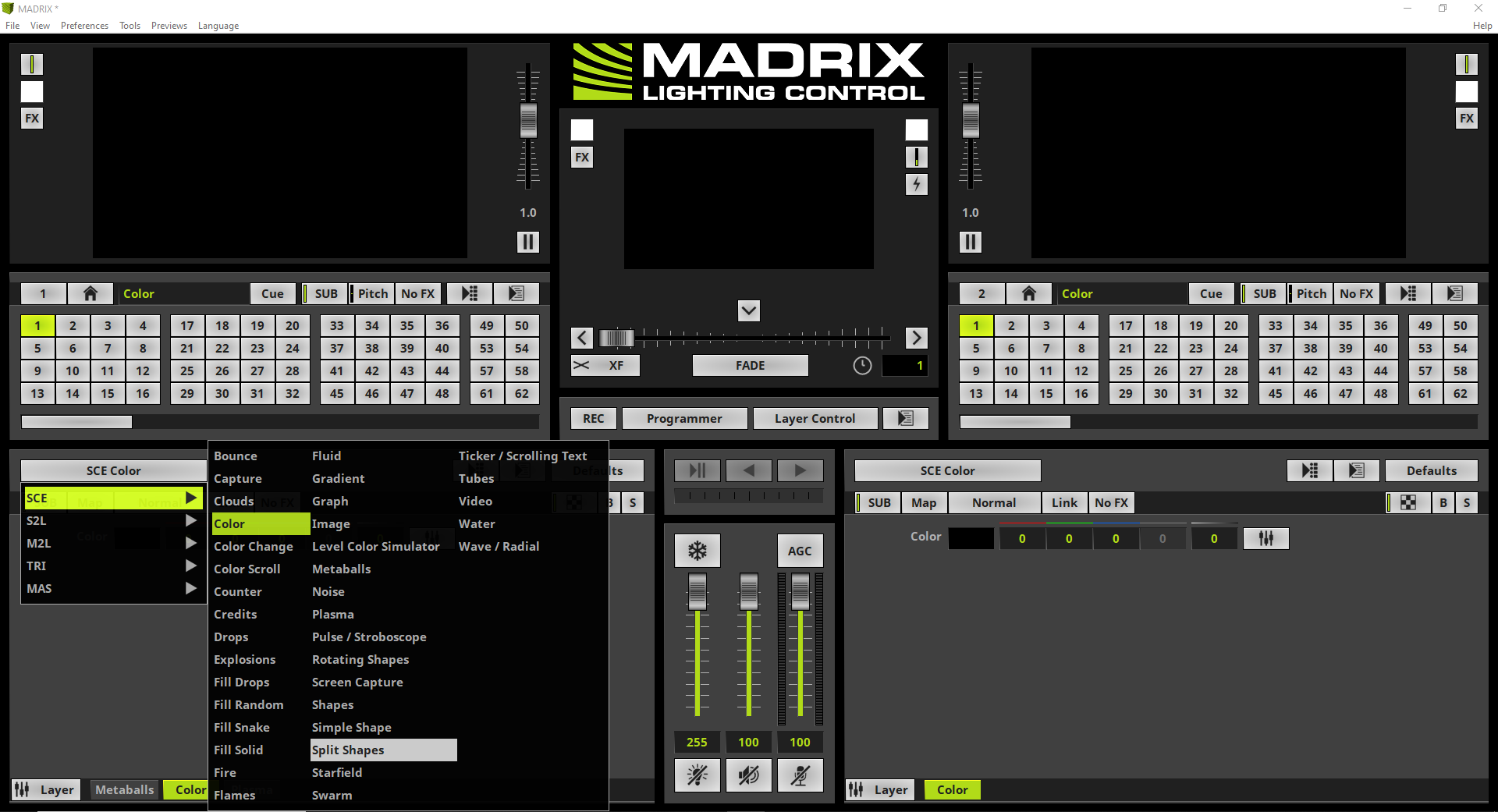In this tutorial you will learn how to use the Link option for combining Effects in MADRIX 5.
Date: 06/2021
MADRIX Version: 5.4b (Created with)
Corresponding Video Tutorial: »Mixing Of Linked Effect Layers
Note:
•In this tutorial we will work with the results of the tutorial »Layer Mix Modes.
•If the Link option has been enabled, Mix Modes only influence the Effect Layer underneath.
Task:
Based on the results of the tutorial »Layer Mix Modes we have to add a new Effect Layer and assign the SCE Split Shapes effect. Only the new added SCE Split Shapes Effect Layer should be influenced by the Mix Mode Mask of the SCE Plasma effect.
1. |
As result of the tutorial »Layer Mix Modes we got an Effect which consists of two Effect Layers. The SCE Metaballs effect was assigned to the first (left) Effect Layer and the SCE Plasma Effect was assigned to the second Effect Layer. Furthermore the Mix Mode Mask was enabled at the second Effect Layer.
|
2. |
Now we want to start with the current task and add a New Effect Layer right beside the Metaballs Effect Layer. To add a new Effect Layer at the second position we select the first Effect Layer which is called Metaballs in this tutorial and perform a right click. In the context menu we select New.
By the way: If the new added Effect Layer is not at the second position, you can easily move the Effect Layer. How to move Effect Layers you can learn in the tutorial: »Add And Rename Layers.
|
3. |
According to our task we assign the SCE Split Shapes effect to the new added Effect Layer.
|
4. |
Now we can figure out the already enabled Mix Mode Mask of the Plasma Effect Layer will take influence on all Effect Layers which are underneath.
|
5. |
But the task requires only the Split Shapes Effect Layer should be influenced by the Mix Mode Mask of the Plasma Effect Layer. If an activated Mix Mode should influence only one Effect Layer underneath, we have to activate the Link option at the Effect Layer with the activated Mix Mode.
So we activate the Plasma Layer and activate the Link option right besides the Mix Mode button.
|
6. |
After the Link option has been activated, the colors of the Plasma effect will only influence the colors of the Split Shapes effect. The Metaballs effect will be displayed with the color information of the effect it self.
|
Congratulations! You have successfully learned how to work with the Link option MADRIX 5.