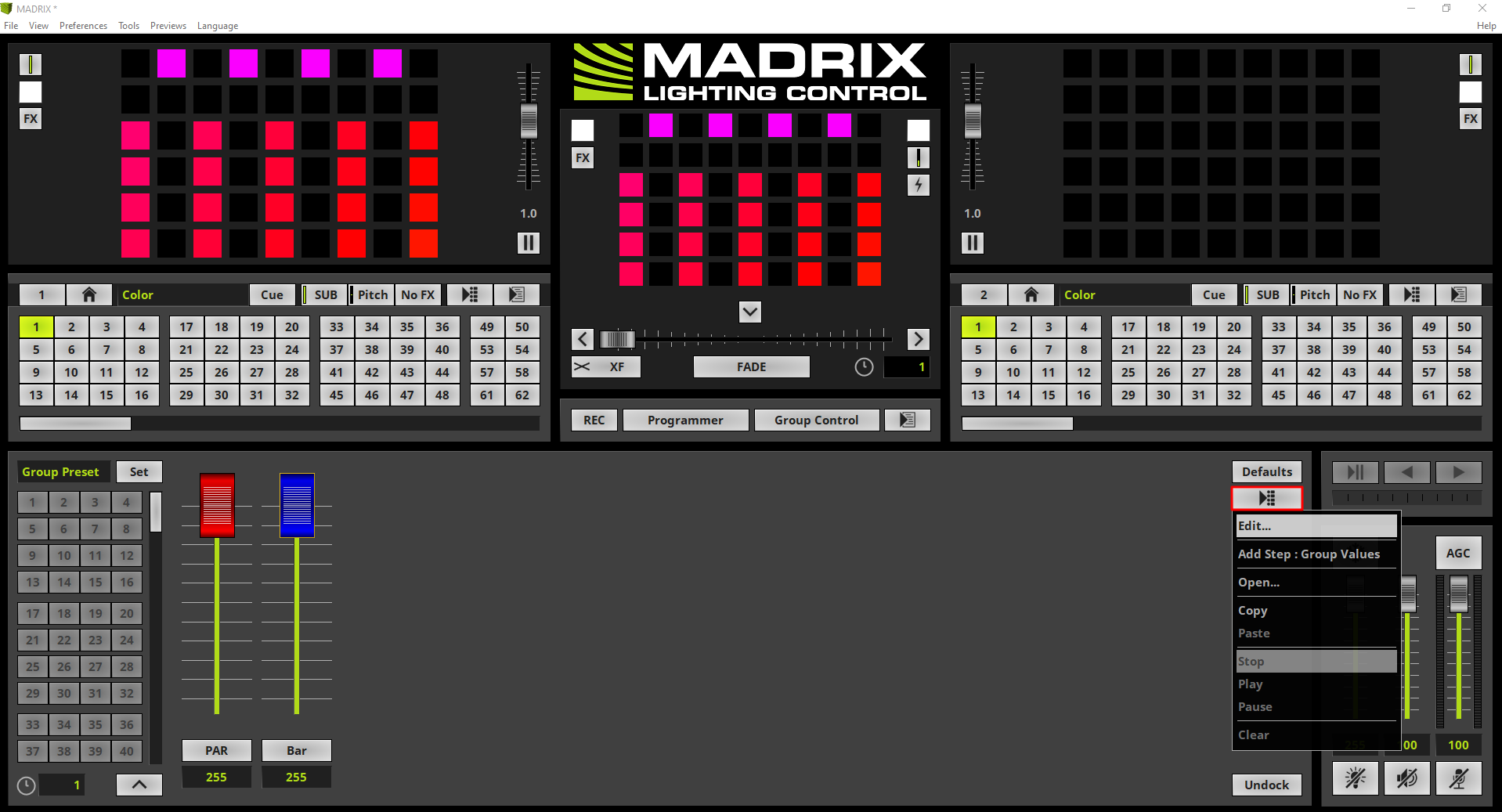This tutorial shows you how to use the Group Value Chaser in MADRIX 5.
Date: 06/2021
MADRIX Version: 5.4b (Created with)
Corresponding Video Tutorial: »Using the Group Value Chaser
Note:
In this tutorial we will work with the result of the tutorial »Layer Mapping With Fixture Groups.
Task:
We want to create a Group Value Chaser which should be stored in Group Preset 1. We also want to create a second Group Preset which will stop the Group Value Chaser and sets the Fixture Groups to value 255 .
The Group Value Chaser should fade the dimmer values between 0 and 255 in a kind of even odd mode. Furthermore the Fade Type of the Chaser steps should be changed from Linear to Ease Out Bounce, the Fade Time set to 2 seconds and the Wait Time to 0 seconds.
1. |
The view of MADRIX is already set to Group Control. If you don't know how to activate the Group Control view, please have a look at the tutorials: »Group Control For Live Control.
|
2. |
In this step we want to open the Group Value Chaser window. We perform a right click at the Chaser button and select Edit in the context menu.
By the way: You will find the Group Value Chaser button at the top right side of the Group Control view.
|
3. |
The Group Value Chaser window opens and we can start to edit the dimmer values of the groups and add the steps.
|
4. |
In the first step we set the value for the PAR Fixture group to 0 and click the + button at the Group Value Chaser window to add this setting.
|
5. |
For the second step of the Group Value Chaser we change the value for the PAR Fixture Group to 255 and the value for the Bar Fixture Group to 0. To add these setting to a new Group Value Chaser step we click the + button in the Group Value Chaser window.
|
6. |
In this step we want to modify the settings for Fade Type, Fade Time and Wait Time of the Group Value Chaser as requested in our task.
When we have a look at the task we can figure out the settings for all steps should be the same. The Fade Type should be set to Ease Out Bounce, the Fade Time to 2 seconds and the Wait Time to 0 seconds. That means we can select both Chaser steps by pressing and holding the [Shift] key on the keyboard and selecting the first and second chaser step with a click.
After both steps are selected we want to change the Fade Type first. Therefor we perform a right click in the Fade Type column for one of the steps and select Ease Out Bounce in the context menu.
The two Chaser steps are still selected and we can change the settings for the Fade Time and Wait Time. To modify the timing we perform a right click in the Fade Time column at one of the entries and enter the value 2. To accept the values for both steps we press [Enter].
To modify the Wait Time value we perform a right click again, change the value to 0 and accept it with [Enter].
Please note: If you don't know how to modify values of the Chaser steps please have a look at the tutorial: »Effect Parameter Chaser For Effect Settings.
|
7. |
When we now start to play back the Group Value Chaser, we can see the result of the created chaser. Always one Fixture Group will be faded out and one will be faded in.
Note: The visual result of dimming a Fixture Group will be only displayed in the Main Output Preview.
|
8. |
We want to save the Group Value Chaser as Group Preset 1. Therefore we change the Group Preset Description to Even Odd and click the Set button. If you don't know how to save a Group Preset please have a look at the tutorial: »Group Control Using Presets.
By the way: With the help of Group Presets you can save several Group Value Chasers.
|
9. |
At the moment the Group Value Chaser is running all the time. To stop it we can open the Group Value Chaser window or we click the Group Value Chaser button. After the button was clicked the Group Value Chaser stops playing and the button will be illuminated in blue.
|
10. |
According to our task we have to create a second Group Preset which should set the Fixture Group values to 255. Of course we can change the values for all Fixture Groups manually or we click the Defaults button to set the values of all Fixture Groups to the default value which is 255 (if it wasn't modified in the Patch Editor).
|
11. |
Before we save the second Group Preset we also have to clear the stopped Group Value Chaser. Otherwise the current Group Value Chaser will be also saved in the desired Group Preset. To clear the current Group Value Chaser we perform a right click at the Chaser button and select Clear in the context menu.
Note: The Group Value Chaser in Group Preset 1 won't be deleted.
|
12. |
In the last step we want to add the current settings to to a second Group Preset. We call it Full ON and click the Set button again.
If we now activate the Group Preset 1, the previously created Group Value Chaser will be played and if we activate Group Preset 2, the Fixture Group values will be set to 255.
|
Congratulations! You have successfully learned how to work with the Group Value Chaser in MADRIX 5.