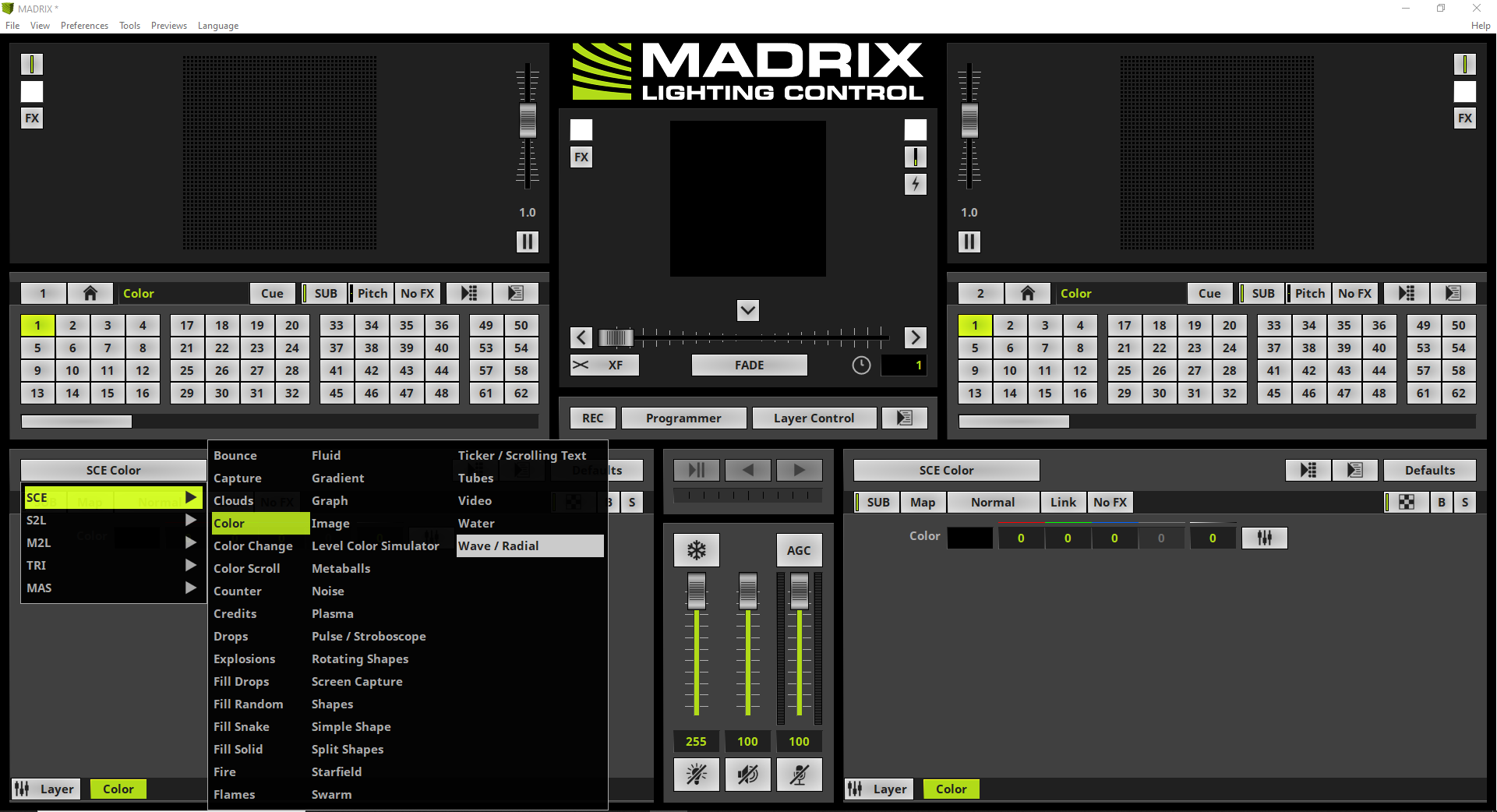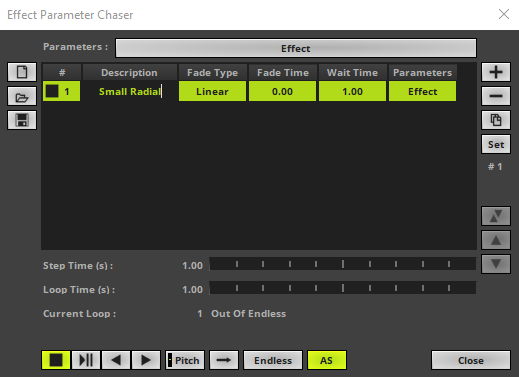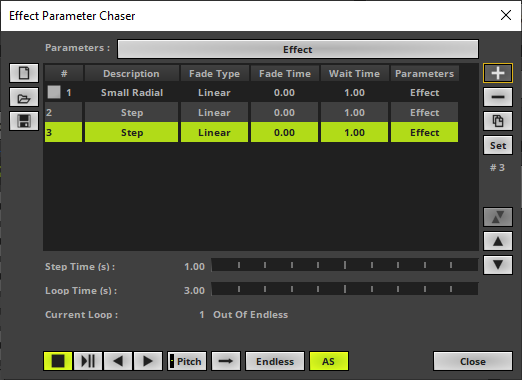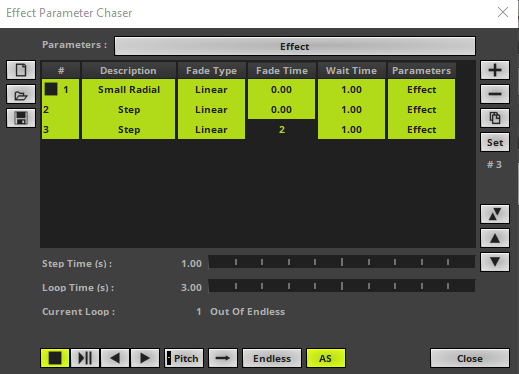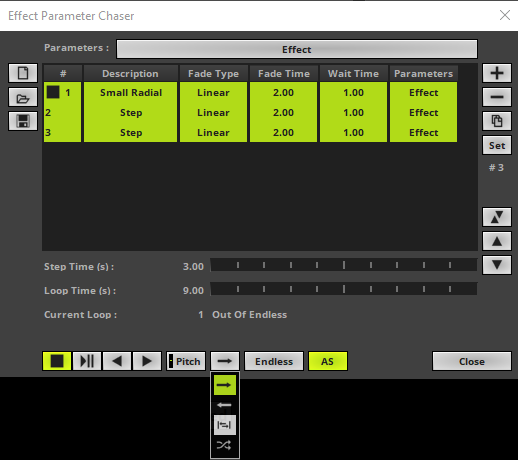In this tutorial we will learn how to create an Effect Parameter Chaser for effect settings in MADRIX 5.
Date: 06/2021
MADRIX Version: 5.4b (Created with)
Corresponding Video Tutorial: »Using Effect Parameter Chaser For Effect Settings
Note:
•The Effect Parameter Chaser is a powerful feature to change settings if the desired effect automatically.
•A detailed overview about the Effect Parameter Chaser you will find in the chapter »Chasers of the MADRIX 5 user manual.
Task:
In this task we have to change the Length and Width values of the SCE Wave / Radial automatically with the help of a Effect Parameter Chaser.
The chaser should consists of 3 steps.
•Step 1: Length and Width should be set to 30
•Step 2: Length should be set to 150
•Step 3: Width should be set to 100
The Fade Time between the steps should be 2 seconds and the Wait Time 1 second. Furthermore the Chaser should playback the steps in Ping Pong mode.
1. |
In the first step we choose an empty Storage Place and activate the SCE Wave / Radial effect via the Effect button on top of the Effect section in MADRIX 5.
|
2. |
Now we want to open the Effect Parameter Chaser for the Effect Layer. Therefor we perform a right click at the Chaser button on the top right side of the Effect Layer and select Edit in the context menu.
|
3. |
A small but powerful window, the Effect Parameter Chaser opens.
|
4. |
We want to add the first step of the Effect Parameter Chaser. We set the value Length and Width to 30 and click the + button at the Effect Parameter Chaser. After the + button was clicked the first entry with the current settings will be added.
|
5. |
In this step we want to change the Description of the first entry to Small Radial. To change the Description value please perform a double click at the desired column and enter the name.
|
6. |
To add the second step of the chaser we change the value of the parameter Length to 150 according to our task and click the + button again.
Pay attention: The Effect Parameter Chaser will always add the current value. That means you have to change the parameter value fist and add a new step after the changes.
|
7. |
For the last step of the Effect Parameter Chaser we have to change the Width to 100 and click + in order to add another Chaser step.
|
8. |
Now all 3 steps are added to the Effect Parameter Chaser according to our task.
In the next steps we have to change the Fade Time and the Playback Mode. The Wait Time is already set to 1 second by default.
|
9. |
We have to change the Fade Time for all steps to 2 seconds. Therefor we select all Steps with the help of the keyboard shortcut [Ctrl]+[A]. To edit all lines at the same time please perform a right click at one entry of the Fade Time column and press the key 2 at our keyboard. After the number 2 is set at the active column please press [Enter].
|
10. |
As last modification of this tutorial we want to change the Playback Mode to Ping Pong. So please click the Playback Mode button and select Ping Pong.
|
11. |
When we now start the playback of the Effect Parameter Chaser, the parameter will be changed according to our settings of the chaser steps. Furthermore as long as the chaser is playing, the user interface is locked for changing parameters.
|
Congratulations! You have successfully learned how to work with an Effect Parameter Chaser in MADRIX 5.