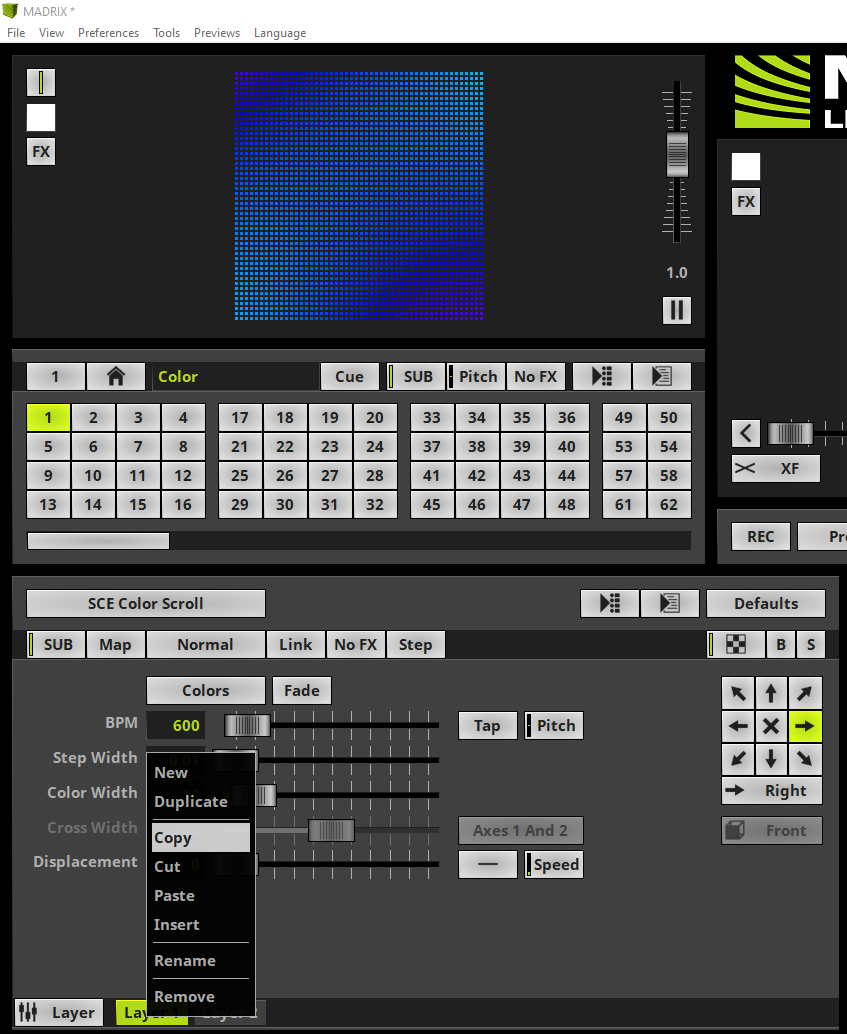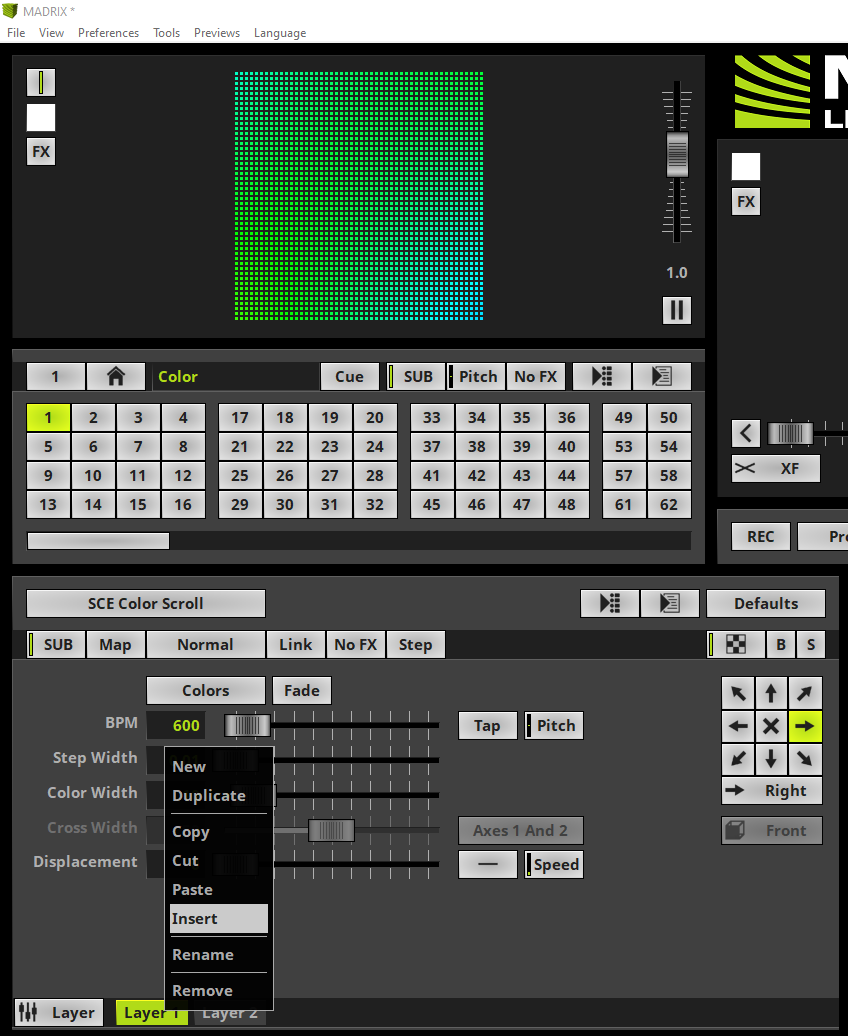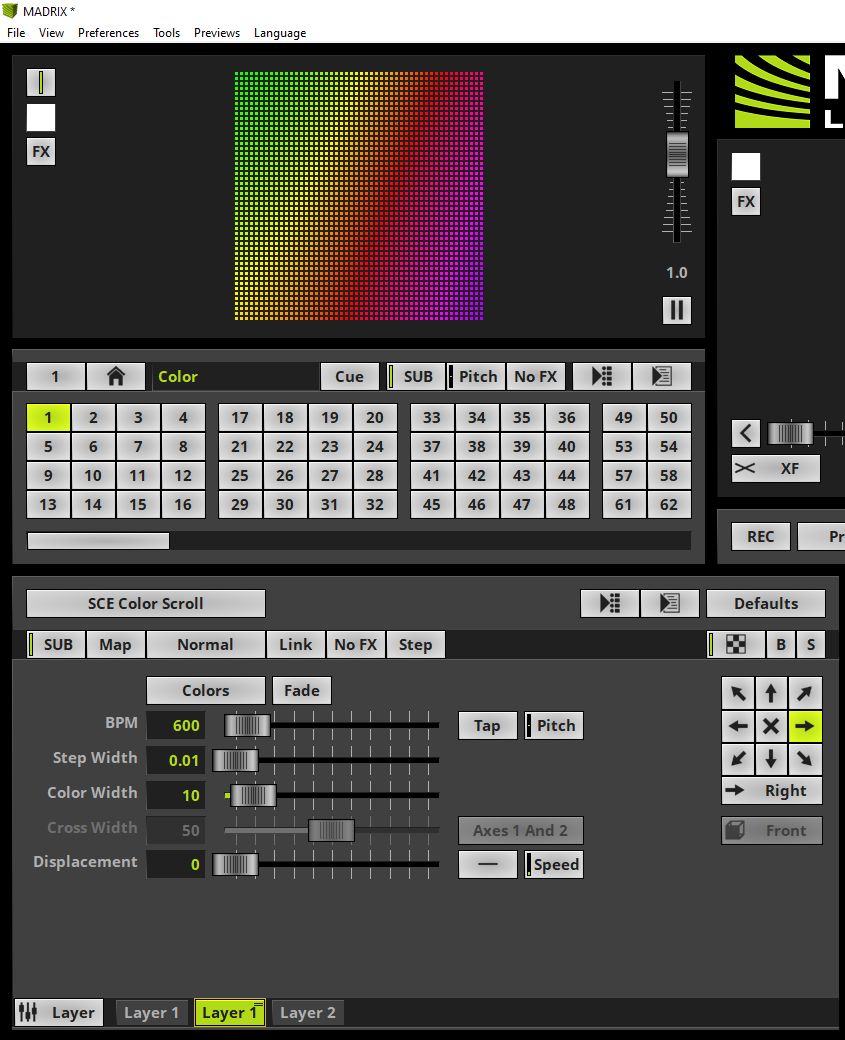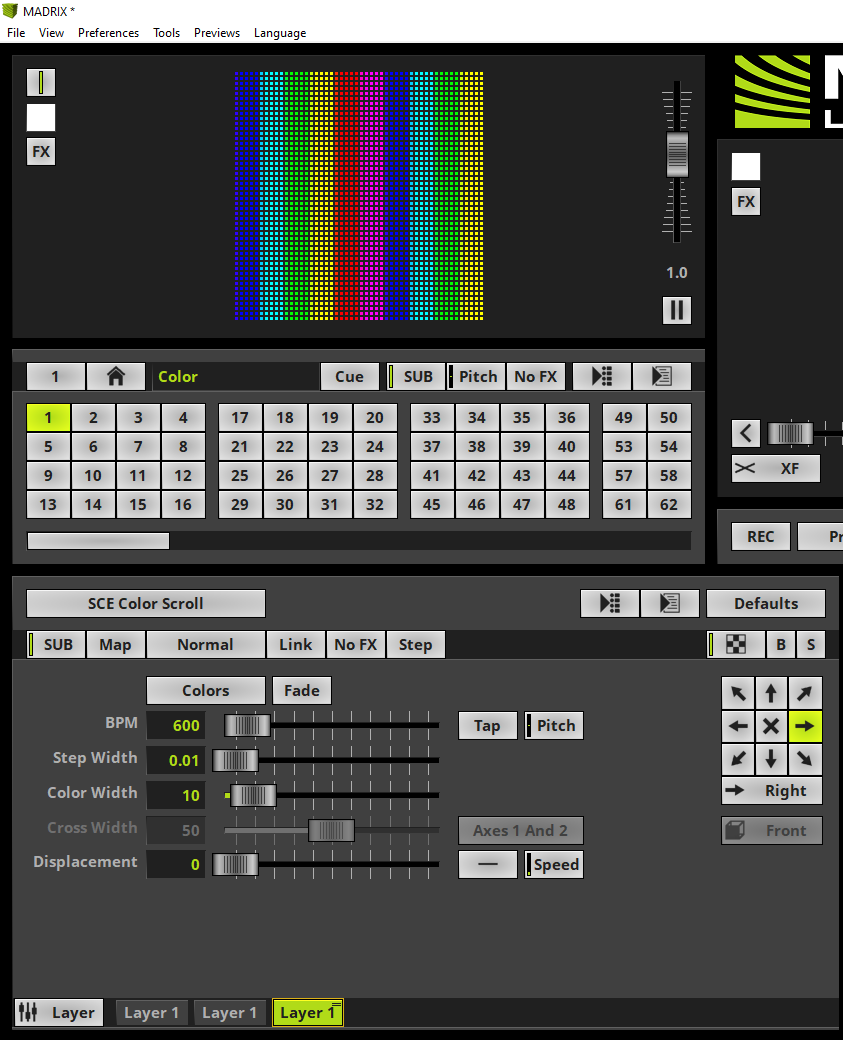In this tutorial we will have a look how to copy Effect Layers in MADRIX 5 and the differences between past and insert of it.
Date: 06/2021
MADRIX Version: 5.4b (Created with)
Corresponding Video Tutorial: »Copy, Paste And Insert Effect Layers
Note:
In this tutorial we will work with the created Effect Layers of the tutorial: »Add And Rename Layers.
Task:
We have to copy Layer 1 of the current Storage Place, insert it as new Effect Layer between Layer 1 and Layer 2 and finally replace the content of Layer 2 with the content of Layer 1.
1. |
In the first step we will copy the Effect Layer called Layer 1 of the activated Storage Place. To copy an Effect Layer please perform a right click at the desired Effect Layer and select Copy in the context menu.
|
2. |
Now we will insert it as a new Effect Layer between Layer 1 and Layer 2. Therefor we select the Effect Layer called Layer 1, perform a right click and choose Insert in the context menu.
|
3. |
Insert will add a new Effect Layer with the content of the copied Effect Layer. The inserted Effect Layer will always be added at the right side of the selected Effect Layer and will be selected automatically.
|
4. |
In this step we will overwrite the settings of Effect Layer called Layer 2 with the settings of Layer 1. The settings of Layer 1 are already copied and we can overwrite it by pasting the settings at Layer 2. To paste the settings we select Layer 2, perform a right click at Layer 2 and select Paste.
|
5. |
Paste will overwrite the current Effect Layer settings with the settings of the copied Effect Layer.
|
Congratulations! You have successfully learned how to Copy, Paste and Insert Effect Layers in MADRIX 5.