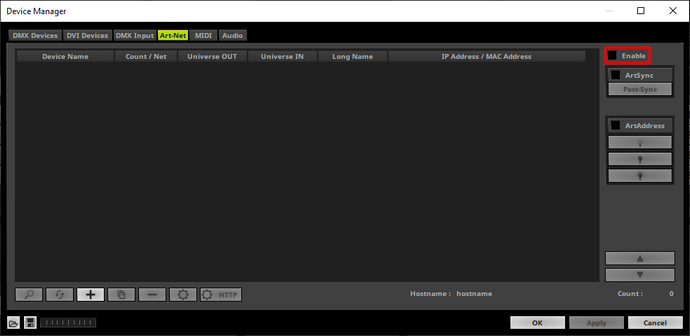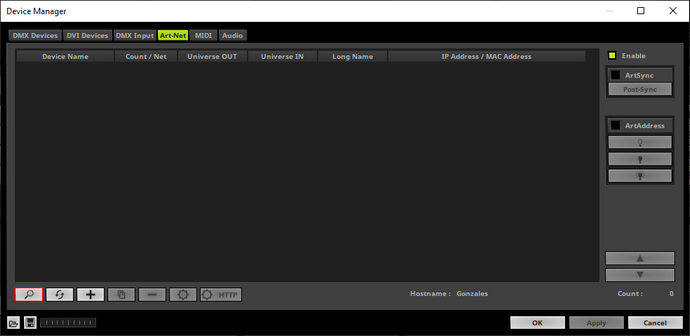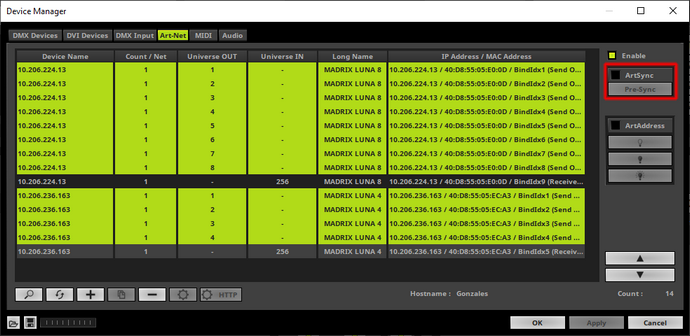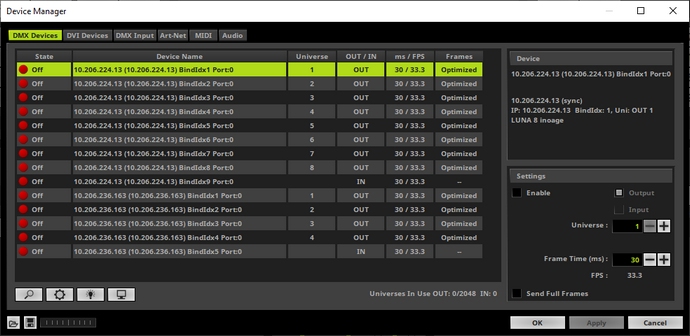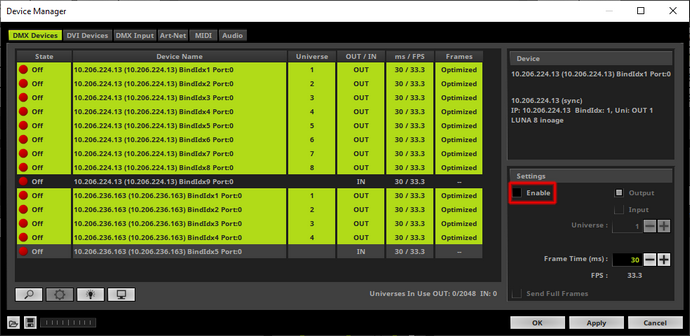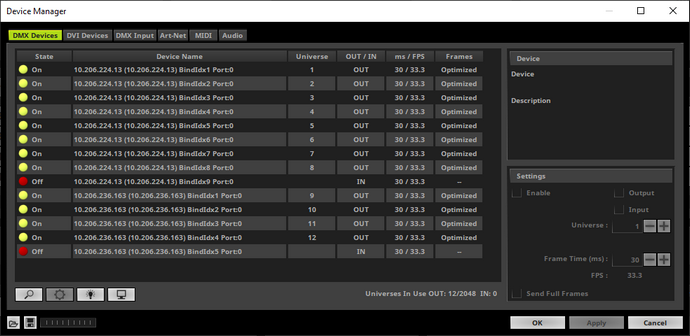In this tutorial we will learn how to find connected Art-Net nodes automatically in MADRIX 5.
Date: 10/2019
MADRIX Version: 5.1b (Created with)
Corresponding Video Tutorial: »Connecting Art-Net Nodes
Note:
| • | MADRIX 5 supports Art-Net interfaces which are fully compatible with Art-Net I, Art-Net II, Art-Net 3 and Art-Net 4. To find an Art-Net node automatically the node must support the Art-Net Poll/Reply mechanism. |
| • | When you are working with Art-Net the used network card of the PC and all connected Art-Net nodes needs to be working in the same IP-Address range but every node needs to have an unique IP-Address. More about the configuration of the IP Address of the used network card you can find in the chapter »Art-Net [DMX Over Ethernet] of the MADRIX 5 manual. |
Task:
In this exercise we have to connect one MADRIX LUNA 4 and one MADRIX LUNA 8. Both MADRIX LUNA should be found by using the Art-Net Poll/Reply functionality. After the nodes were found please enable the output ports and assign universe 1 to 8 to the output ports of the MADRIX LUNA 8 and DMX universe 9 to 12 to the MADRIX LUNA 4.
1. |
When we want to work with Art-Net we have to configure the Art-Net nodes in the MADRIX Device Manager. To open the Device Manager please go to Preferences > Device Manager.
|
2. |
After the Device Manager opens please go to the Art-Net tab. If Art-Net is still disabled (the Enable Checkbox is Off), please enable it via a click at this checkbox.
|
3. |
In this step we want to search for connected Art-Net nodes. Please double check that Art-Net is Enabled and click the Search button at the bottom left corner.
|
4. |
After the search MADRIX has found two different Art-Net nodes. The first one is a MADRIX LUNA 8 which consists of 8 output ports and 1 input port. The second one is a MADRIX LUNA 4 with 4 output ports and 1 input port.
In this step we want to enable the Art-Net synchronization functionality of MADRIX. With the help of the ArtSync command the data of every port will be outputted synchronized if the Art-Net nodes supports the ArtSync command. This will help to reach a better visual look of the output.
We want to Enable the ArtSync for every output port of the found Art-Net nodes. To select the all output universes you can press and hold the [Ctrl key] + click on each desired line with the [left mouse button]. Now we Enable the ArtSync checkbox. By default Pre-Sync is activated. If you want to learn more about the Sync Mode please have a look at the »corresponding chapters in the manual.
|
5. |
Now let us go back to the DMX Devices tab and we can find the list of all found DMX output ports. By default the found Art-Net port are disabled.
|
6. |
To enable the desired ports to output or input DMX data we have to select and Enable the desired ports. In this tutorial we select all output ports and click the Enable checkbox in the Settings section.
|
7. |
Now all output ports are enabled. According to our task we have to assign the virtual DMX universe 9 to 12 to the output ports of the LUNA 4. If you don't know how to assign universes to output ports in MADRIX 5 please have a look to the tutorial »Assign DMX Universes.
|
Congratulations! You have successfully learned how to find connected Art-Net nodes automatically with the Poll/Reply functionality in MADRIX 5.