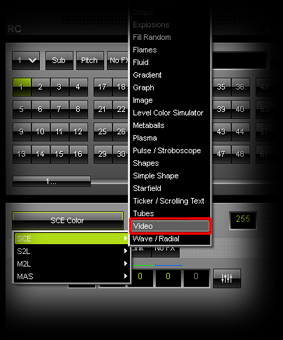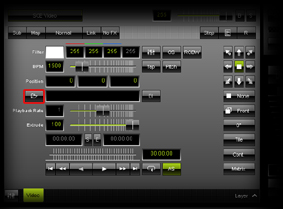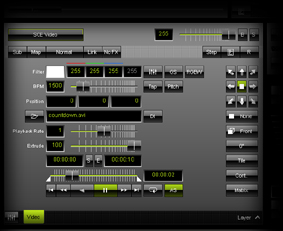|
In this tutorial, you will learn how you can import video content into MADRIX.
Date: 10/2013
MADRIX Version: 3.0 (Created with)
Requirements: Make sure to save a video file on your hard disk beforehand.
1.
|
Select an empty Storage Place. In this example it is Storage 1 and Place 1.
|
2.
|
Choose and select SCE Video from the drop-down list of effects.
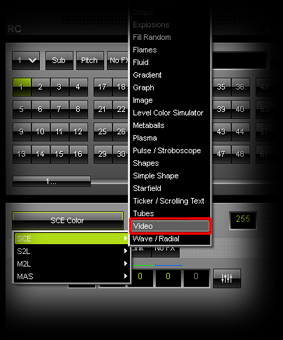
|
3.
|
We want to load a video file from the hard disk, such as a VJ loop. To do so, click the Folder button.
A new window will be opened, choose the correct directory on your hard disk and select the video file. Confirm with Open and MADRIX will load and start the movie.
Note: By default, AS is activated (Autostart). That means, MADRIX will automatically start to play back the video file once loaded.
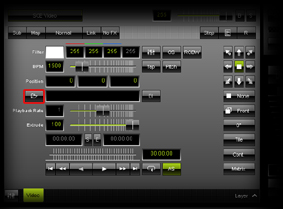
Note: Do not move or delete the video content from your hard disk, when it used in MADRIX. Otherwise, MADRIX will not be able to find the movie.
|
4.
|
You can change some settings:
| ▪ | BPM: The BPM value defines the speed of the animation. You can add an animation by changing the direction, for example. |
| ▪ | Position: You can set the position of the video in the X, Y, and Z directions in the patched virtual LED matrix. |
| ▪ | Playback Rate: The default setting is 1. That is the original speed of the movie. You can change the value between 0 and 2. For example, a speed value of 0.5 means the video will be played back with half of the original speed. |
| ▪ | Extrude: Here you can set how many Z-levels should display the video. |
| ▪ | DI: You can activate the Deinterlace Mode. It is often useful if you use digital cameras, digital broadcasting, or digital filming which are often done via interlacing. In order to get an undisturbed picture, proper deinterlacing is necessary. |
| ▪ | Start: You can set a specific position at which the video starts playing. |
| ▪ | End: You can set a specific position at which the video stops playing. |
| ▪ | Loop: Here you can choose between Normal (the video stops playing after it reaches the end position), Loop (the video is played in endless repetition), Loop backward-forward (when the video reaches the start or end position, it changes the playback direction and continues playback). |
| ▪ | AS: That means Autostart. The video will be automatically started after selecting the Storage Place. |
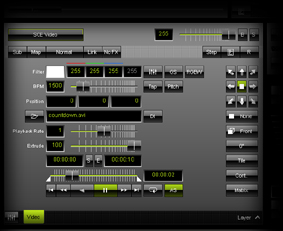
|
Congratulations! You have just learned to import and control videos in MADRIX.
|