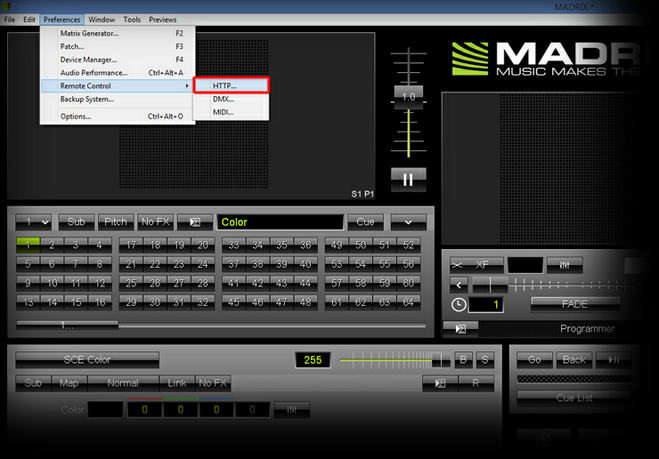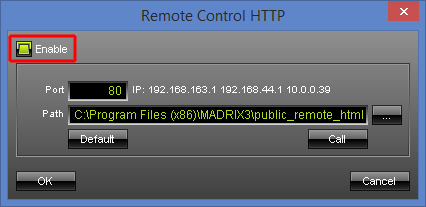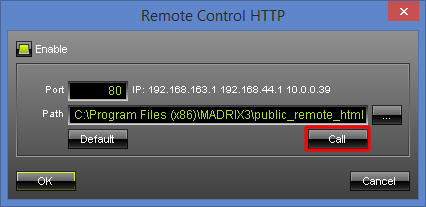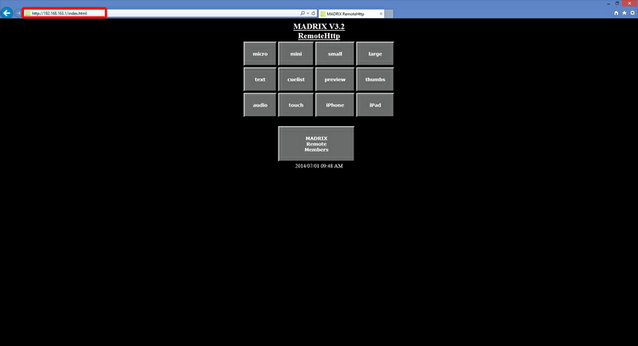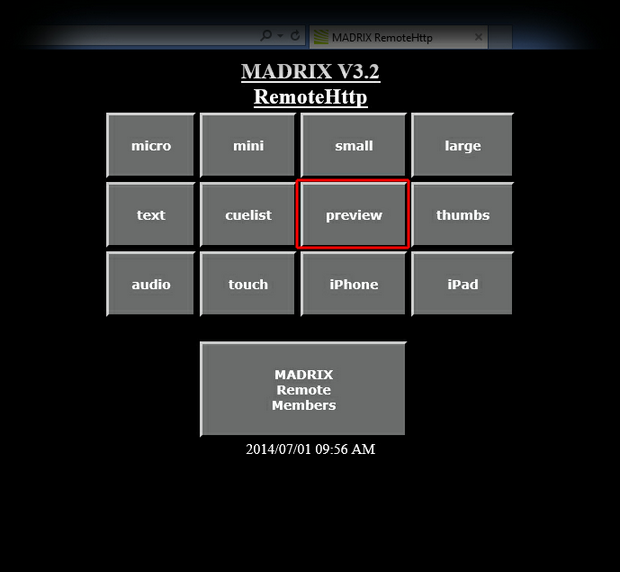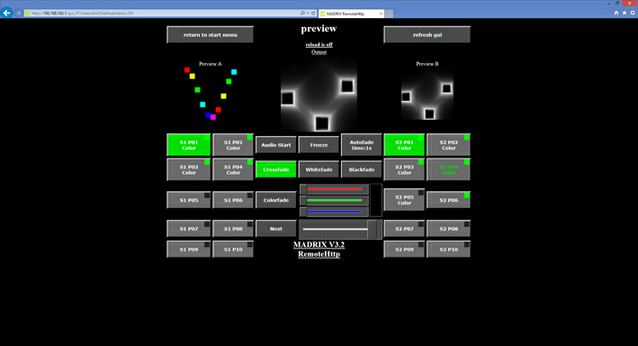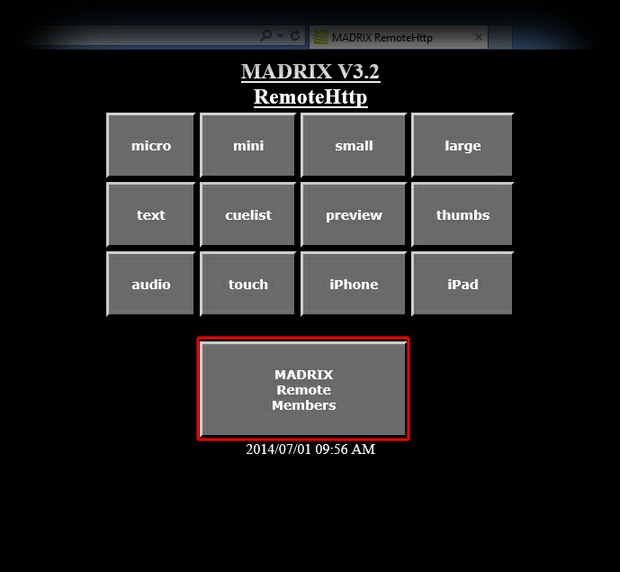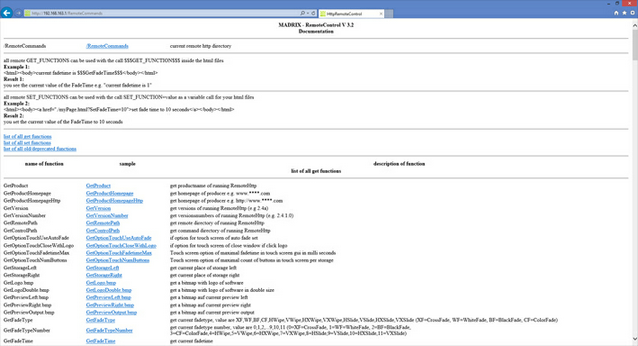This tutorial shows you how you can work with the MADRIX HTTP Remote Control option. With this functionality you are able to control MADRIX remotely with any device that features a web browser, such as a mobile device or another computer which is connected to the same network.
Date: 08/2014
MADRIX Version: 3.2 (Created with)
1. |
Please start MADRIX and go to Preferences > Remote Control > HTTP...
|
2. |
The Remote Control HTTP window opens. If you want to use the Remote HTTP option in MADRIX, you have to activate Enable first.
Click Call
Note: You can close the Remote Control HTTP window (by clicking OK) and the MADRIX HTTP Remote Control option will still work. |
3. |
A new website will be opened in your standard web browser. Please have a look at the address bar of the browser. You can enter this IP address into the web browser of a mobile device, tablet, or computer in the same network and you will have access to this page. In this way, you can control MADRIX remotely. Note: If you want to control MADRIX remotely with a mobile device or another computer, please make sure that the device is correctly connected to the same network as the MADRIX computer.
|
4. |
There are several predefined user interfaces (HTML sites) already provided to control MADRIX remotely. In this example, we want to have a look to the user interface called preview
Click on the preview button and your browser will open the corresponding HTML site. You will see a web interface to control MADRIX remotely. According to its name, this interface will also show you 3 Previews in a similar way to MADRIX.
|
5. |
You also have the possibility to create your own HTML web interface. On this page you will find all available functions shown with their function name, an example, and a description.
|
Congratulations! You have completed this tutorial about MADRIX HTTP Remote Control.