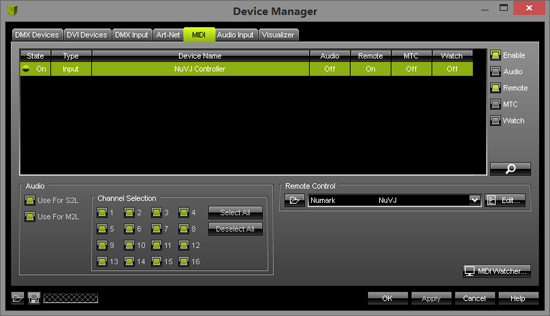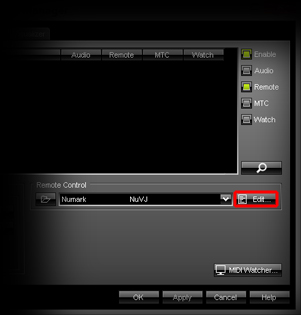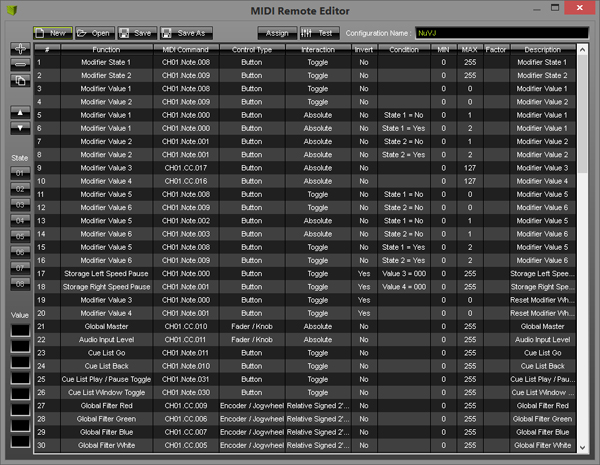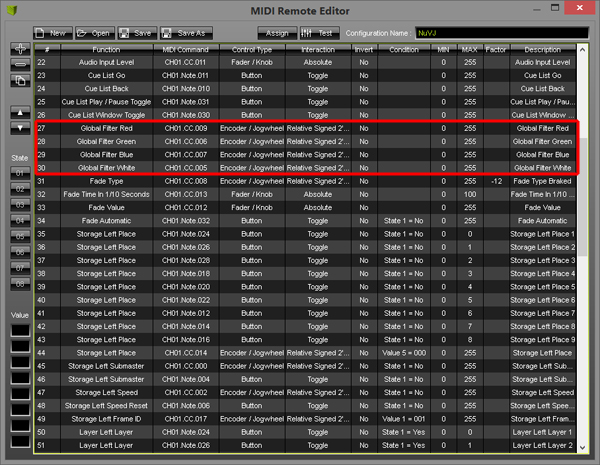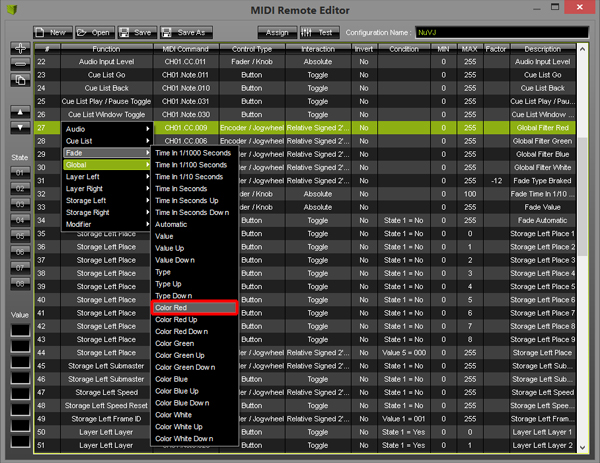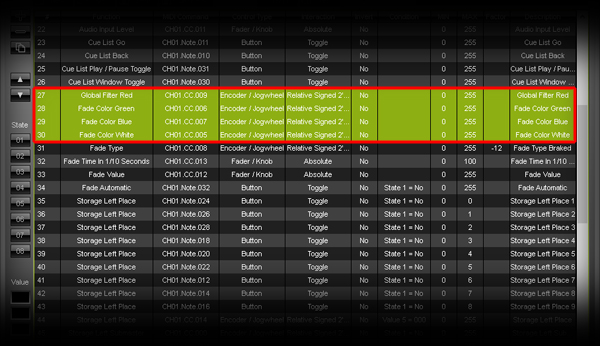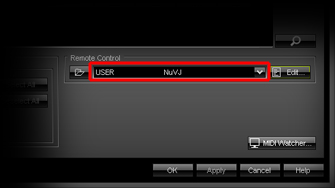This tutorial shows you how to change the assignment of keys of a preprogrammed MIDI controller in MADRIX .
Date: 09/2014
MADRIX Version: 3.3 (Created with)
Requirements: It is necessary to connect a preprogrammed MIDI controller to MADRIX for this example. You can learn how to connect one in a previous tutorial »Controlling MADRIX With A MIDI Controller
In this tutorial, we want to change the assignment of several MIDI encoders of a Numark NuVJ Controller.
1. |
Start MADRIX and make sure that the MIDI controller works correctly. If it does not, see »Controlling MADRIX With A MIDI Controller |
2. |
Go to Preferences > Remote Control > MIDI and you should see the connected MIDI controller. In this example, it is the NuVJ Controller
|
3. |
Select the MIDI controller in the list and click Edit in the Remote Control section.
|
4. |
The MIDI Remote Editor will be opened.
You can see all MIDI commands for this controller here. |
5. |
In this tutorial, we want to change the MIDI commands for the encoders that are described with the numbers 15, 18, 19, 21 in the »MADRIX User Manual (Color Filter color RED, Color Filter color GREEN, Color Filter color WHITE, Color Filter color BLUE).
|
6. |
Perform a double-click with the left mouse button on Global Filter Red. A pop-up menu appears. In this menu, go to Fade > Color Red
|
7. |
Change Global Filter Green to Fade > Color Green in the pop-up menu, Global Filter Blue to Fade > Color Blue, and Global Filter White to Fade > Color White
|
8. |
In the next step, we want to save the modified MIDI Map. Enter a new name in the Configuration Name edit field in the upper corner of the MIDI Remote Editor and click Save As. A new window opens. Select a directory on your harddisk and click Save
|
9. |
Close the MIDI Remote Editor. You can see that the name of the manufacturer in the Remote Control section of the Device Manager, tab MIDI has changed to USER and the configuration name has changed to your desired config name. In this example, we have named it NuVJ FadeColor
Click OK |
10. |
If you now use one of the encoders of your controller and change its value (described with the numbers 15, 18, 19, 21 in the »MADRIX User Manual), you can see that not the Filter Color but the Color Fade color changes. |
Congratulations! You have changed several MIDI commands of a preprogrammed MIDI Map in MADRIX.