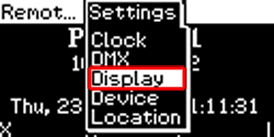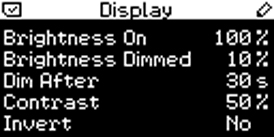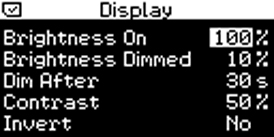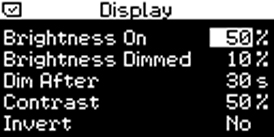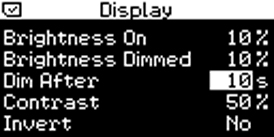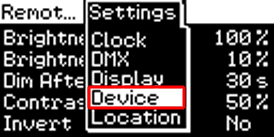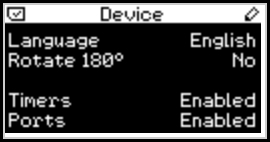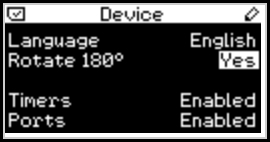In this tutorial, you will learn how you can change the different display settings of MADRIX PLEXUS ('Brightness On', 'Dim After', and 'Display Rotation').
Date: 10/2014
PLEXUS Firmware Version: 1.8.5168 (Created with)
1. |
Please connect MADRIX PLEXUS to power. |
2. |
Press OK to open the menu and navigate with the arrow keys on the PLEXUS to Settings > Display. Press OK to enter the submenu.
A display settings overview will be provided.
|
3. |
Press the OK key for 3 seconds. You will enter the edit mode and the value for Brightness On will be highlighted in white.
Use the left and right arrow keys to change the value of Brightness On. In this example, we want to change the value to 50%. Please press and hold the left arrow key to decrease the value to 50%. You should still be in edit mode. |
4. |
Now, we want to change the time for Dim After to 10 seconds. Press the down arrow key 2 times to select the value for Dim After. It should be highlighted in white. Press the left arrow key again to decrease the time to 10 s.
Please press OK to leave edit mode. |
5. |
Press the OK key again to open the menu and navigate to Device.
Please press OK again to enter the submenu and you will see the Device settings.
|
6. |
Press OK for 3 seconds, then navigate to Rotate 180°, and press the left key (or right) to rotate the display. Press OK and the settings will be saved. Note: If you change the display rotation, the key mapping will be rotated, too. That means the up key will switch to be the down key, the left key will switch to be the right key, and so on.
|
Congratulations! You have changed various display settings of MADRIX PLEXUS.