This topic includes:
The Log view shows all important occurrences of the MADRIX RADAR Software itself.
Such files are very helpful for technical support and assistance, but aren't necessarily required for the general use of the software. Still, it can provide you with valuable information and feedback for troubleshooting.
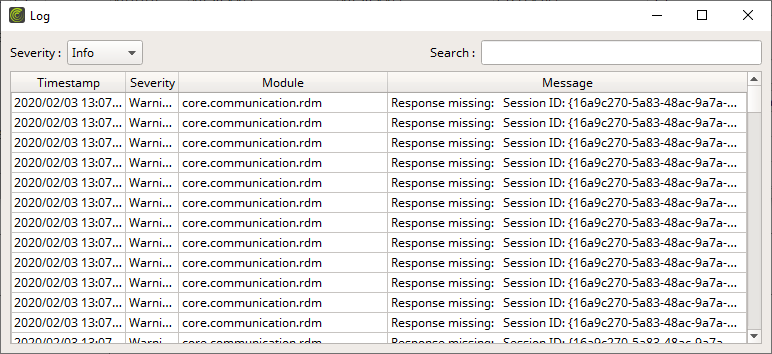
▪Severity - Allows you to filter only for specific kinds of information [including Info, Warning, Critical, Fatal].
- A specific severity level includes information for its own level as well as all higher levels.
By default, the following information is provided since the following columns are enabled in the list:
Timestamp |
Shows the local time when the status message occurred. |
Severity |
Shows the classification for messages. |
Module |
Shows the software module [as information for the developers]. |
Message |
Contains the contents and main information of the status message. |
A maximum of 10,000 entries can be logged.
▪Right Mouse Click - Perform a click with your right mouse button on an entry.
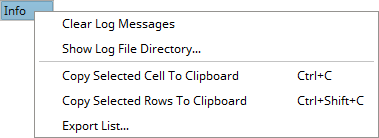
Clear Log Messages |
Removes all logged items from the list. |
Show Log File Directory... |
Opens the folder on your computer that holds saved log files. |
Copy Cell To Clipboard |
Copies the currently selected cell [that is, single information] into the clipboard/temporary memory. [Keyboard shortcut: Ctrl + C] |
Copy Rows To Clipboard |
Copies the currently selected line or lines [that is, all parameter information] into the clipboard/temporary memory. [Keyboard shortcut: Ctrl + Shift + C] |
Export List... |
Saves the entire, currently shown list/view/table as a preformatted text file. |

▪Search - Enter any text in order to search all parameters in the list.
- Any device/line that includes the search term will be shown. All others are temporarily filtered out.
- Terms can be case-insensitive. You don't have to use capital letters.
- Feel free to use terms that are incomplete. For example, mad will include results for MADRIX.
- You may specify certain columns by using a colon [:].
- For example: mess:IP shows all lines that include IP device information by referencing the column Message, for example.
A new log file is created with each software start.
In addition, you can set up further settings for the Log in the Options.
Learn more »Logging
MADRIX RADAR allows you to choose which columns are presented in this view. You can decide which columns are hidden or shown.
▪Right Mouse Click - Perform a click with your right mouse button anywhere on the header of the list.
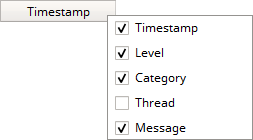
|
Shown - A checkmark means that columns are shown. |
|
Hidden - No checkmark means that columns are hidden. |
Timestamp |
Shows or hides the Timestamp column. |
Severity |
Shows or hides the Severity column. |
Module |
Shows or hides the Module column. |
Thread |
Shows or hides the Thread column. |
Message |
Shows or hides the Message column. |
Resize All Columns To Content |
Automatically adjusts the width of all columns to be wider or smaller to comfortably fit all list entries as well as column headers. [This often means that the size of columns is reduced and more information can be displayed in the given space.] |

