This topic includes:
▪Reset To Factory Default Settings
▪Make sure to read the provided MADRIX ORION Technical Manual & Quick Start Guide first!
Find it in your product box or download it from »help.madrix.com
MADRIX ORION is a standard network node for Art-Net or Streaming ACN. Because of this, you can use the device with applications, consoles, desks, or controllers that are compatible with Art-Net or Streaming ACN to receive data via Ethernet network.
The following tables describe the LED status codes of the device.
STATUS |
STATUS LED POWER |
Powered off |
Power not connected. > The device has no power. |
Permanently green |
Connected to power. > The power is on. |
Blinking green |
Bootloader activated. > Reset device / upload firmware. |
STATUS |
STATUS LED USB |
Powered off |
USB not connected. |
Red + |
Communicating over USB. |
Fading between |
Connected to USB; Drivers installed correctly. |
Orange |
Connected to USB; No drivers installed. |
STATUS |
STATUS LED PORT 1 |
STATUS LED PORT 2 |
Powered off |
No data is sent. |
No data is sent. |
Blinking green |
Receiving data / changes. |
Receiving data / changes. |
STATUS |
STATUS LEDS ETHERNET PORTS |
Green off |
10 MBit/s connected. |
Green on |
100 MBit/s connected. |
Orange on |
Network connected. |
Orange blinking |
Sending or receiving data. > The Ethernet port works. |
The device features 2 separate Ethernet network ports. Either one is fully functionally for IN and OUT and can be used for the data connection without using a separate network switch or router.
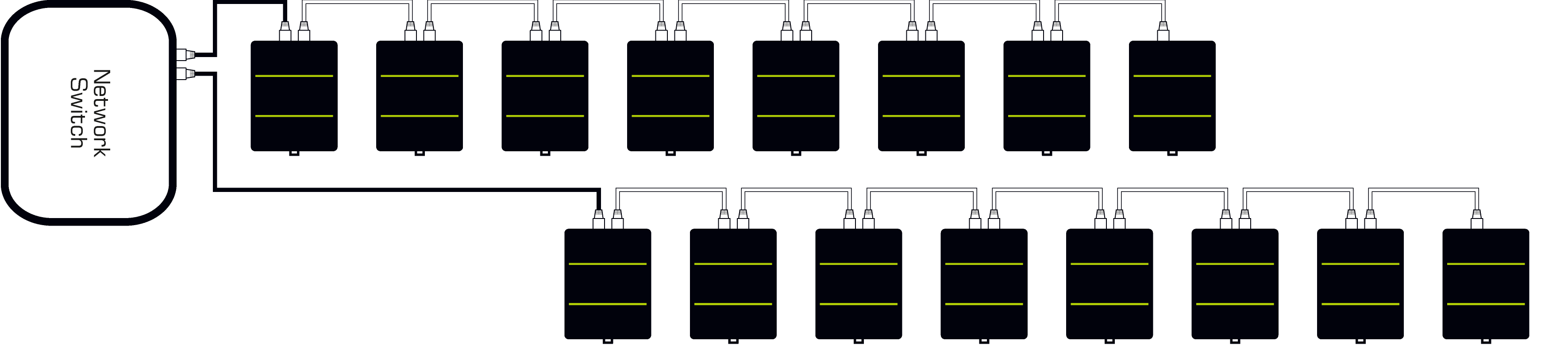
Please note:
▪It is recommended to connect a maximum of 8 units after one another in a row.
▪It is important to set up the correct network universe where each device should send data to.
▪If all devices should send to the same universe, it is important to set up the correct DMX channels for each port and device.
▪ORION always sends data on the configured universe and channels unless the ports are deactivated.
Make sure that several devices do not send data on the same DMX channels!
▪Make sure to receive data in unicast mode in your receiver.
Reset To Factory Default Settings
Reset Via Reset Button
▪1] Disconnect all connections from the device [power, data, input].
▪2] Use a suitable tool to press the reset button [between Port 1 and Port 2].
▪3] Continue to press the reset button and supply power again over 'Power' or over USB.
▪4] Continue to press the reset button and wait until all status LEDs of the device flash repeatedly or wait 10 seconds.
[Simply repeat these steps should the process fail.]
Reset Via Ethernet [Web Configuration]
▪1] Connect MADRIX ORION to power.
[Please see safety instructions in the MADRIX ORION Technical Manual & Quick Start Guide!]
▪2] Connect MADRIX ORION and your computer to the same Ethernet network.
▪3] Assign correct network settings for your computer in the operating system.
[Recommended default settings: IP address 10.0.0.1 / Subnet mask 255.0.0.0]
▪4] Open your web browser and enter the IP address of MADRIX ORION. The built-in web configuration tool will be launched.
[You can find the default IP address on the side of the device.]
▪5] Click Reset
Learn more »Web Configuration [Ethernet]
Reset Via USB Or Ethernet [MADRIX HARDWARE MANAGER]
▪1] Connect MADRIX ORION to power.
[Please see safety instructions in the MADRIX ORION Technical Manual & Quick Start Guide]
▪2] Connect MADRIX ORION to your computer via USB or Ethernet.
[You can use the provided USB cable or a separate network cable is required.]
▪3] Start the separate MADRIX HARDWARE MANAGER
[In Windows 10, go to Start > MADRIX HARDWARE MANAGER > MADRIX HARDWARE MANAGER
▪4] Select a device/devices in the list.
▪5] Right Mouse Click > Restore Factory Default Settings
[Wait for the reset process to end [usually it takes only seconds.]
Learn more »MADRIX HARDWARE MANAGER [USB / Ethernet]
During normal operation, quickly pressing the Reset button sends an Art-Net PollReply and a MADRIX PollReply for device discovery to the network.
| MADRIX 6.06. |
| [Ctrl & +/-] = Zoom In/Out | [Ctrl & 0] = 100% |
|
Previous Next
|
|
Enable Automatic Translation | Activer La Traduction Automatique | 启用自动翻译 |