This topic includes:
Please activate your MADRIX KEY first, when using the MADRIX 5 Software for the first time
[or when having acquired a MADRIX 5 License, MADRIX 5 License Upgrade, or MADRIX 5 Software Update].

Please follow the steps described in the MADRIX 5 Quick Start Guide or below:
1] Make sure you are online. An active internet connection is required for the activation.
2] Download the latest MADRIX 5 Software from www.madrix.com or use at least MADRIX in version 5.7.
3] Connect the MADRIX KEY to your computer and install the MADRIX 5 Software.
4] Start MADRIX 5 now and go to the menu Help > MADRIX KEY > Activate MADRIX KEY...

5] Enter your ticket number and follow the on-screen instructions. Double-check your MADRIX 5 License in the menu Help > MADRIX KEY > License...
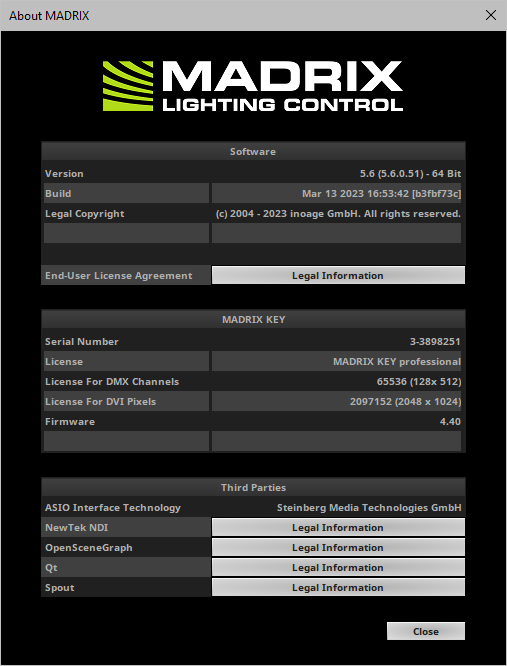
For the update process, you might be asked to manually create files from the MADRIX KEY. Please follow the steps below:
1] Connect exactly one MADRIX KEY to your computer!
2] Start MADRIX 5.
3] Go to the menu Help > MADRIX KEY > Update MADRIX KEY...
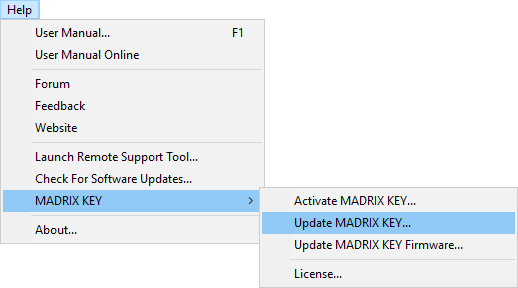
And a new window will open.
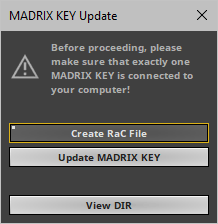
4] Click Create RaC File.
- Save the file to your harddisk.
- MADRIX 5 will automatically choose the serial number of the MADRIX KEY as file name and add the file type *.WibuCmRaC as file extension depending on the MADRIX KEY.
- After the successful creation, the software will open the directory on your harddisk again.
- Use View Dir to manually open the directory where you just saved the file.
- This file needs to be sent to your supplier/dealer by e-mail.
5] You will receive a new RaU file from your supplier by e-mail.
- Save it onto the harddisk of your computer.
- This file will be of the file type *.WibuCmRaU.
6] Go again to Help > MADRIX KEY > Update MADRIX KEY... and click Update MADRIX KEY
7] Select the RaU file on your harddisk and click OK
8] After the successful update, the software will automatically create a new receipt file.
- The file will be of the file type *.WibuCmRaC.
- The software will open the directory on your harddisk again.
- Please send the receipt file to your supplier/dealer by e-mail.
9] Restart MADRIX 5.
10] Double-check if the update or upgrade was successful under Help > MADRIX KEY > License...
| MADRIX 5.7. |
| [Ctrl & +/-] = Zoom In/Out | [Ctrl & 0] = 100% |
|
Previous Next
|
|
Enable Automatic Translation | Activer La Traduction Automatique | 启用自动翻译 |