This topic includes:
▪Copying A Fixture
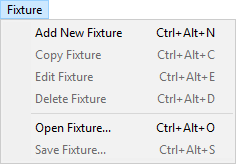
▪Fixtures - Use this menu to manage your fixture profiles.
▪Fixtures > Add New Fixture - Allows you to create a new fixture profile. Make sure to edit all Fixture and Channel settings afterwards.
Learn more »Configuration Of Fixture Profiles
▪Fixtures > Copy Fixture - Allows you to copy a current fixture profile and edit the settings in order to create a new fixture profile based on another profile. Make sure to edit all Fixture and Channel settings afterwards.
Learn more »Configuration Of Fixture Profiles
▪Fixtures > Edit Fixture - Allows you to edit all settings of a fixture profile.
Learn more »Configuration Of Fixture Profiles
▪Fixtures > Delete Fixture - Instantly removes the currently selected fixture profile from the library.
▪Fixtures > Open Fixture... - Allows you to load a fixture from an external file [MADRIX 5 Fixture of the file type *.mfxx]. The fixture profile will be added to the fixture library.
▪Fixtures > Save Fixture... - Allows you to save a fixture to an external file [MADRIX 5 Fixture of the file type *.mfxx]. First, select a fixture. Second, go to Fixtures > Save Fixture.... Third, a new window opens. Fourth, enter a file name, open the correct location to save the file, and press Save.
| MADRIX 5.7. |
| [Ctrl & +/-] = Zoom In/Out | [Ctrl & 0] = 100% |
|
Previous Next
|
|
Enable Automatic Translation | Activer La Traduction Automatique | 启用自动翻译 |