Overview
An Art-Net device can be used for DMX-IN as well. In general, this feature is called Art-Net Remote.
Usage
This chapter describes how Art-Net Remote can be used to control the MADRIX software remotely. (The Ethernet port would be used for the connection.)
If you want to learn more about directly controlling the MADRIX PLEXUS remotely, please see the chapter Remote Control.
Using MADRIX
Please make sure to install the MADRIX software first.
For more information about the installation process, see the MADRIX PLEXUS Quick Start Guide or the MADRIX Help And Manual.
Connecting MADRIX PLEXUS To Your PC
Now, please connect the MADRIX to your computer using the network connection. Your device can be powered via the USB port or by using the external power supply.
Network Settings
Please make sure that the network settings of your operating system and the settings of your PLEXUS device are correct!
To configure the IP address, subnet mask, and standard gateway of your device, go to the PLEXUS menu 'Network' > 'IP Address'. Or use the PLEXUS Configuration dialog.
In Windows, please navigate to the corresponding item to change the network settings of your operating system.
In general, these settings are recommended:
Please set up your network card using the following Art-Net address area:
· |
2.0.0.1 ... 2.255.255.254 or |
· |
10.0.0.1 ... 10.255.255.254 |
Artistic Licence, the creators of Art-Net, recommends to primarily use the first address range. The second is regarded to be an alternative.
Please use the following Subnet mask:
· |
255.0.0.0 |
It is recommended to use this address area.
Settings Of The Device
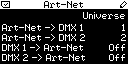
Navigate to the menu 'Network' > 'Art-Net'.
In this menu, the current settings regarding Art-Net, a network protocol for DMX-over-Ethernet, are shown. More specifically, this menu contains the universes settings. Technically speaking Art-Net universes range from 0 - 255, but they are displayed on the PLEXUS and in MADRIX from 1 to 256.
Art-Net -> DMX 1 shows which Art-Net universe is assigned to the first XLR port for output (DMX 1).
Art-Net -> DMX 2 shows which Art-Net universe is assigned to the second XLR port for output (DMX 2).
DMX 1 -> Art-Net shows which Art-Net universe is assigned to the first XLR port for input (DMX 1).
DMX 2 -> Art-Net shows which Art-Net universe is assigned to the second XLR port for input (DMX 2).
Please change the Universe according to your requirements or deactivate the option by choosing Off.
Art-Net -> DMX 1 and Art-Net -> DMX 2 specify if incoming Art-Net data is routed to the corresponding XLR port (DMX 1 or DMX 2) and which Art-Net universe should function as source for each port. These settings should be activated if you want to connect your MADRIX PC to your PLEXUS device using network cables. In Live Mode, you would then send data over the network to the PLEXUS and the PLEXUS outputs the data to each XLR port, where your LED fixtures, LED controllers, or LED drivers would be connected.
DMX 1 -> Art-Net and DMX 2 -> Art-Net specify if the corresponding XLR port is used for DMX-IN and if those incoming values should be broadcasted to the Art-Net network and to which Art-Net universe it should be sent. You can use this option to control the MADRIX software remotely, for example. You would connect an external unit to the PLEXUS to an XLR port (using DMX-IN) and send the incoming data over network to the MADRIX PC. The MADRIX PC could receive these Art-Net Remote commands and the software can be controlled remotely (Art-Net Remote). For example, you could use a lighting console to control individual faders of the software.
DMX-IN input will be send over Art-Net to the configured Art-Net universe via Broadcast according to the configured IP address and Subnet mask of the device.
You may change the settings in this menu, on the device (How To Edit Values).
You can also configure the settings in the PLEXUS Configuration dialog using MADRIX. For more information, see Managing Devices Further.
Configuring Art-Net-Remote in MADRIX
Activating Art-Net
In MADRIX, navigate to the menu 'Preferences' > 'Device Manager' (or press 'F4'). Select the tab 'Art-Net'.
Enable Art-Net here by activating the check-box in the upper left corner.
If you have enabled Art-Net inside this dialog, you will see at least one entry. The 'Art-Net Remote' entry is automatically provided by MADRIX and you can use it for controlling MADRIX remotely within the Art-Net network (Art-Net Remote).
MADRIX supports only one "ArtNet Remote" device.
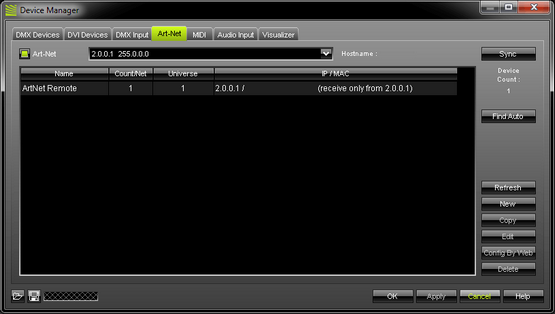
Click 'Edit' and you will be allowed to modify the universe and other options.
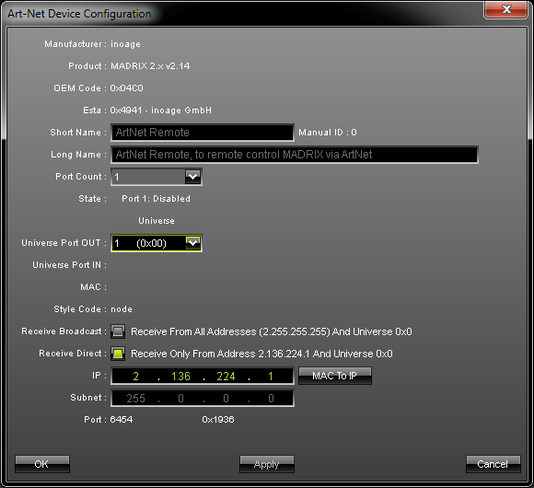
If you activate "Receive Broadcast", any light desk in the network can send data to MADRIX.
If the option "Receive Direct" is enabled, only a lighting desk with the IP defined in the "IP" input field can control MADRIX!
Please also configure "Universe Port OUT". This specifies which Art-Net Universe MADRIX is listening to. Please choose the universe on which your Art-Net device is sending the data.
Please confirm your settings with 'Apply'. Press 'OK' to close the window.
In the tab 'Art-Net', press 'Apply' after the configuration process.
Activating Your Art-Net Device
Now, go to the tab 'DMX Devices' in the 'Device Manager'.
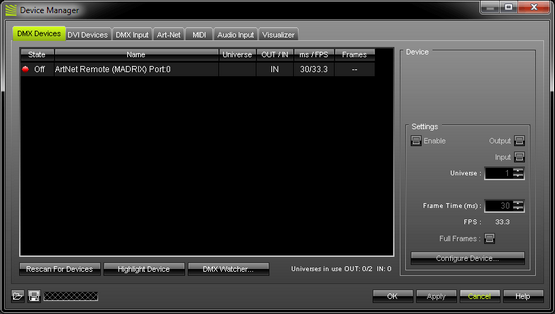
Please press 'Rescan For Devices'. Now, select your DMX device in the list. Select your device. Then, activate 'Enable' and 'Input' in the section 'Settings'. Press 'Apply' afterwards.
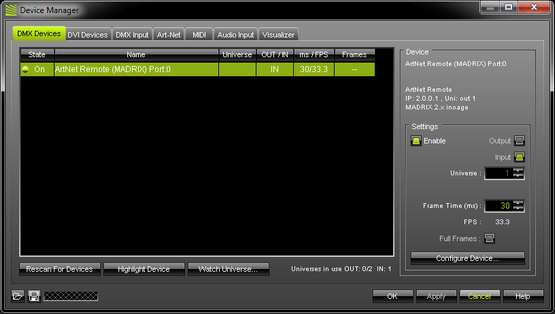
Please check if 'Enable and 'Input' are activated!
Your PLEXUS device is now configured to input DMX data.
Enabling DMX-IN
Now, go to the tab 'DMX Input' in the 'Device Manager'.
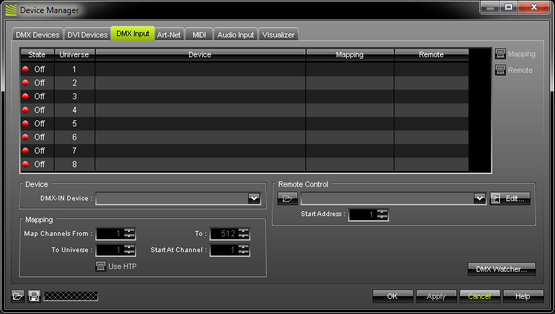
Choose an entry in the list ('Universe' 1 to 8).
Then, select your input device under 'DMX-IN Device'.
Afterwards, select your device in the list again and enable 'Remote' (in the upper right corner).
Now, choose one of the input protocols in the section 'Remote Control'. 6 pre-defined standard protocols are already implemented. Choose 'User' if you wish to create your individual remote configuration. For more information and the configurations of the 6 standard protocols, please see the MADRIX Help And Manual. You may also choose a protocol and click 'Edit' to see the configurations.
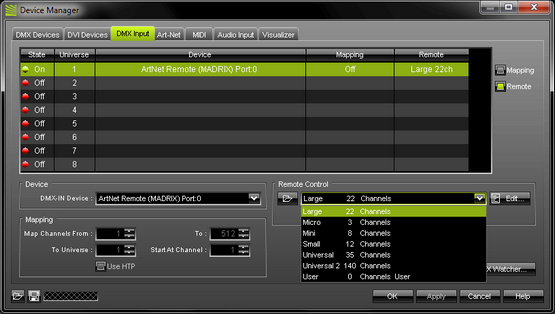
Close the window with 'OK'.
Monitoring DMX Output Or DMX Input
You can monitor incoming or outgoing DMX values on your device in the PLEXUS menus 'Tools' > 'Monitor DMX 1' and 'Tools' > 'Monitor DMX 2'.
Important Notes
Please make sure to save your MADRIX Setup after the configuration process.
In MADRIX only one ArtNet Remote device is supported.
Further Information
You can find more info (incl. DMX-Thru) in the MADRIX Help And Manual.