Overview
To access options of MADRIX, please press "Ctrl+Alt+O" or go to the menu "Preferences" -> "Options". Now got to the tab "Performance".
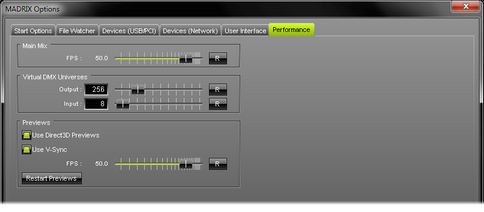
Main Mix
MADRIX renders all outputs separately. Only when needed, use this slider to adjust the frame rate of the actual data output (in frames per second). Normally you don't need to change this setting.
Only change this value if it is really necessary!
![]() Use the "Reset" button to restore the default settings. The default frame rate is 50.0 FPS.
Use the "Reset" button to restore the default settings. The default frame rate is 50.0 FPS.
Virtual DMX Universes
Output
Change this value if you need to use more virtual universes than actual DMX universes in your Patch.
Please use this slider to increase or decrease the number of virtual universes which MADRIX will address. (It is possible to use more virtual DMX universes than actual DMX universes by using less than 512 DMX channels per universe.)
Please remember that your MADRIX KEY (MADRIX version) limits the number of actual DMX universes.
![]() Use the "Reset" button to restore the default settings. The default value is 256 virtual DMX universes.
Use the "Reset" button to restore the default settings. The default value is 256 virtual DMX universes.
Input
Change this value if you need to use more DMX universes for input. Please use the slider or input field to set the required number.
Learn more about this feature in the chapter DMX-IN & Art-Net Remote.
![]() Use the "Reset" button to restore the default settings. The default value is 8 virtual DMX-IN universes.
Use the "Reset" button to restore the default settings. The default value is 8 virtual DMX-IN universes.
Previews
If you activate "Use Direct3D Previews", all previews will be rendered using Microsoft DirectX and Direct3D, a hardware acceleration of graphical images based on your graphics card. If you encounter problems with Direct3D Previews you can deselect this option. If you deselect it, standard DirectDraw Previews will be initialized. The rendering may take a few seconds. Please always use the button "Apply" to apply your changes.
MADRIX supports DirectX 9 and DirectX 10 graphic cards and drivers. Please check which DirectX drivers you have installed by typing 'dxdiag' into the Windows command line.
We recommend to enable Direct3D output.
This option is a great performance improvement for MADRIX.
"Use V-Sync" activates the Vertical Synchronization function of your graphics card for your display monitor or output device. V-Sync can only be used with Direct3D-Previews. Please always use the button "Apply" to apply your changes.
"FPS" allows you to manually set the frame rate (frames per second) of the five Preview Windows (Preview A, Preview B, Preview Output, Preview DVI 1, Preview DVI 2). A higher number of frames generates smoother results, but requires more computer performance. The "FPS" option can be set independently of V-Sync. But if V-Sync is activated, the maximum frame rate will be set by the highest possible V-Sync frame rate of your monitor or output device, even if you entered a higher number.
![]() Use the "Reset" button to restore the default settings. The default value for DirectDraw Previews is 30.3 FPS. The default value for Direct3D Previews is 50.0 FPS.
Use the "Reset" button to restore the default settings. The default value for DirectDraw Previews is 30.3 FPS. The default value for Direct3D Previews is 50.0 FPS.
![]() Press the button "Restart Previews" if you think refreshing your Preview Windows is necessary. Then, all MADRIX previews will be initialized again. The rendering may take a few seconds.
Press the button "Restart Previews" if you think refreshing your Preview Windows is necessary. Then, all MADRIX previews will be initialized again. The rendering may take a few seconds.
Important Notes
All options of the tab Performance will be saved locally on your computer. The settings here will not be saved in your MADRIX Setup file.