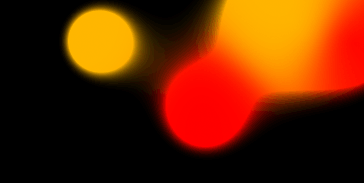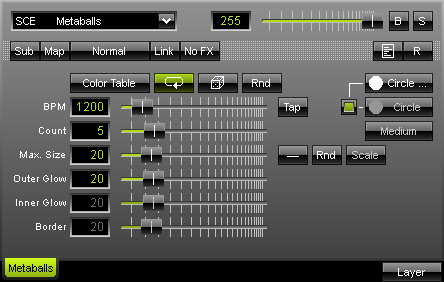
The SCE Metaballs effect displays objects that morph into each other creating a liquid animation.
|
|
The Color Table defines the number and type of colors used by the effect. You can use more than one color for the effect.
"BPM" defines the speed of the effect.
"Count" defines the number of objects (metaballs).
"Max. Size" affects the maximum magnitude of the metaballs.
"Outer Glow" determines the outer shimmer of objects.
"Inner Glow" determines the inner gleam of objects which are not filled.
"Border" adjusts the border size of non-filled objects.
![]() Next to the "Max. Size" slider, a drop-down button provides several modes on how the size of the metaballs is calculated.
Next to the "Max. Size" slider, a drop-down button provides several modes on how the size of the metaballs is calculated.
Uniform - Each metaball has the same size.
Linear - A linear distribution is used to increase the size regularly.
Quadratic - The majority of metaballs will be smaller than the rest.
SQRT - Using a square root function the majority of metaballs will be larger.
Cubic - Uses a cubic distribution with mixed sizes.
Random - Sizes will be generated randomly.
![]() The "Rnd" button (random mode) can be tapped to generate new random sizes each time. This automatically activates "Random" mode. Use the "Scale" slider for resizing. This slider is only available in random mode.
The "Rnd" button (random mode) can be tapped to generate new random sizes each time. This automatically activates "Random" mode. Use the "Scale" slider for resizing. This slider is only available in random mode.
 In addition, you can choose from different shapes (Rectangle, Rectangle Filled, Circle, Circle Filled, Diamond, Diamond Filled). A second button allows you to choose a second set of metaballs in cirlce, rectangle, or diamond shape. A third button defines how much the colors are mixed within the morphing objects (Very Blurry, Blurry, Slightly Blurry, Medium, Slightly Clear, Clear, or Very Clear).
In addition, you can choose from different shapes (Rectangle, Rectangle Filled, Circle, Circle Filled, Diamond, Diamond Filled). A second button allows you to choose a second set of metaballs in cirlce, rectangle, or diamond shape. A third button defines how much the colors are mixed within the morphing objects (Very Blurry, Blurry, Slightly Blurry, Medium, Slightly Clear, Clear, or Very Clear).
Using the Tap Button for Manual BPM Input
![]() The effect includes a special function for setting BPM manually. If you want to attain synchronous movements of effects to the beat of the music, press the "Tap" button. Press this button at least four times in a row according to the beat of the music (1/4 notes). MADRIX will calculate the BPM value subsequently.
The effect includes a special function for setting BPM manually. If you want to attain synchronous movements of effects to the beat of the music, press the "Tap" button. Press this button at least four times in a row according to the beat of the music (1/4 notes). MADRIX will calculate the BPM value subsequently.