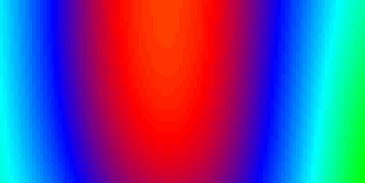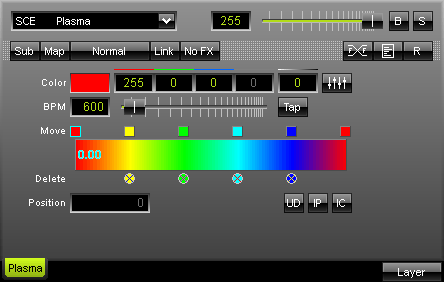
The SCE Plasma effect is used to show a liquid and moving color gradient. Set up the "BPM" speed and various colors to influence the outcome. |
|
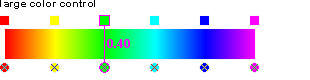 Using the color control: Select and hold a color (using the small square button) and move the mouse if you want to relocate a color. Click the small x-button at the bottom of a color to remove it. Click inside the large colored area to create a new color at this particular position with the particular color you picked. Simply drag and drop it afterwards to change its position. Use the input field "Position" to adjust it more precisely.
Using the color control: Select and hold a color (using the small square button) and move the mouse if you want to relocate a color. Click the small x-button at the bottom of a color to remove it. Click inside the large colored area to create a new color at this particular position with the particular color you picked. Simply drag and drop it afterwards to change its position. Use the input field "Position" to adjust it more precisely.
"UD" (Uniform Distances) will make sure that all colors have the same distance to each other. "IP" (Invert Positions) will change and inverse the position of all colors. "IC" (Invert Colors) will invert the paint of each color.
![]() The "Alpha value" sets the opacity of a single color. The color becomes transparent and blends with the background.
The "Alpha value" sets the opacity of a single color. The color becomes transparent and blends with the background.
Furthermore, you can define the direction of the gradient by simply clicking onto the direction buttons.
If you want the gradient to be rendered more smoothly, press the "Fade" button ("Set Frame Fade").
Using the Tap Button for Manual BPM Input
![]() The effect includes a special function for setting BPM manually. If you want to attain synchronous movements of effects to the beat of the music, press the "Tap" button. Press this button at least four times in a row according to the beat of the music (1/4 notes). MADRIX will calculate the BPM value subsequently.
The effect includes a special function for setting BPM manually. If you want to attain synchronous movements of effects to the beat of the music, press the "Tap" button. Press this button at least four times in a row according to the beat of the music (1/4 notes). MADRIX will calculate the BPM value subsequently.