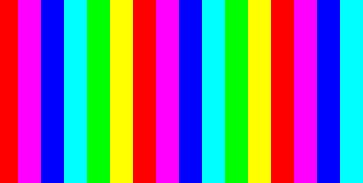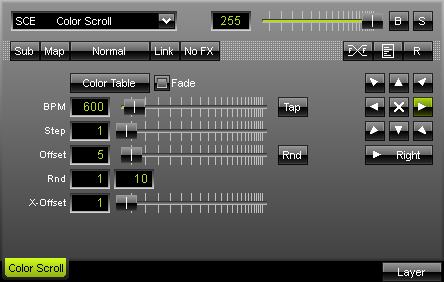
The SCE Color Scroll Effect delivers a moving color gradient. Speed and direction can be easily modified. Press "Fade" to get a smooth gradient from color to color. |
|
"Offset" determines the size of the color bars, i.e. it sets the distance between colors of the gradient. Activate "Rnd" (random) to receive a random broadness of the gradients. Two input fields below "Offset" define the value of the minimum and maximum width.
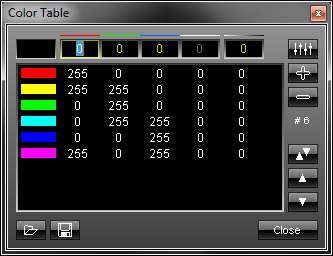 To set up the "Color Table", please click the button. A new window containing a list will appear. You can enter numerical values from 0 to 255 for red, green, blue, and white via input fields. You can extend your list with a new color value by pressing the "+" button. Existing entries can be deleted from the list by marking it and pressing the "-" button. The order of your entries (colors) may be changed, too. In order to do so, simply select the color and press the upward arrow or the downward arrow.
To set up the "Color Table", please click the button. A new window containing a list will appear. You can enter numerical values from 0 to 255 for red, green, blue, and white via input fields. You can extend your list with a new color value by pressing the "+" button. Existing entries can be deleted from the list by marking it and pressing the "-" button. The order of your entries (colors) may be changed, too. In order to do so, simply select the color and press the upward arrow or the downward arrow.
The list you created as well as presets can be saved and loaded. The number of entries in the list can be seen in the lower part of the window. In our example shown above, six entries are currently included in the list (#6). To close the window, click "Close".
 These arrow buttons define the direction and starting point of an effect. Press the downward arrow if you want the gradient to move from top to bottom. Press the upward arrow if you want the gradient to move from bottom to top. The cross in the middle activates a movement from two, opposite directions. The gradient may also move inside out or vice versa. Additionally, several other options (horizontal, vertical, rectangle, square, ellipse, circle, in implode or explode mode) are available.
These arrow buttons define the direction and starting point of an effect. Press the downward arrow if you want the gradient to move from top to bottom. Press the upward arrow if you want the gradient to move from bottom to top. The cross in the middle activates a movement from two, opposite directions. The gradient may also move inside out or vice versa. Additionally, several other options (horizontal, vertical, rectangle, square, ellipse, circle, in implode or explode mode) are available.
If you want to have smooth gradients, press the Fade button.
Using the Tap Button for Manual BPM Input
![]() The effect includes a special function for setting BPM manually. If you want to attain synchronous movements of effects to the beat of the music, press the "Tap" button. Press this button at least four times in a row according to the beat of the music (1/4 notes). MADRIX will calculate the BPM value subsequently.
The effect includes a special function for setting BPM manually. If you want to attain synchronous movements of effects to the beat of the music, press the "Tap" button. Press this button at least four times in a row according to the beat of the music (1/4 notes). MADRIX will calculate the BPM value subsequently.