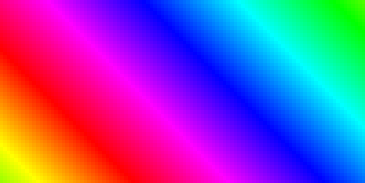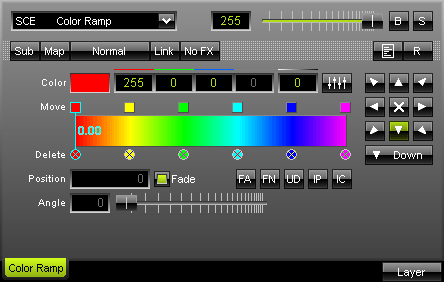
The SCE Color Ramp effect renders a color gradient. Settings include adjustable values for red, green, blue, and white. You can either enter values directly over the keyboard or use the fader box with your mouse. With the "Reset" button you can set this effect back to default values. |
|
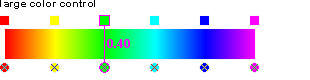 Using the color control: Select and hold a color (using the small square button) and move the mouse if you want to relocate a color. Click the small x-button at the bottom of a color to remove it. Click inside the large colored area to create a new color at this particular position with the particular color you picked. Simply drag and drop it afterwards to change its position. Use the input field "Position" to adjust it more precisely.
Using the color control: Select and hold a color (using the small square button) and move the mouse if you want to relocate a color. Click the small x-button at the bottom of a color to remove it. Click inside the large colored area to create a new color at this particular position with the particular color you picked. Simply drag and drop it afterwards to change its position. Use the input field "Position" to adjust it more precisely.
"FA" (Fade All) will activate a smooth color fading for all colors .
"FN" (Fade None) will deactivate color fading.
"UD" (Uniform Distances) will make sure that all colors have the same distance to each other.
"IP" (Invert Positions) will change and inverse the position of all colors.
"IC" (Invert Colors) will invert the paint of each color.
![]() The "Alpha value" sets the opacity of a single color. It becomes transparent and blends with the background.
The "Alpha value" sets the opacity of a single color. It becomes transparent and blends with the background.
Furthermore, you can define the direction of the gradient by simply clicking onto the direction buttons.
Selecting a mode is also possible.
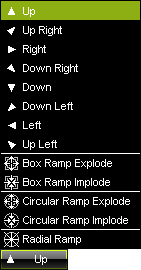
If you select "Radial Ramp", the slider called "Angle" becomes available. Use this slider to rotate the Radial Ramp according to your wishes. A range of 0 to 359 degrees is available.