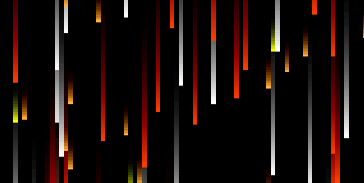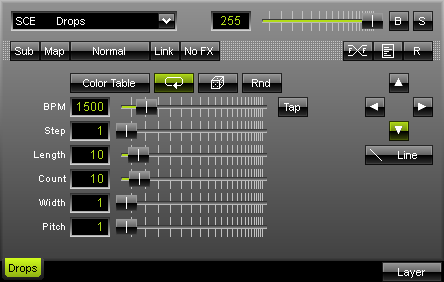
The SCE Drops effect displays falling objects, just like rain drops. As always, the input field "BPM" sets the speed of the effect. You may enter a value between 1 and 9999. |
|
"Step" can be used to stretch the drops. For example, a step value of 2 will render drops every second pixel. With "Length" you can choose the length of the single objects. Adjust the number of objects by using "Count". "Width" sets the width of each object, while "Pitch" determines the spacing between objects.
 Four arrow buttons allow you to decide in which direction the effect should move.
Four arrow buttons allow you to decide in which direction the effect should move.
In addition, you can choose from different shapes. Click the button labeled "Line" by default.
Use the "Color Table" to set up the colors of the effect. In addition, those colors can be used in chronological order or shuffle mode. Entirely random colors can be used, too.
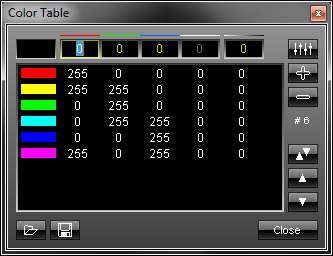 To set up the Color Table, please click the button. A new window containing a list of colors will appear. You can enter numerical values from 0 to 255 for red, green, blue, and white via input fields. You can extend your list with a new color value by pressing the "+" button. Existing entries can be deleted from the list by marking it and pressing the "-" button. The order of your entries (colors) may be changed, too. In order to do so, simply select the color and press the upward arrow or the downward arrow.
To set up the Color Table, please click the button. A new window containing a list of colors will appear. You can enter numerical values from 0 to 255 for red, green, blue, and white via input fields. You can extend your list with a new color value by pressing the "+" button. Existing entries can be deleted from the list by marking it and pressing the "-" button. The order of your entries (colors) may be changed, too. In order to do so, simply select the color and press the upward arrow or the downward arrow.
The list you created as well as presets can be saved and loaded. The number of entries in the list can be seen in the lower part of the window. In our example shown above, six entries are currently included in the list (#6). To close the window, click "Close".
Using the Tap Button for Manual BPM Input
![]() The effect includes a special function for setting BPM manually. If you want to attain synchronous movements of effects to the beat of the music, press the "Tap" button. Press this button at least four times in a row according to the beat of the music (1/4 notes). MADRIX will calculate the BPM value subsequently.
The effect includes a special function for setting BPM manually. If you want to attain synchronous movements of effects to the beat of the music, press the "Tap" button. Press this button at least four times in a row according to the beat of the music (1/4 notes). MADRIX will calculate the BPM value subsequently.