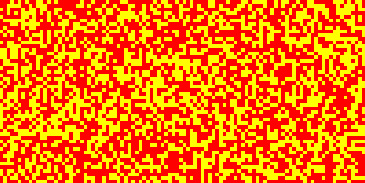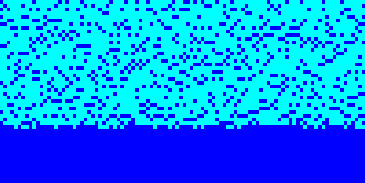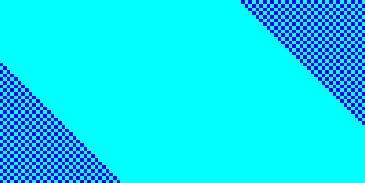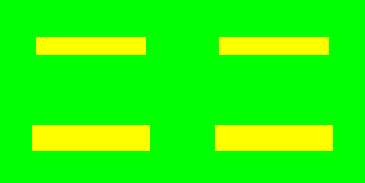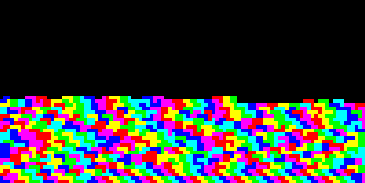The SCE Color Fill effect offers you six different filling effects: Random, Drops, Snake, Flat, Collapse, and Tetris.
SCE Color Fill - Random Mode
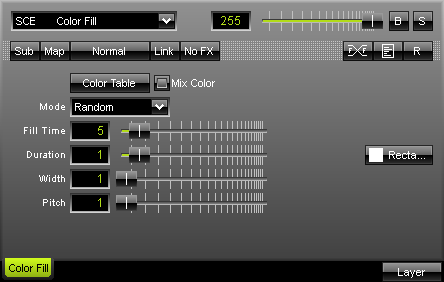
The SCE Color Fill in random mode randomly fills the matrix with one or more colors. To set up the color scheme, press the "Color Table" button. If you activate "Mix Color", all colors in your color table will be used to render a colorful picture on the output. "Fill Time" specifies how much time is needed to completely fill the matrix. "Duration" specifies how long the effect waits until the new effect cycle is started. "Width" specifies until the size of the objects. "Pitch" specifies the distance between objects. Choose the shape of objects to the right. |
|
SCE Color Fill - Drops Mode
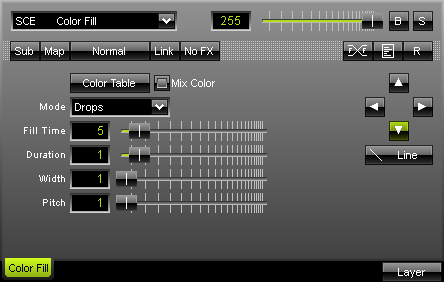
The SCE Color Fill effect set to Drops mode fills the matrix with colored drops (as if it rains). To set up the color scheme, press the "Color Table" button. If you activate "Mix Color", all colors in your color table will be used to render a colorful picture on the output. To set up the direction of the effect, use the arrow buttons on the right side of the effect area. You can also change the shape of the objects by selecting the button labeled "Line" by default. Use "Width" to define the size of objects and "Pitch" to define the distance between objects. |
|
SCE Color Fill - Snake Mode
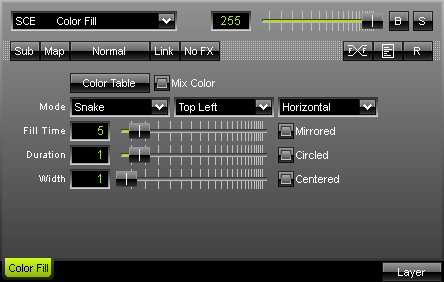
This mode fills the matrix in a snake-like mode. SCE Color Fill in Snake mode fills the matrix with colors. To set up the color scheme, press the "Color Table" button. If you activate "Mix Color", all colors in your color table will be used to render a colorful picture on the output. Especially useful features are the options to influence the starting point, direction, orientation, and several modes, like Mirrored, Centered, Circled output. "Fill Time" specifies how much time is needed to completely fill the matrix. "Duration" specifies how long the effect waits until the new effect cycle is started. "Width" specifies until the size of the objects. |
|
SCE Color Fill - Flat Mode
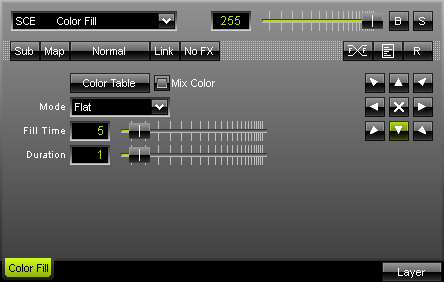
Hereby, the matrix is filled very plainly. The picture shows the cross-mode ("X") and a diagonal rotation. To set up the color scheme, press the "Color Table" button. If you activate "Mix Color", all colors in your color table will be used to render a colorful picture on the output. To set up the direction of the effect, use the arrow buttons on the right side of the effect area. "Fill Time" specifies how much time is needed to completely fill the matrix. "Duration" specifies how long the effect waits until the new effect cycle is started. |
|
SCE Color Fill - Collapse Mode
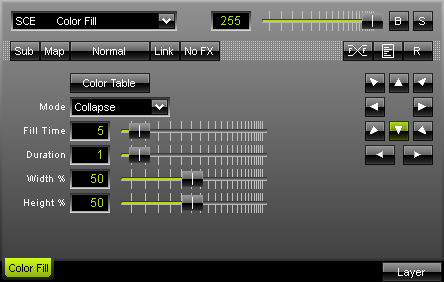
The SCE Color Fill in Collapse mode fills the matrix with colors in Tetris style. To set up the color scheme, press the "Color Table" button. If you activate "Mix Color", all colors in your color table will be used to render a colorful picture on the output. "Fill Time" specifies how much time is needed to completely fill the matrix. "Duration" specifies how long the effect waits until the new effect cycle is started. In addition, the "Width" and "Height" of objects can be adjusted in percent. To set up the direction of the effect, use the arrow buttons on the right side of the effect area. |
|
SCE Color Fill - Tetris Mode
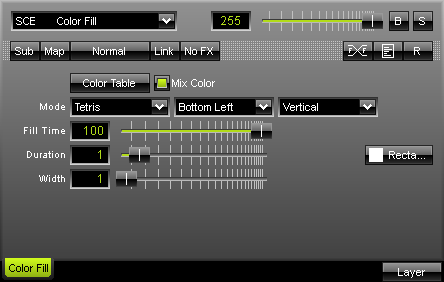
Randomly selected Tetris bricks are used to fill the screen in this mode. To set up the color scheme, press the "Color Table" button. If you activate "Mix Color", all colors in your color table will be used to render a colorful picture on the output. You may set up the starting point, direction, and orientation of the effect as well. "Fill Time" specifies how much time is needed to completely fill the matrix. "Duration" specifies how long the effect waits until the new effect cycle is started. "Width" specifies until the size of the objects. |
|