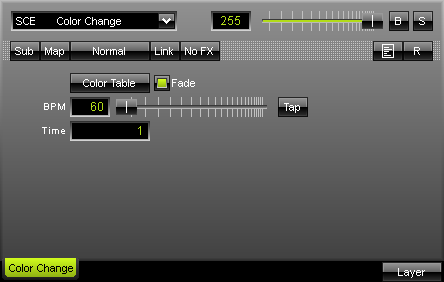
The SCE Color Change Effect is an effect to primarily create a color like the SCE Color Effect. But in addition, you can program a color change. You can simply choose from a color table to select favored colors. Likewise, you can enter a time (in seconds) in an input field to define how long a color will be shown. A fade option offers a nifty transition between colors. |
|
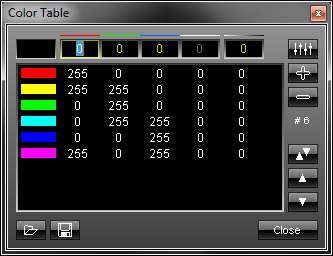 To set up the "Color Table", please click the button. A new window containing a list will appear. You can enter numerical values from 0 to 255 for red, green, blue, and white via input fields. You can extend your list with a new color value by pressing the "+" button. Existing entries can be deleted from the list by marking it and pressing the "-" button. The order of your entries (colors) may be changed, too. In order to do so, simply select the color and press the upward arrow or the downward arrow.
To set up the "Color Table", please click the button. A new window containing a list will appear. You can enter numerical values from 0 to 255 for red, green, blue, and white via input fields. You can extend your list with a new color value by pressing the "+" button. Existing entries can be deleted from the list by marking it and pressing the "-" button. The order of your entries (colors) may be changed, too. In order to do so, simply select the color and press the upward arrow or the downward arrow.
The list you created as well as presets can be saved and loaded. The number of entries in the list can be seen in the lower part of the window. In our example shown above, six entries are currently included in the list (#6). To close the window, click "Close".
Please note: The last color will automatically cross-fade to the first color in the list.
Using the Tap Button for Manual BPM Input
![]() The effect includes a special function for setting BPM manually. If you want to attain synchronous movements of effects to the beat of the music, press the "Tap" button. Press this button at least four times in a row according to the beat of the music (1/4 notes). MADRIX will calculate the BPM value subsequently.
The effect includes a special function for setting BPM manually. If you want to attain synchronous movements of effects to the beat of the music, press the "Tap" button. Press this button at least four times in a row according to the beat of the music (1/4 notes). MADRIX will calculate the BPM value subsequently.