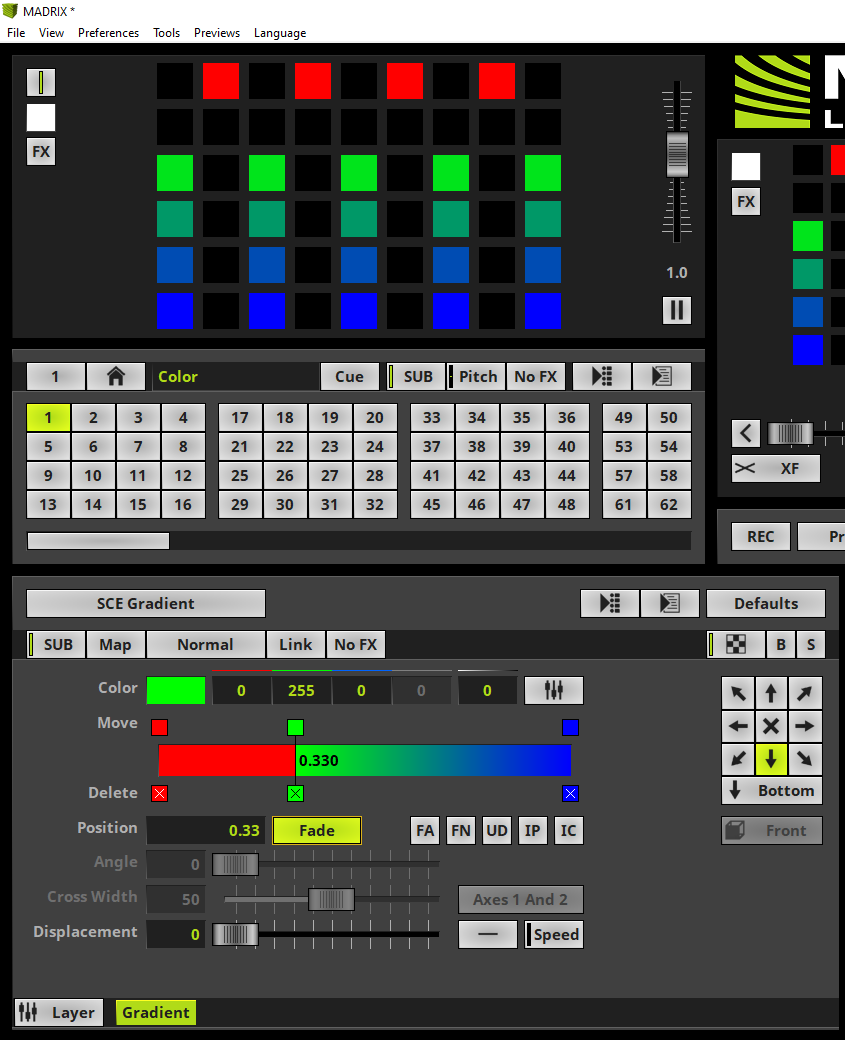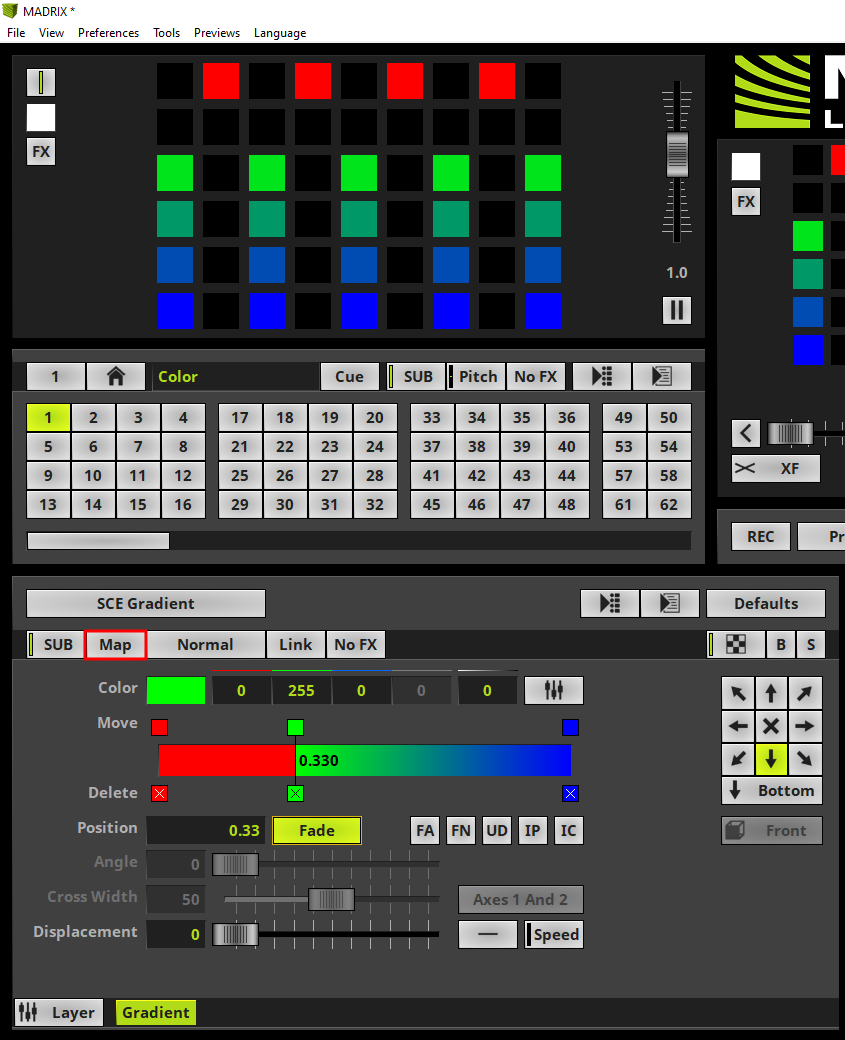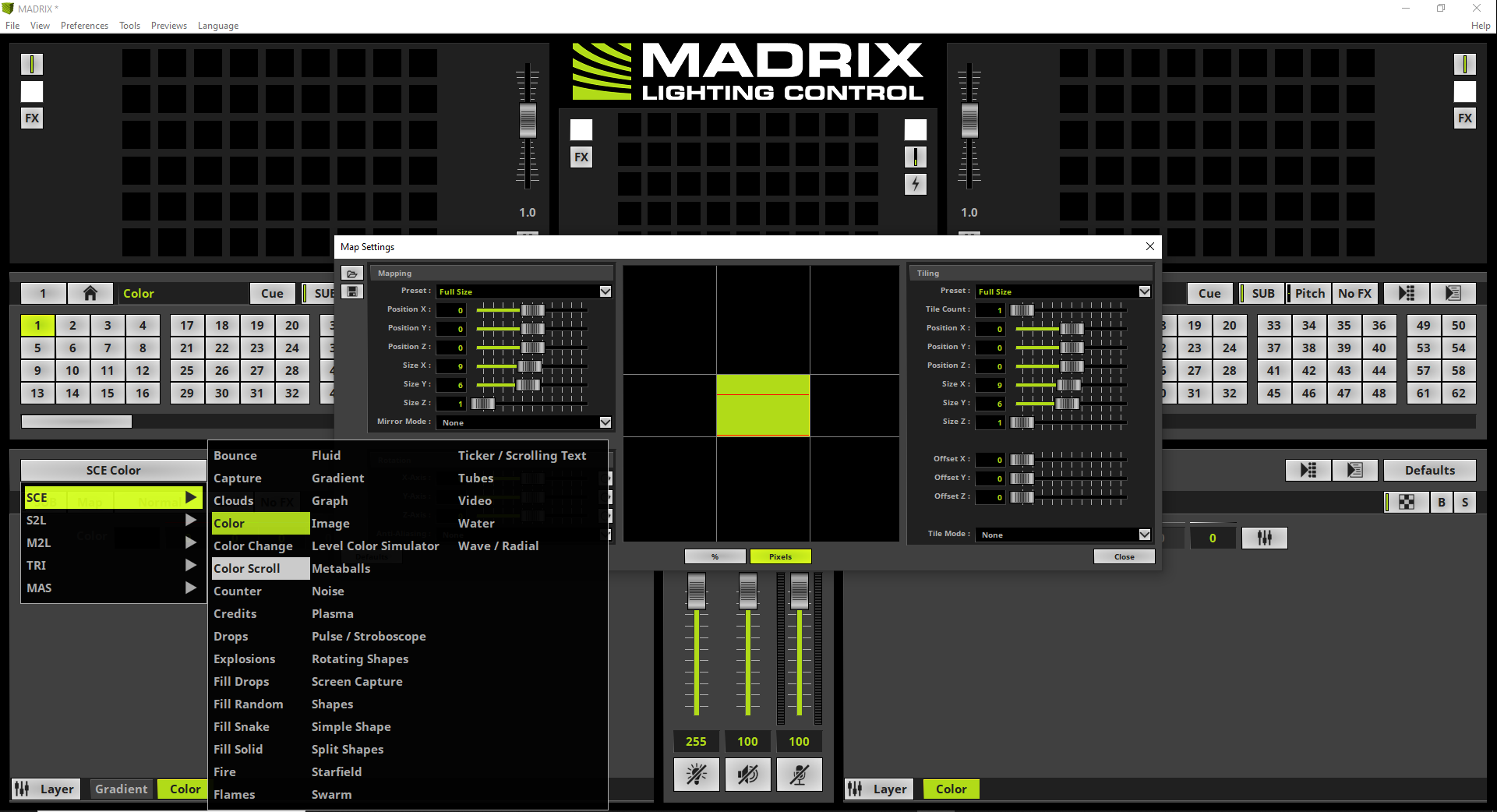This tutorial shows you how to map Effect Layers in MADRIX 5.
Date: 06/2021
MADRIX Version: 5.4b (Created with)
Corresponding Video Tutorial: »Mapping Of Effect Layers
Note:
•In this tutorial we will work with the previous created MADRIX patch of the tutorial: »2D Patch With The Patch Editor For DMX Output.
•Mapping is a powerful feature to create different content at different places of the underlying patch.
Task:
Based on the already created patch we have to map a SCE Gradient effect at the Pixel Bar fixtures and a SCE Color Scroll effect at the LED Pars.
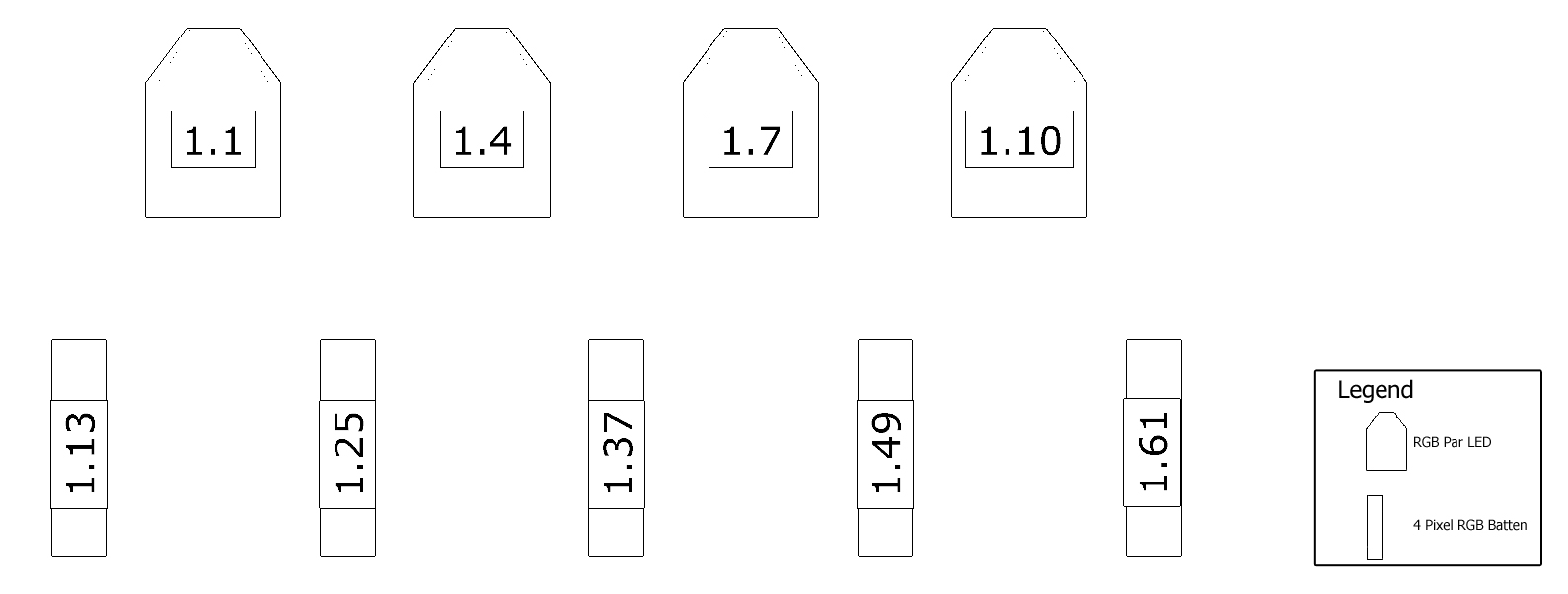
1. |
After we have loaded or created the patch like explained in the tutorial »2D Patch With The Patch Editor For DMX Output we will change the effect of the effect layer to SCE Gradient. Now we are going to modify the visual result of the gradient to only 3 colors which are red, green and blue.
•To delete colors please click the Delete box at the desired colors. •If you want to change the color, position and fade property please select the desired color via the Move box and perform your settings. oColor left should be assigned to red and no Fade oColor in the middle should be assigned to green, Position 0.33 and activated Fade oColor right should be assigned to blue
|
2. |
Now we will start to change the size and position of the effect layer. With a click a the Map button the Map Settings window opens.
|
3. |
According to our task the SCE Gradient effect should be assigned to the pixel bar fixtures. So we map it to: •Position Y: 2 •Size Y: 4 Please pay attention: In this example we are working Pixel based. You can change the range between Percent and Pixel down in the middle of the Map Settings Window.
|
4. |
Now we will add a new Effect Layer via right click at the SCE Gradient layer and selecting New at the context menu. If you don't know how to add layers in MADRIX 5 please have a look at the tutorial: »Add And Rename Layers.
By the way: You don't need to close the Map Settings window when you are changing settings at the effect itself or modify the amount of Effect Layers.
|
5. |
The new added Effect Layer will be added in full size of the current Patch. That means the Map Settings are default. Furthermore it will be added on the right of the SCE Gradient layer and thus in foreground. Now we will change the Effect of this layer to SCE Color Scroll.
|
6. |
Now the SCE Color Scroll will be displayed at the full size of the patch and no SCE Gradient is visible.
|
7. |
According to our task the SCE Color Scroll should be mapped to the LED Pars. Therefor we change the Size Y of the SCE Color Scroll layer to 1 and we can close the Map Settings.
|
Congratulations! You have successfully learned how to map Effect Layers in MADRIX 5.