This topic includes:
| ▪ | Note |
MADRIX supports the e:cue butler interface and the corresponding e:net network protocol.
Learn more »Supported DMX512 And Art-Net Interfaces
There are several steps required to set up e:net products in MADRIX. This chapter is only part of the process. You need to set up other configurations as well [such as virtual LED matrix, DMX Devices, MADRIX Effects, Audio, etc.].
The following e:net products are supported:
| ▪ | e:cue butler |
1] Set up the correct network settings in Windows.
2] Activate e:net in MADRIX.
3] Activate your devices.
1] Windows Network Settings
e:net is a network-based protocol. MADRIX will use the network card of your computer to send data.
| ▪ | It is required to set up the correct network settings in Windows, first. |
| ▪ | You must use these IP address and Subnet mask settings. Otherwise, e:net might not work! |
| ▪ | The IP addresses of your computer and your e:net devices need to be different. |
| ▪ | The standard butler interface has a predefined IP address and subnet mask. [192.168.123.X / 255.255.255.0] |
| ▪ | Set up an individual IP address for your computer: - 192.168.123.X - For example: 192.168.123.1 |
| ▪ | Set up the corresponding Subnet mask - 255.255.255.0 |
| ▪ | Restart MADRIX, if you have changed the network settings in Windows while MADRIX was running. |
| ▪ | Check the settings of the Windows Firewall. |
| ▪ | Learn more »Tips [Microsoft Windows / Networks / USB] |
2] Enabling e:net In MADRIX
| ▪ | Go to Preferences > Options... > Devices Network [Keyboard shortcut: Ctrl+Alt+O > Devices Network] |
| ▪ | Activate Enable e:net Driver |
| ▪ | Choose the correct network/network card from the drop-down list. - Always make sure that you have selected the correct network. Otherwise, the network device might still be found. But no data can be sent. |
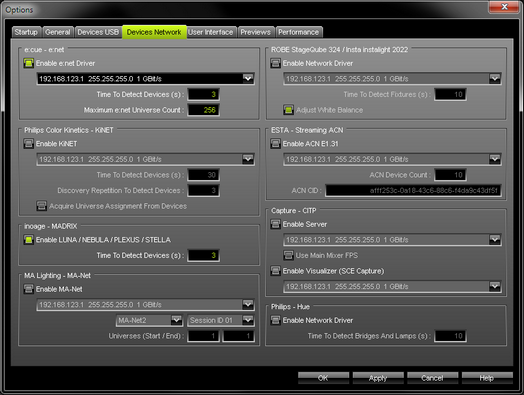
| ▪ | Time To Detect Devices (s) - Defines how long MADRIX searches the network for e:cue devices during startup. Type in a value in seconds. - We recommend to utilize at least a value of 3 to allow for a sufficient search. Higher values are recommended for larger installations. |
| ▪ | Maximum e:net Universe Count - Defines how many DMX universes you wish to use in total. - Please keep the standard settings of you do not have any specific requirements. Only change the universe count if your requirements exceed the standard value of 256. |
3] Further Configuration
| ▪ | You need to activate your DMX interfaces. Learn more »DMX512 [DMX-OUT] |