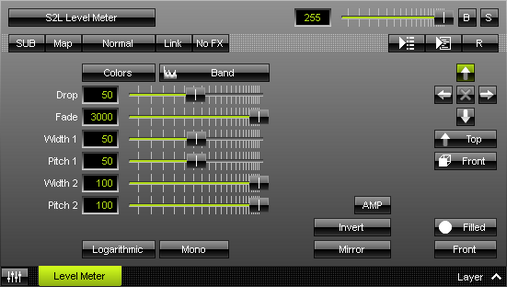This topic includes:
S2L Level Meter displays the audio input level. By default, the left audio channel and the right audio channel are shown.
|
|
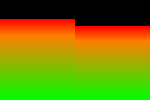 Default Settings |
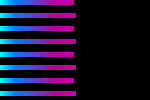 Customized Example |
| ▪ | Various buttons and controls have universal functions. They are available for each MADRIX Effect / Layer. Learn more »Effect Areas [Left/Right] Learn more »Layers |
This MADRIX Effect uses the following, individual controls:
| ▪ | Color - Opens the Color Gradient to specify the colors. The default color is White, Black. Learn more »Using Colors And Intensity |
| ▪ | Drop - Defines how quickly the effect is shown. The default value is 50. Valid values range from 1 to 100. |
| ▪ | Fade - Defines how fast MADRIX displays the effect [in %]. The default value is 3000. Valid values range from 1 to 3000. |
| ▪ | Width 1 - Defines the first size of spectrum bars depending on the direction [in % of the Matrix Size]. The default value is 50. Valid values range from 0.01 to 100. |
| ▪ | Pitch 1 - Defines the first distance between objects depending on the direction [in % of the Matrix Size]. The default value is 50. Valid values range from 0.01 to 100. |
| ▪ | Width 2 - Defines the second size of spectrum bars depending on the direction [in % of the Matrix Size]. The default value is 100. Valid values range from 0.01 to 100. |
| ▪ | Pitch 2 - Defines the first distance between objects depending on the direction [in % of the Matrix Size]. The default value is 100. Valid values range from 0.01 to 100. |
|
View Logarithmic - Displays the effect in a logarithmic way. |
|
Mono - Deactivates Stereo and only uses 1 audio channel. |
|
Amplification - Amplifies the audio input and as a result increases the visual intensity [in %]. The default value is 0. Valid values range from 0 to 100. |
|
Invert - Inverts the position of objects. |
|
Mirror - Mirrors objects by creating duplicates on the opposite position. |
|
Direction/Mode - Allows you to choose the direction, including Cross Mode. This includes all directions for 2D and 3D mode. This heavily influences the visual outcome of the effect. The default Direction is Top. Learn more »Using Directions |
|
Look-At Type - Allows you to choose from which side you want to look at the effect. This is mainly relevant for 3D. The default value is Front. Learn more »Using Directions |
|
Shape - Allows you to choose a specific shape for objects. The default Shape is Filled. |
|
Shape Alignment - Allows you to choose to which side objects are aligned to. This is mainly relevant for 3D. The default Shape Alignment is Front. |
Restoring The Default Settings
|
Restore Default Layer Settings - Restores the default settings of the Layer. |