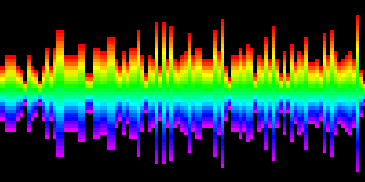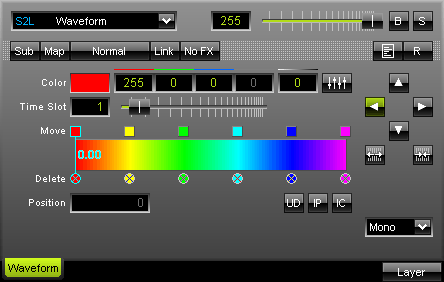
The S2L Waveform refers to the stereo or mono level of the music and produces a moving waveform. Use the "Time Slot" to change the movement speed. Move the fader to the right, the update rate decreases and the effect will run slower. Values lower than 1 are also possible. |
|
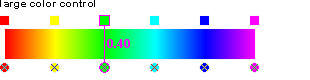 Using the color control: Select and hold a color (using the small square button) and move the mouse if you want to relocate a color. Click the small x-button at the bottom of a color to remove it. Click inside the large colored area to create a new color at this particular position with the particular color you picked. Simply drag and drop it afterwards to change its position. Use the input field "Position" to adjust it more precisely.
Using the color control: Select and hold a color (using the small square button) and move the mouse if you want to relocate a color. Click the small x-button at the bottom of a color to remove it. Click inside the large colored area to create a new color at this particular position with the particular color you picked. Simply drag and drop it afterwards to change its position. Use the input field "Position" to adjust it more precisely.
"UD" (Uniform Distances) will make sure that all colors have the same distance to each other. "IP" (Invert Positions) will change and inverse the position of all colors. "IC" (Invert Colors) will invert the paint of each color.
![]() The "Alpha value" sets the opacity of a single color. The color becomes transparent and blends with the background.
The "Alpha value" sets the opacity of a single color. The color becomes transparent and blends with the background.
![]() This control box allows you to set up the audio analysis mode. You can select between mono, stereo, left and right audio channel. If you select stereo, you will see two graphs. One graph will only be displayed using one of the other three modes.
This control box allows you to set up the audio analysis mode. You can select between mono, stereo, left and right audio channel. If you select stereo, you will see two graphs. One graph will only be displayed using one of the other three modes.
 Four arrow buttons allow you to alter the direction and starting point of the effect. Press the downward arrow if you want the effect to be displayed from top to bottom, for example.
Four arrow buttons allow you to alter the direction and starting point of the effect. Press the downward arrow if you want the effect to be displayed from top to bottom, for example.
![]() These two mode buttons allow you to control the direction of the waveform from outside to center or vice versa.
These two mode buttons allow you to control the direction of the waveform from outside to center or vice versa.
Experimenting with the parameters can deliver amazing results!