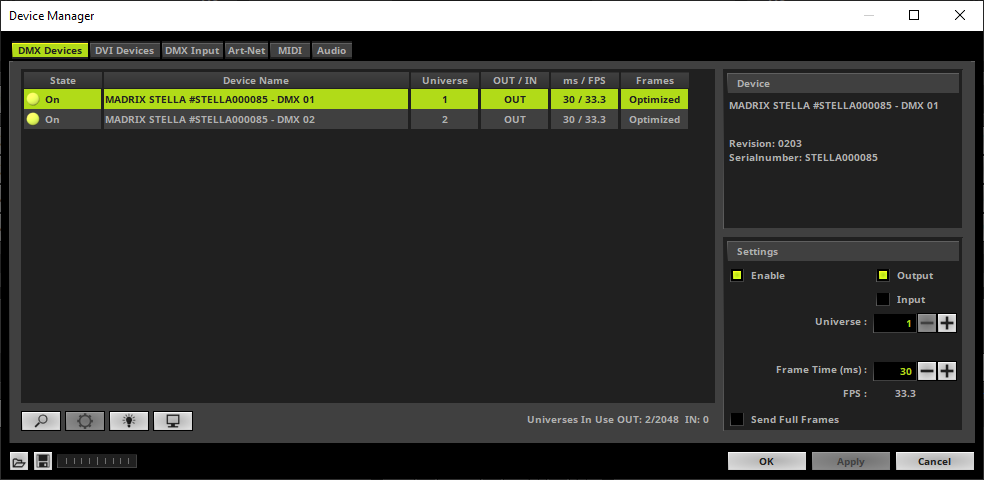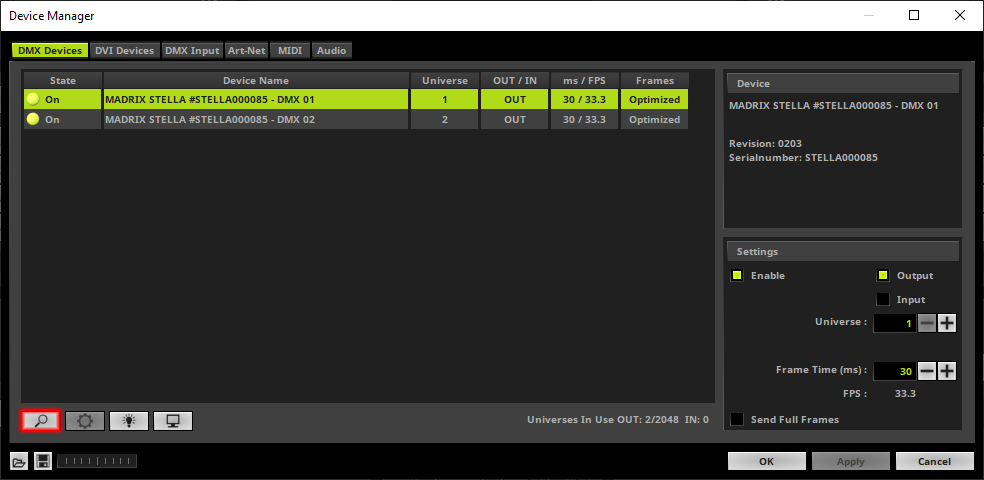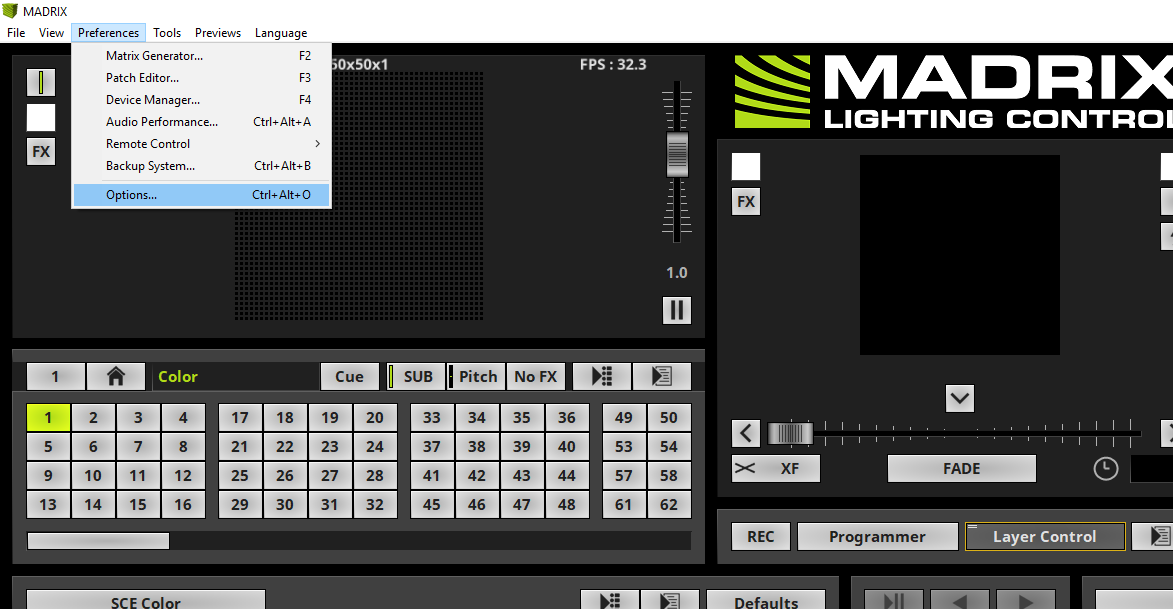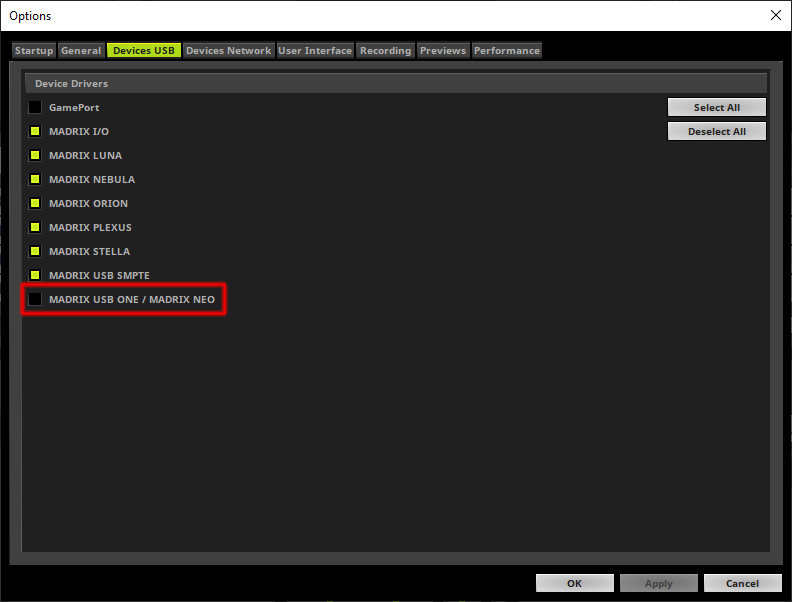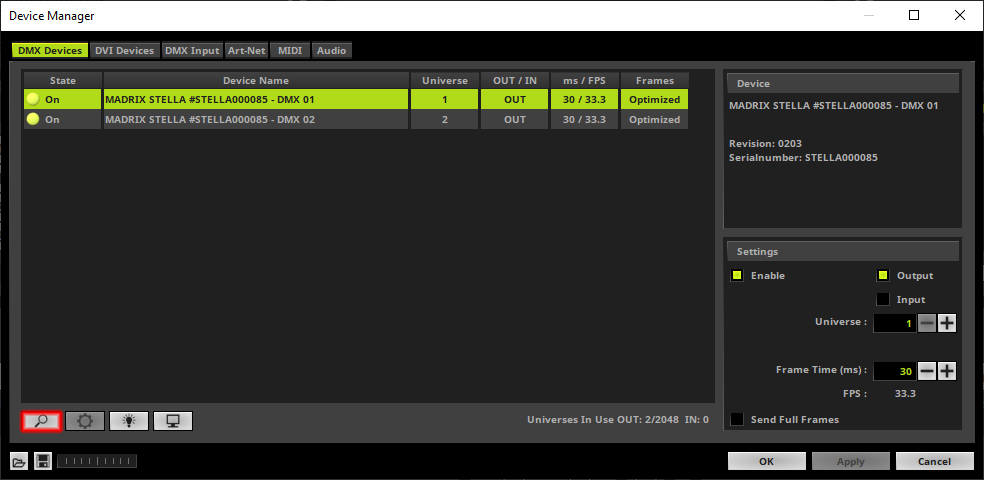This tutorial shows you how to find USB connected interfaces in MADRIX 5.
Date: 10/2019
MADRIX Version: 5.1b (Created with)
Corresponding Video Tutorial: »Find USB-Connected DMX Interfaces
Note:
MADRIX 5 supports the USB connection only for MADRIX DMX interfaces.
Task:
Today a MADRIX USB ONE and a MADRIX STELLA is connected via USB to the PC. We have to check if both interfaces will be found correctly in MADRIX 5.
1. |
To double check that the MADRIX software has found all connected USB interfaces correctly we have to open the DMX Devices tab of the Device Manager in MADRIX. To open it please go to Preferences > Device Manager
|
2. |
After we opened the Device Manager the DMX Devices tab is selected by default. If we have connected the MADRIX interfaces via USB before we start MADRIX, the interfaces will be found automatically. In the DMX Devices list we can see a MADRIX STELLA was already found but according to our task also a MADRIX USB ONE appears in the list .
|
3. |
If we connect the MADRIX interfaces via USB after the start of MADRIX we have to click the Search button below the list.
It seems the MADRIX USB ONE was not connected during the start of MADRIX. Therefore we click the Search button. You can verify the progress of the search with the help of the Progress Bar below the buttons.
|
4. |
If the connected MADRIX USB ONE was not found in the list of the DMX Devices list in the Device Manager, we have to double check if MADRIX is able to load the USB driver. To double check the enabled USB driver we have to open the Options window via Preferences > Options [Keyboard shortcut Ctrl + Alt + O]
|
5. |
After the Option window opened please activate the Devices USB tab. In this tab you will find a list of all available drivers for the MADRIX interfaces. In that case the MADRIX USB ONE / MADRIX NEO driver is disabled. We enable it with a click in the Checkbox or at the String and click OK to close the Option window.
|
6. |
Now we open again the DMX Devices tab of the Device Manager in MADRIX (Preferences > Device Manager) and click again the Search button.
|
7. |
After the searching was finished MADRIX was finding the MADRIX USB ONE.
|
Congratulations! You have successfully learned how to find connected USB DMX interfaces in MADRIX 5.