This topic includes:
▪Configuration Using A Web Browser
Configuration Using A Web Browser
When connected to Ethernet network, you can easily configure MADRIX STELLA using the built-in web configuration page.
You have 2 options to access the web interface. Both, STELLA and your computer, need to be in the same network.
A] Using a standard web browser:
▪Connect MADRIX STELLA and your computer to the same network.
▪Assign correct network settings for your PC in the Windows operating system.
[Recommended default settings: IP address 10.0.0.1 / Subnet mask 255.0.0.0]
[Please note: Your devices and the sender, such as the PC that runs MADRIX 5, need to have the same subnet mask!]
▪Open your web browser and enter the IP address of MADRIX STELLA.
[You can find the default IP address on the back side of the device.]
▪The web configuration page will be launched. Now, you have access to various information and settings.
B] Using the MADRIX 5 Software:
▪Connect MADRIX STELLA and your computer to the same network.
▪Assign correct network settings for your PC in the Windows operating system.
[Recommended default settings: IP address 10.0.0.1 / Subnet mask 255.0.0.0]
[Please note: Your devices and the sender, such as the PC that runs MADRIX 5, need to have the same subnet mask!]
▪Go to the menu Tools > MADRIX Device Configuration...
[Keyboard shortcut: Ctrl+Alt+L]
▪Select your MADRIX STELLA device in the list.
▪Click 
▪Your default web browser will open and the web configuration page will be launched. Now, you have access to various information and settings.
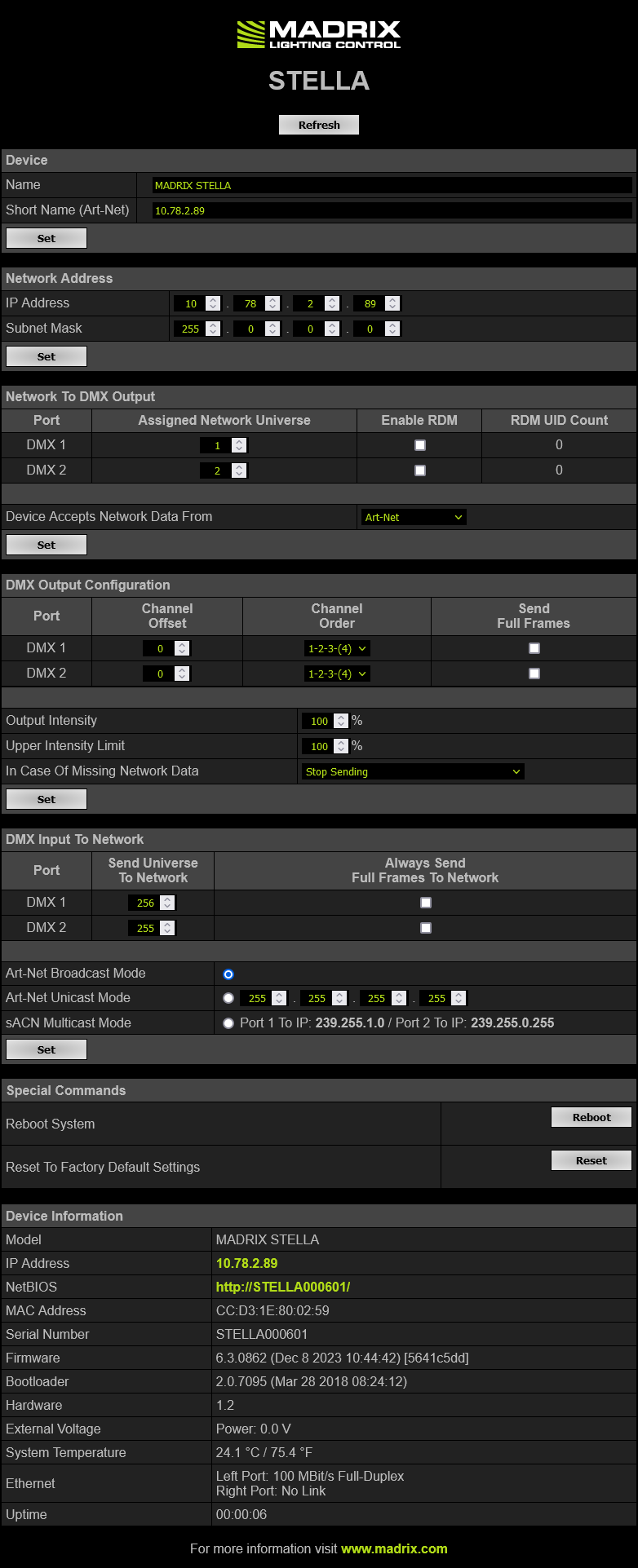
MADRIX STELLA automatically switches to input when receiving data [DMX-IN].
- Since this happens automatically, there is no need and no option to manually switch from output to input.
- Make sure to 1] disable RDM and 2] set the option In Case Of Missing Network Data to Stop Sending.
Please confirm any changes with Set
Device |
Name - Allows you to change the main label of the device by entering a name. The default setting is MADRIX STELLA. ▪This refers to LongName within Art-Net with a maximum of 64 characters. ▪This refers to Source Name within sACN with a maximum of 63 characters. ▪This refers to the communication with the MADRIX 5 Software over Ethernet network or USB. Short Name (Art-Net) - Allows you to change the ShortName identifier used by Art-Net. The default setting is the IP address of the device. Confirm with Set |
Network Address |
You can change the basic network device settings. ▪IP Address ▪Subnet Mask |
Network To DMX Output |
This section shows the network settings when using the DMX ports for output [DMX 1 and DMX 2]. Assigned Network Universe - Defines the universe on which data is sent. ▪By default, universe 1 and 2 assigned to DMX 1 and DMX 2. ▪If you are broadcasting data for a large number of Universes [using Broadcast Mode instead of using Unicast Mode] with MADRIX 5 or a 3rd-party controller for example, you can assign different DMX universes to each STELLA device with these settings. Each MADRIX STELLA will then only receive data from the specific Art-Net universe and send it to its specified output port. ▪Universes are shown in hexadecimal notation and Art-Net Net switch / sub-net switch notation in the Network Universe tooltips.
Enable RDM - Allows the device to receive and send Remote Device Management data on the specific port. ▪Disable RDM on the specific port, when using STELLA for DMX-IN. ▪Only enable RDM if you wish to use it. Otherwise, disable RDM to avoid any potential issues.
RDM UID Count - Shows the number of uniquely identified RDM devices discovered and connected to the controller. ▪May change continuously during an active RDM discovery process.
Device Accepts Network Data From - Defines the data source for the device. Choose from the following options: ▪ Art-Net ▪Streaming ACN ▪Art-Net And sACN
Note: UCS512D can be controlled with MADRIX STELLA (with the RDM functionality disabled). |
DMX Output Configuration |
This section shows the settings for the DMX ports when used for output [DMX 1 and DMX 2]. Channel Offset - Allows you to shift the received DMX universe [512 DMX channels] per port if required. ▪This will modify the output. ▪+1 To +511 - Adding a positive channel offset will shift the received channels to higher channel numbers. ▪-1 To -511 - Adding a negative channel offset will shift the received channels to lower channel numbers. ▪Example: Your fixture should start with DMX channel 7. ▪Please note: According to the DMX512 standard, a minimum of 21 channels will always be sent. ▪A Channel Offset can have several advantages, such as splitting a single universe onto multiple output ports.
Channel Order - Allows you to change the order of [color] channels for the output. ▪For example, if you receive channels 1-2-3 [i.e. RGB, for example], the setting 1-2-3-(4) will send it out as R-G-B. In contrast, the setting 3-2-1 would send B-G-R. [Please only change this setting when needed and when using simple, standard fixtures with RGB or RGBW, for example.]
Send Full Frames - Activates that always 512 channels will be sent out. ▪512 channels are sent per frame even if the data that is received by the device includes less than 512 channels for this port and universe. ▪The device automatically sends values of 0 on channels that are not used.
Output Intensity - Sets the brightness level of the output towards the LEDs by functioning as a dimmer. ▪For example, when the device receives a DMX value of 255 on a channel, this would be dimmed to 127 when the Output Intensity is set to 50 %. ▪The minimum value is 1 %. The default value is 100 %. ▪Can be used alone or at the same time as Upper Intensity Limit. First, the device applies the Output Intensity. Second, the Upper Intensity Limit is applied. Upper Intensity Limit - Sets the maximum brightness level that can be sent. ▪The minimum value is 1 %. The default value is 100 %. ▪Can be used alone or at the same time as Output Intensity. First, the device applies the Output Intensity. Second, the Upper Intensity Limit is applied.
In Case Of Missing Network Data - Allows you to specify the output settings should the device not receive data for a specified DMX universe [in both cases, when having never received data in the first place or when the data is not being received anymore and a timeout is reached]. Choose from the following options: ▪Send The Last Received Frame Continually ▪Send Black Frames Continually ▪Send White Frames Continually ▪Stop Sending After Sending A Black Frame ▪Stop Sending |
DMX Input To Network |
This section allows you to specify settings for DMX input, which is sent out to the network from the device. When data is received, MADRIX STELLA will automatically forward it to Ethernet network.
Send Universe To Network - STELLA can receive 512 channels per port. This setting defines on which universe those 512 channels are sent. ▪By default, 256 is set for DMX 1 and 255 is set for DMX 2. ▪Valid values range from 1 to 32768.
Always Send Full Frames To Network - Activates that always 512 channels will be sent out. ▪512 channels are sent per frame even if the data that is received by STELLA includes less than 512 channels for this port and universe. ▪STELLA automatically sends values of 0 on channels that are not used.
▪Art-Net Broadcast Mode - Sends Art-Net data to all IP addresses in the network. ▪Art-Net Unicast Mode - Sends Art-Net data only to one recipient, e.g. your MADRIX computer. Enter the IP address of your receiver here. ▪sACN Multicast Mode - Sends Streaming ACN data to IP address 239.255.1.0 for port 1 and to IP address 239.255.0.255 for port 2. |
Special Commands |
Reboot - Reboot System - Restarts the device completely. [The website will automatically be reloaded after a few seconds.] Reset - Reset To Factory Default Settings - Restores the original settings of the device. [Since this may change back the IP address to the original setting, the website will automatically be reloaded after a few seconds and you will automatically be redirected to the correct website and IP address.] |
Device Information |
▪Model ▪IP Address ▪NetBIOS ▪MAC Address ▪Serial Number ▪Firmware ▪Bootloader ▪Hardware ▪External Voltage ▪System Temperature ▪Ethernet ▪Up Time |