Introduction
The Script/Macro Editor is the tool to control and manage macros and scripts.
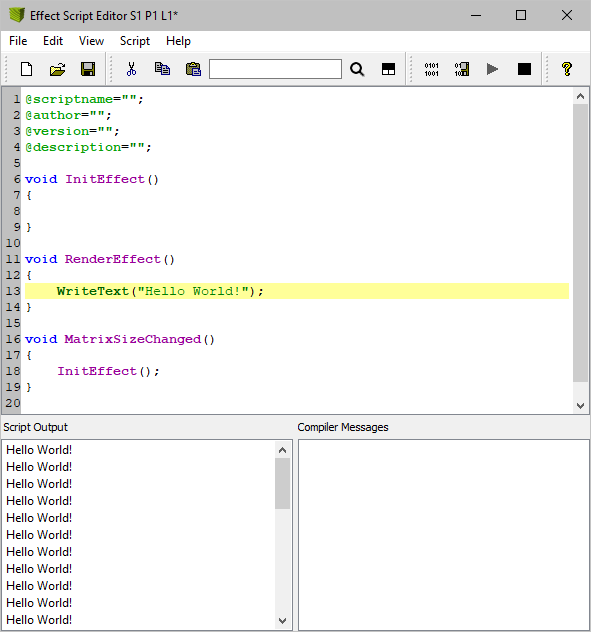
▪Menu - Includes several submenus to perform various actions of the Script/Macro Editor.
▪Toolbar - Includes various shortcuts to quickly execute the most common actions, such as Save, Load, or Compile.
▪Text Field - The text field to enter source code and functions takes up the largest part of the Script/Macro Editor.
▪Script Output - Provides a display to put out messages from the script itself.
- Go to Edit > Clear Script Output or Edit > Clear Script Output / Compiler Messages to delete messages that are not needed anymore.
▪Compiler Messages - Provides information of the Script/Macro Editor and displays errors or other messages.
- Go to Edit > Clear Compiler Messages or Edit > Clear Script Output / Compiler Messages to delete messages that are not needed anymore.
Overview
Creating, Loading, and Saving Scripts
▪Go to File > New to create a new template, which is the basis of a new script or macro. Or use the toolbar shortcut.
▪Go to File > Open... to load an existing script or macro from an external file. Or use the toolbar shortcut.
▪Go to File > Save or File > Save As... to store a script or macro on your harddisk or any other storage medium. Or use the toolbar shortcut.
▪Go to File > Close to close the Script/Macro Editor. Or use the window shortcut.
Compiling and Executing Scripts
Before a script or macro can run, it needs to be compiled. While compiling the script, it is analyzed and translated into the format MADRIX understands internally.
▪Go to Script > Compile And Run to compile the current source code. Or use the toolbar shortcut. After the script was compiled successfully, it will be executed automatically. If the compilation fails, the script cannot be executed. An error message will be displayed. Just double-click on the message and the cursor will jump to the referred position. In addition, the line number is printed with each compiler message.
▪Go to Script > Compile And Save... to create a crypted, secured macro or script. Or use the toolbar shortcut.
▪Go to Script > Run Script to start a script or macro once it has been compiled and stopped again. Or use the toolbar shortcut.
▪Go to Script > Stop Script to halt the execution of a script. Or use the toolbar shortcut.
Special Keyboard Shortcuts
▪Pos1/Home will at first press go to the beginning of the code, and at second press go to the beginning of the line.
File Types
*.mas |
MADRIX Script File |
*.macs |
Encrypted MADRIX Script File |
*.mms |
MADRIX Effect Macro |
*.mcm |
MADRIX Crypted Effect Macro |
| MADRIX 3.23. |
| [Ctrl & +/-] = Zoom In/Out | [Ctrl & 0] = 100% |
|
Previous Next
|
|
Enable Automatic Translation | Activer La Traduction Automatique | 启用自动翻译 |